

When JDF/JMF is enabled on PRISMAsync Print Server, you can enable the JDF ticket transformation.
JDF ticket transformation enables the adjustment of JDF tickets at the JDF worker instead of at the JDF manager.
The JDF ticket information is slightly changed in order to match the possibilities of the JDF worker.
Therefore, the JDF ticket code is adjusted by one or more XSLT style sheets before being applied to a print job. The XSLT style sheets are stored in the Settings Editor.
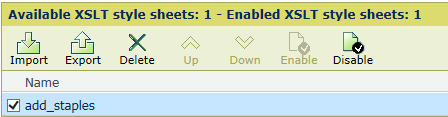 XSLT style sheet in the Settings Editor
XSLT style sheet in the Settings EditorIt depends on the XSLT style sheet and the JDF ticket if a JDF ticket code will be changed or not. There can be JDF tickets that are not changed by any of the available XSLT style sheet and there can be JDF tickets that are changed by all available XSLT style sheets.
Example:
PRISMAsync Print Server has three XSLT style sheets.
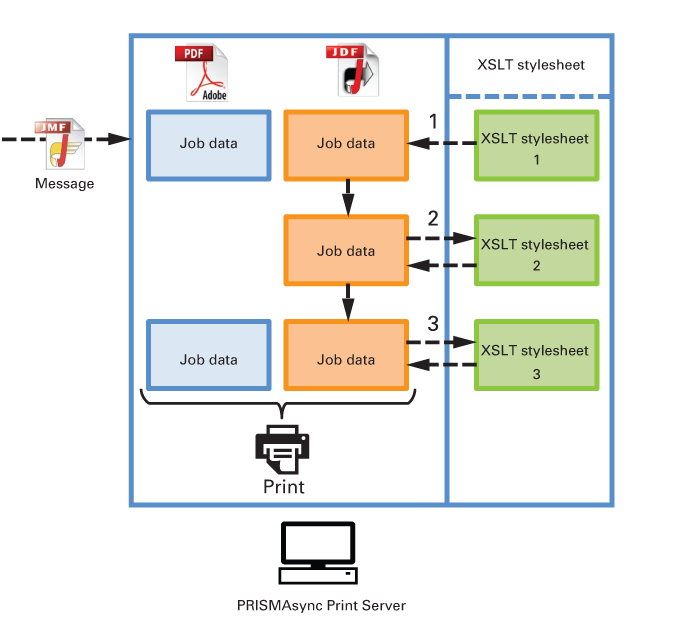 JDF ticket transformation
JDF ticket transformationThe XSLT style sheets are executed according to the order they are listed in the Settings Editor.
The first XSLT style sheet adjusts the JDF ticket.
The second XSLT style sheet adjusts the JDF ticket.
The third XSLT style sheet adjusts the JDF ticket.
The document is printed according to the adjusted JDF ticket.
JDF ticket transformation can be useful in situations where you do not want to adjust the JDF ticket code at the JDF manager but at PRISMAsync Print Server.
Below some examples where you can benefit from JDF ticket transformation.
Not all JDF tickets describe all required job settings. For example, stapling must be enabled when the file name contains: _2staple.
Specific JDF jobs must be processed in a specific way. For example, the attributes of the automated workflow Booklet must be applied when the file name contains: book.
Not all JDF tickets describe settings that are not available on the printer. For example, two staples must be enabled when the JDF ticket describes four staples.
Specific JDF jobs must be stored at a specific location. For example, when the number of sets is larger than 1000, the job must be submitted to the DocBox folder: Large
Not all XSLT style sheets need to be effective. In the Settings Editor you can enable or disable every XSLT style sheet.
 Enabled and disabled style sheets
Enabled and disabled style sheetsExample:
PRISMAsync Print Server has two XSLT style sheets. Before a job is printed, the JDF ticket is processed by the two enabled XSLT sheets.
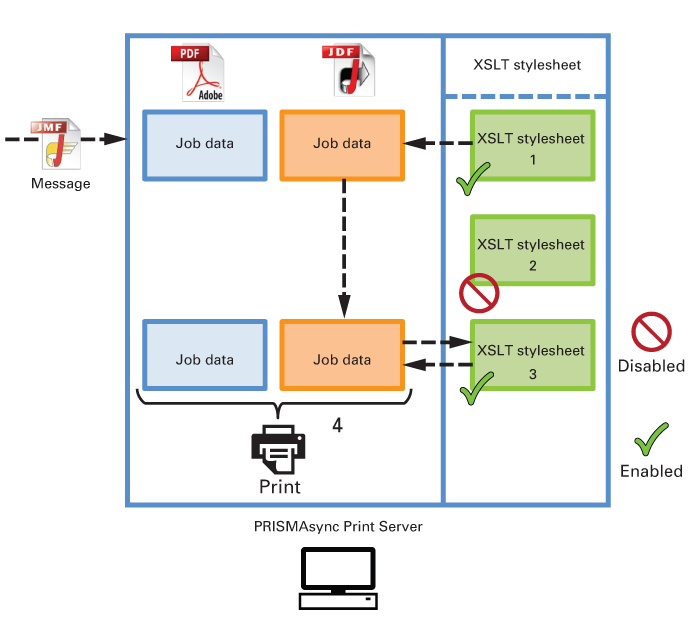 JDF ticket transformation by enabled style sheets
JDF ticket transformation by enabled style sheetsThe first XSLT style sheet adjusts the JDF ticket.
The second XSLT style sheet is disabled.
The third XSLT style sheet adjusts the JDF ticket.
The document is printed according to the adjusted JDF ticket.
Perform the following procedure when you want to use one or more XSLT style sheets.
Import XSLT style sheets in the Settings Editor.
Enable or disable the XSLT style sheet in the Settings Editor. The enabled XSLT style sheets are applicable to all JDF tickets that are processed by PRISMAsync Print Server.
Check the results of the XSLT style sheets. You can use the JMF/JDF log files to trace the transformations and the JMF messages.
To test the results, you can disable and enable XSLT style sheets one by one.
When the XSLT style sheet script is not correct, the transformation can take a long time or never stops. Then, PRISMAsync Print Server cannot respond to other comments.
When one of the enabled XSLT style sheet causes an error, PRISMAsync Print Server ignores the XSLT style sheets and uses the original JDF ticket.
When PRISMAsync Print Server cannot read a JDF ticket, the XSLT ticket transformation is not performed.
PRISMAsync Print Server supports XSLT 1.0 to transform JDF tickets.
PRISMAsync Print Server uses.NET Framework version 4.6.1 to parse XSLT style sheets.
The maximum total size of PRISMAsync Print Server XSLT style sheets is: 10 MB.
Read the Technical Reference Manual (TRM) of your product for the following.
The JDF ticket specification of PRISMAsync Print Server.
Examples of XSLT style sheets.