

Microsoft Office 2010, or higher, is required.
In the [Structure] view, in the [Section] column, click on the bar in front of 'EN'.
The pages of the chapter are selected, including the tab sheet.
Exclude the tab sheet from the selection with the 'Ctrl'-key.
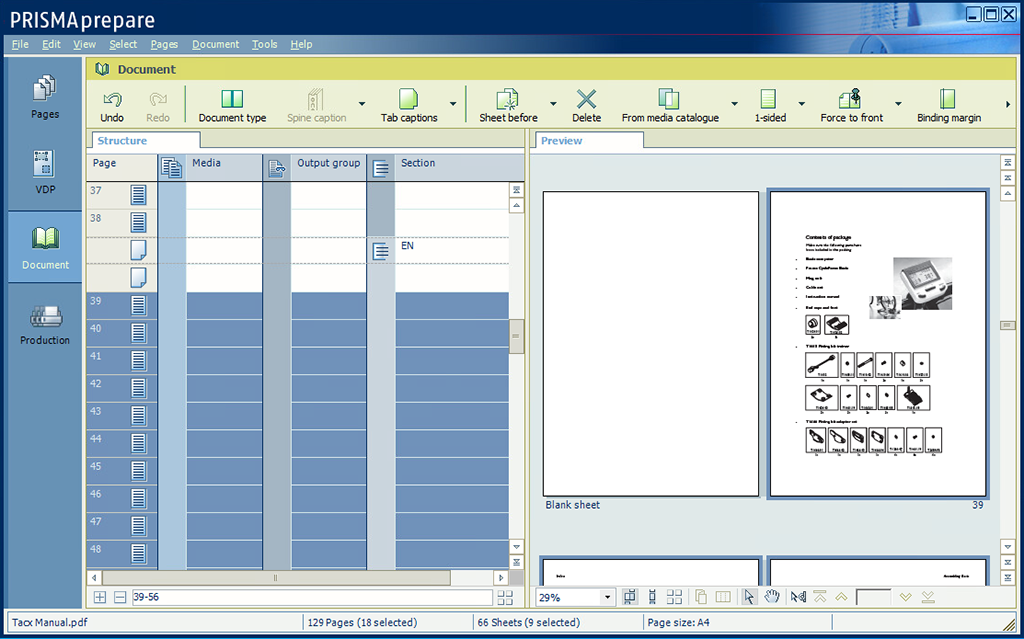
The pages, in the range of 39-56, are selected. From the menu, select .
The [Replace pages] dialogue opens. Browse to Tacx Manual_Rev-EN.doc and click [OK].
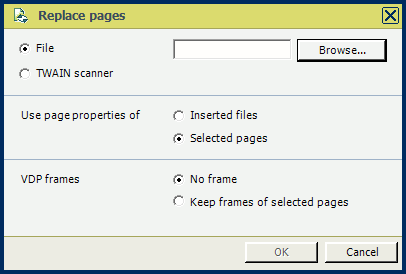
The old chapter is replaced by the new one, including the page programming. The new chapter is automatically converted to PDF:
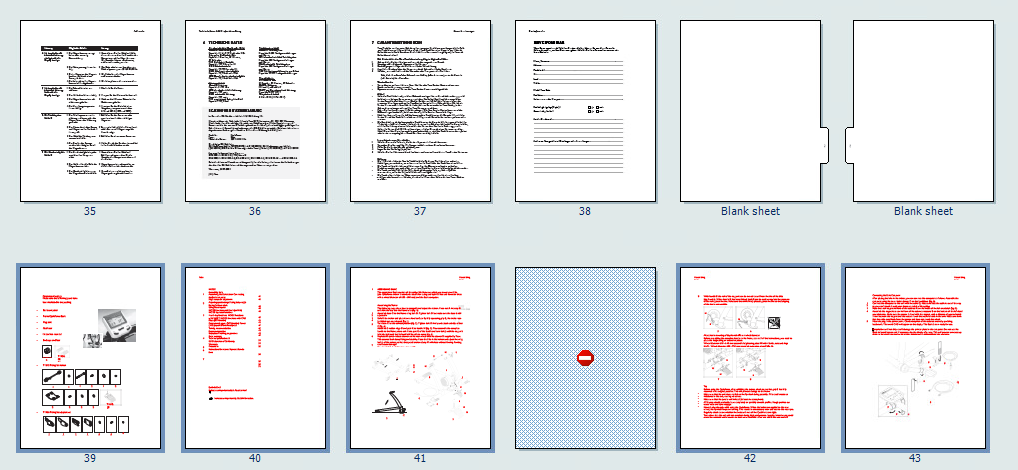
Page 41 is still programmed as 1-sided.
Instead of replace, you can also add extra chapters using option [Insert pages].