

The tax service calculates the sales taxes for the orders.
This topic describes the complete configuration of the tax services workflow.
You have to configure the tax settings in the [Configuration] workspace:
Select the tax services for PRISMAdirect : FixedTax
Configure the tax services per web server
PRISMAdirect can run multiple web servers. You have to configure the tax services for each web server once tax calculation is enabled for PRISMAdirect.
Enable tax services per web shop
A web server can run multiple web shops. You can select one tax service per web shop once tax calculation is enabled for the concerning web server.
Configure the price estimation settings per web shop
The price estimation formula is used when the customer submits an order. The quotation formula can only be used by the operator after the order has been received.
The prices for the orders and jobs must be calculated first before the sales tax can be calculated.
You have to configure the products in the [Product and order editor] workspace:
Assign a tax code to the products
The selected tax code determines the sales tax for each order created with the product. When the customer must pay for the order, the sales tax is displayed in the [Checkout] area of the web store.
Click [System] - [Connectivity] - [Tax services].
Enable the [Use tax calculation services] option.
Select which tax services will be available for PRISMAdirect. .
You can add additional codes for FixedTax.
Click the button [Add] from custom codes, the select the name and the desired percentage.
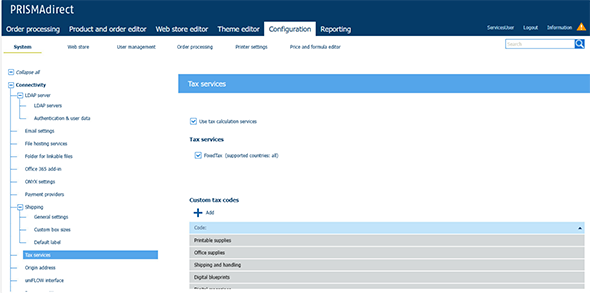
Click [Save].
Tax calculation services are now enabled for PRISMAdirect. However, PRISMAdirect can run multiple web servers. Now, you have to enable or disable tax services per web server, see procedure Configure the tax services per web server below.
Click [System] - [Web submission] - <web server> - [Tax services].
Option [Use tax calculation services]
Enabled
You have enabled tax calculation services for the concerning web server. The web server can run one or more web shops. In this dialog, you have to configure the tax services first. Then, you have to enable or disable tax services per web shop, see procedure Enable tax services per web shop below.
Disabled
You can disable the tax services in this dialog when your Web server has no Internet access. For example, your company uses a local area network. The user does not receive an "unable to connect" message.
You can choose the default percentage for FixedTax.
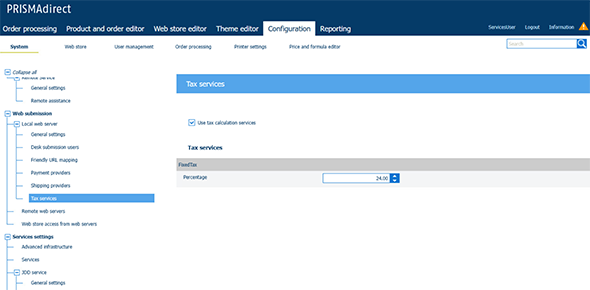
Click [Save].
Click [Web store] - <web shop> - [Pricing] - [Tax services].
Enable the [Enable tax calculation services] option.
Select the tax service FixedTax.
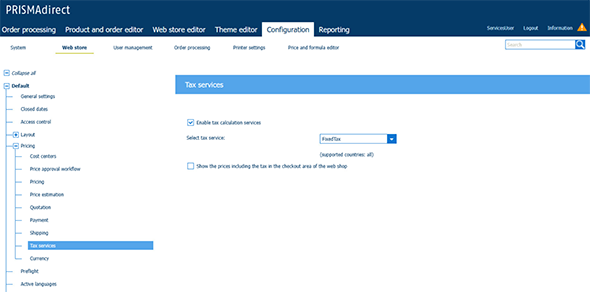
Click [Save].
The tax service calculates the sales taxes for the orders submitted through this web shop.
Click [Web store] - <web shop> - [Pricing] - [Price estimation].
Enable price estimation. Select either [Yes] or [Always].
The prices for the orders and jobs must be calculated first before the sales tax can be calculated.
Drag and drop the formula that you want to use to the active formulas. Do this for both the jobs and the orders.
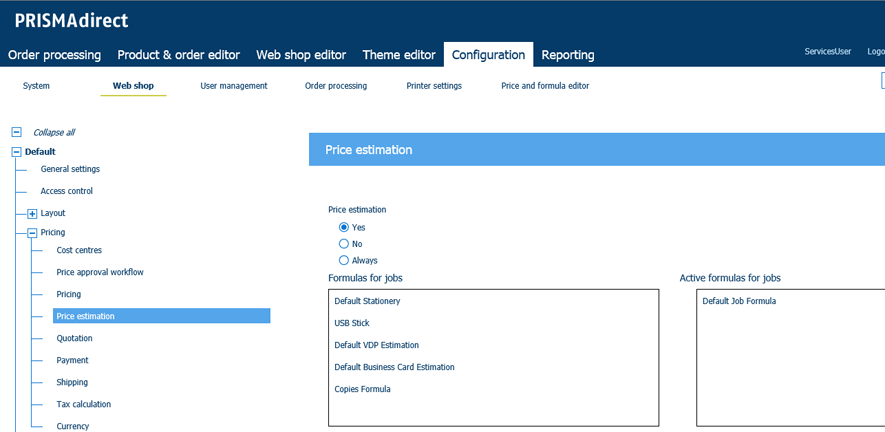
Click [Save].
Open the [Product and order editor] and click [Products].
Select a product.
Assign a tax code to the product. The option [Tax code:] is available in the pane [General product settings].
Click [Update].
Repeat this procedure for all products.
Click the [Publish] icon in the tab of workspace [Product and order editor].
Publishing the changes to the PRISMAdirect server could take some time. The status bar indicates the progress.