

The tax service calculates the sales taxes for the orders.
This topic describes the complete configuration of the tax services workflow.
You have to configure the tax settings in the [Configuration] workspace:
Select the tax services for PRISMAdirect
You can select which tax calculation services are available for PRISMAdirect.
Configure the tax services per web server
PRISMAdirect can run multiple web servers. You have to configure the tax services for each web server once tax calculation is enabled for PRISMAdirect.
Enable tax services per web shop
A web server can run multiple web shops. You can select one tax service per web shop once tax calculation is enabled for the concerning web server.
Configure the price estimation settings per web shop
The price estimation formula is used when the customer submits an order. The quotation formula can only be used by the operator after the order has been received.
The prices for the orders and jobs must be calculated first before the sales tax can be calculated.
Type the default origin address
Some states in the USA apply sales tax to products based on the origin address, rather than the destination address.
You can use the default origin address when you have only one web shop. When you have multiple web shops, you have to type an origin address for each separate web shop.
You ship your packages from the origin address.
Type the origin address per web shop
Some states in the USA apply sales tax to products based on the origin address, rather than the destination address.
When you have multiple web shops, you have to type an origin address for each separate web shop.
You ship your packages from the origin address.
Click [System] - [Connectivity] - [Tax services].
Enable the [Use tax calculation services] option.
Select which tax services will be available for PRISMAdirect. For example, FixedTax.
You can add additional tax codes for Avalara in section [Custom tax codes].
Each Avalara tax code has tax rules associated with it that define the taxability for that code in states and local jurisdictions in the USA. See the website of Avalara for the available tax codes.
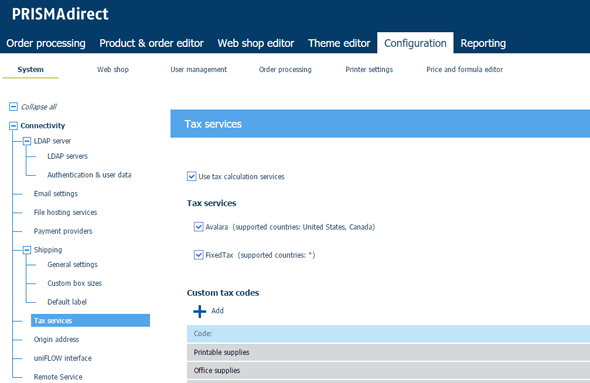
Click [Save].
Tax calculation services are now enabled for PRISMAdirect. However, PRISMAdirect can run multiple web servers. Now, you have to enable or disable tax services per web server, see procedure Configure the tax services per web server below.
Click [System] - [Web submission] - <web server> - [Tax services].
Option [Use tax calculation services]
Enabled
You have enabled tax calculation services for the concerning web server. The web server can run one or more web shops. In this dialog, you have to configure the tax services first. Then, you have to enable or disable tax services per web shop, see procedure Enable tax services per web shop below.
Disabled
You can disable the tax services in this dialog when your Web server has no Internet access. For example, your company uses a local area network. The user does not receive an "unable to connect" message.
Configure each tax service.
Click on the bar of the tax service that you want to configure. The bar expands and you can fill in the required settings. For example, you can define the setting Account number, et cetera when you use the Avalara API. Avalara delivers these settings to you when you create a merchant account.
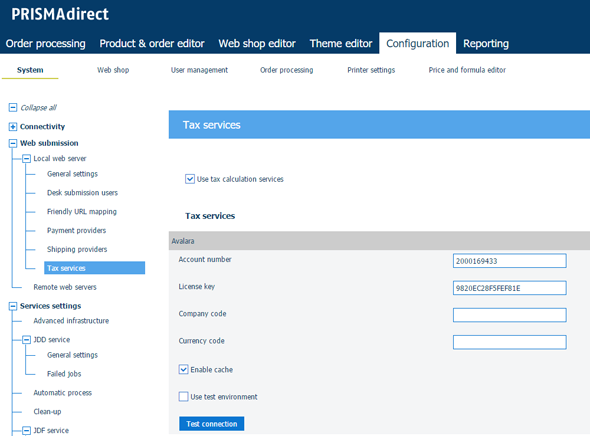
Click [Save].
Click [Web shop] - <web shop> - [Pricing] - [Tax services].
Enable the [Enable tax calculation services] option.
Select a tax service from the drop-down list.
Options become available depending on the selected tax calculation service. For example:
Shipping tax code
Each Avalara tax code has tax rules associated with it that define the taxability for that code in states and local jurisdictions in the USA. See the website of Avalara for the available tax codes.
[Finalize the tax when the order is finalized]
PRISMAdirect commits the sales tax to Avalara when the order is finalized. If you disable this option, you have to finalize the tax in Avalara manually.
Show the prices including the tax
Prices are always shown without taxes when you have selected Avalara.
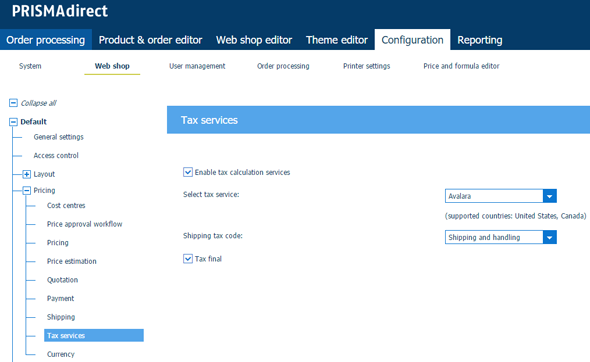
Click [Save].
The tax service calculates the sales taxes for the orders submitted through this web shop.
Click [Web shop] - <web shop> - [Pricing] - [Price estimation].
Enable price estimation. Select either [Yes] or [Always].
The prices for the orders and jobs must be calculated first before the sales tax can be calculated.
Drag and drop the formula that you want to use to the active formulas. Do this for both the jobs and the orders.
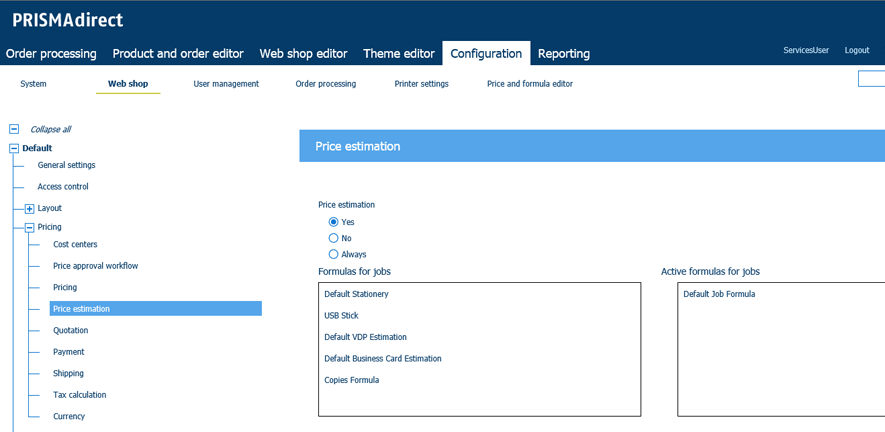
Click [Save].
Click [System] - [Connectivity] - [Origin address].
Type the origin address for your web shop. You can use the default origin address when you have only one web shop. When you have multiple web shops, you have to type an origin address for each separate web shop.
The address will not be validated in this dialog. The address will be validated when:
The operator requests a shipment in the [Order processing] workspace. The selected shipment provider returns an error message if any of the values are incorrect.
The operator or customer creates an order while tax services workflow is enabled. The tax service returns an error message if any of the values are incorrect.
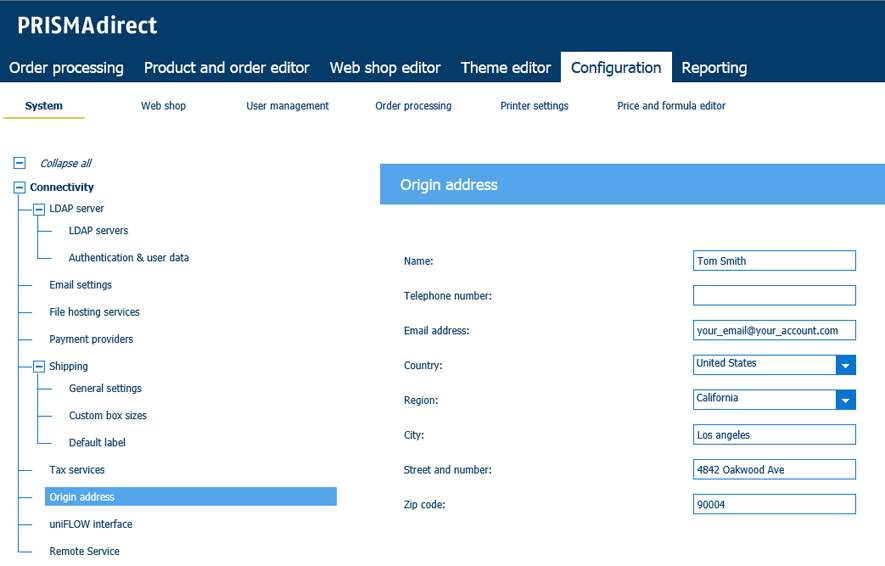
Click [Save].
Click [Web shop] - <web shop> - [Contact information] - [Origin address].
[Use default origin address]
Enabled
The web shop uses the default origin address. See: [System] - [Connectivity] - [Origin address].
Disabled
Type the origin address for your web shop. When you have multiple web shops, you have to type an origin address for each separate web shop.
The address will not be validated in this dialog. The address will be validated when:
The operator requests a shipment in the [Order processing] workspace. The selected shipment provider returns an error message if any of the values are incorrect.
The operator or customer creates an order while tax services workflow is enabled. The tax service returns an error message if any of the values are incorrect.
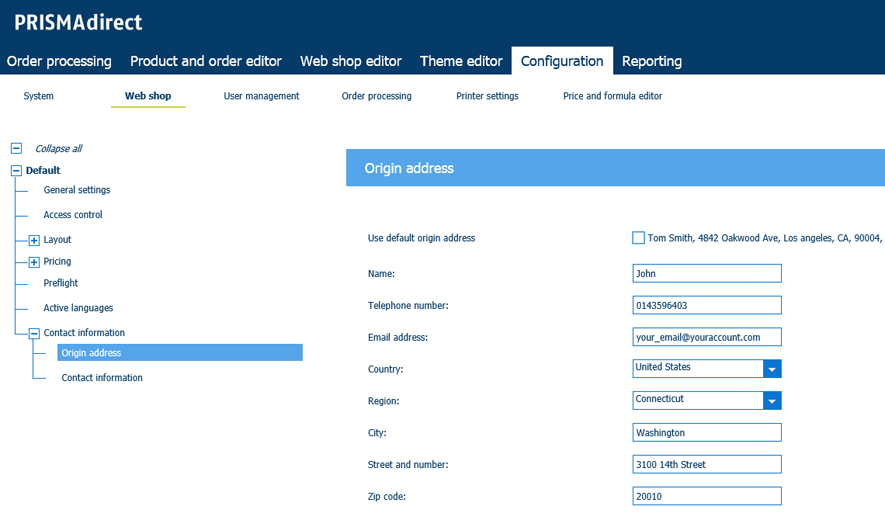
Click [Save].