

The varioPRINT iX-series offers an simple, automated procedure to add new media and media families as well as validate the print quality on these media in one go. You can combine a number of calibration procedures in order to validate the newly created media.
New media entries are created on the basis of default media entries. Default media entries are imported via media packs.
Load the media that you want to add to the media catalogue in the paper tray.
Touch .
Touch [New] to add a new media.
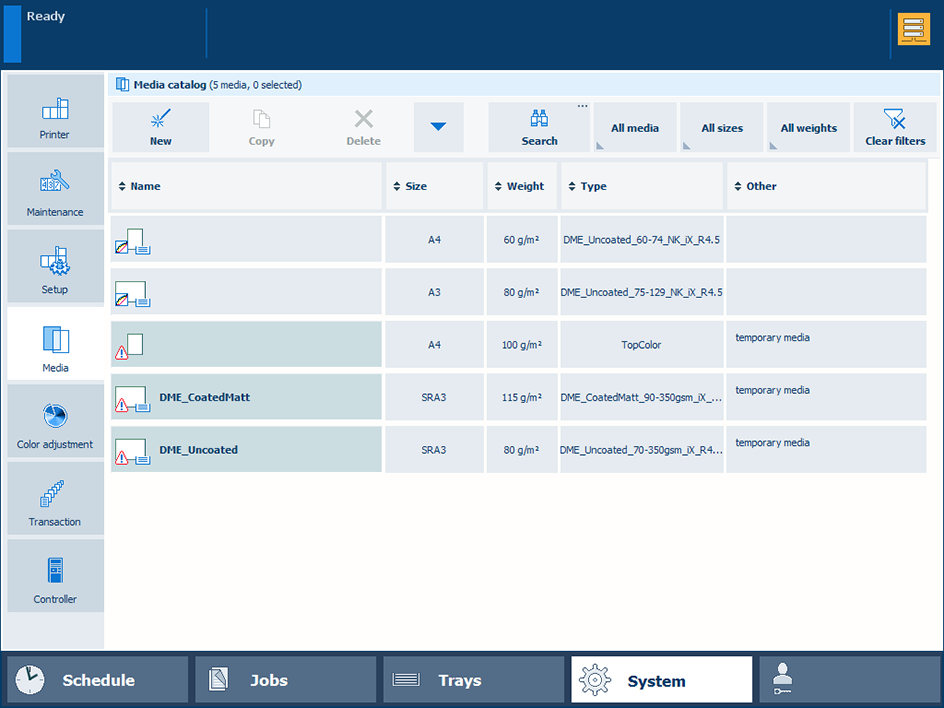 [New] button
[New] buttonTouch [Import from media library] to select the default media entry which will be used as a template for the new media. The list contains all preinstalled and imported default media entries.
Which default media entry you choose depends on the type of the media that you want to add. For instance, if the new media is offset coated gloss, select a default media entry for offset coated gloss media.
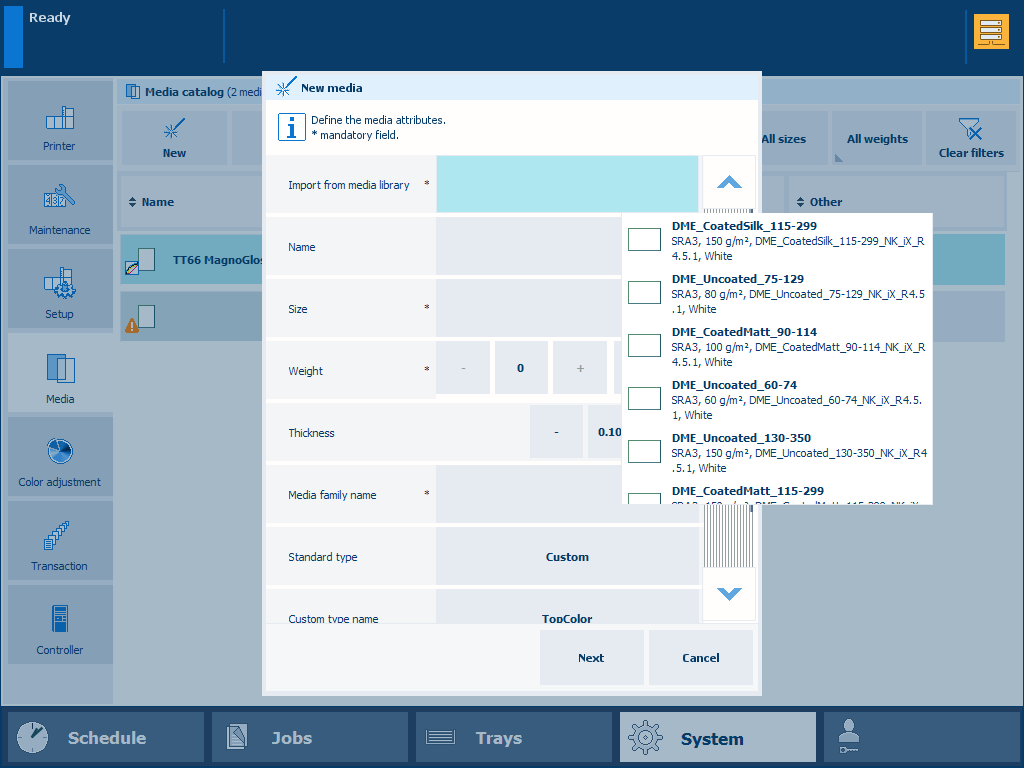 [Import from media library] setting
[Import from media library] settingDefine the name and attributes of the new media.
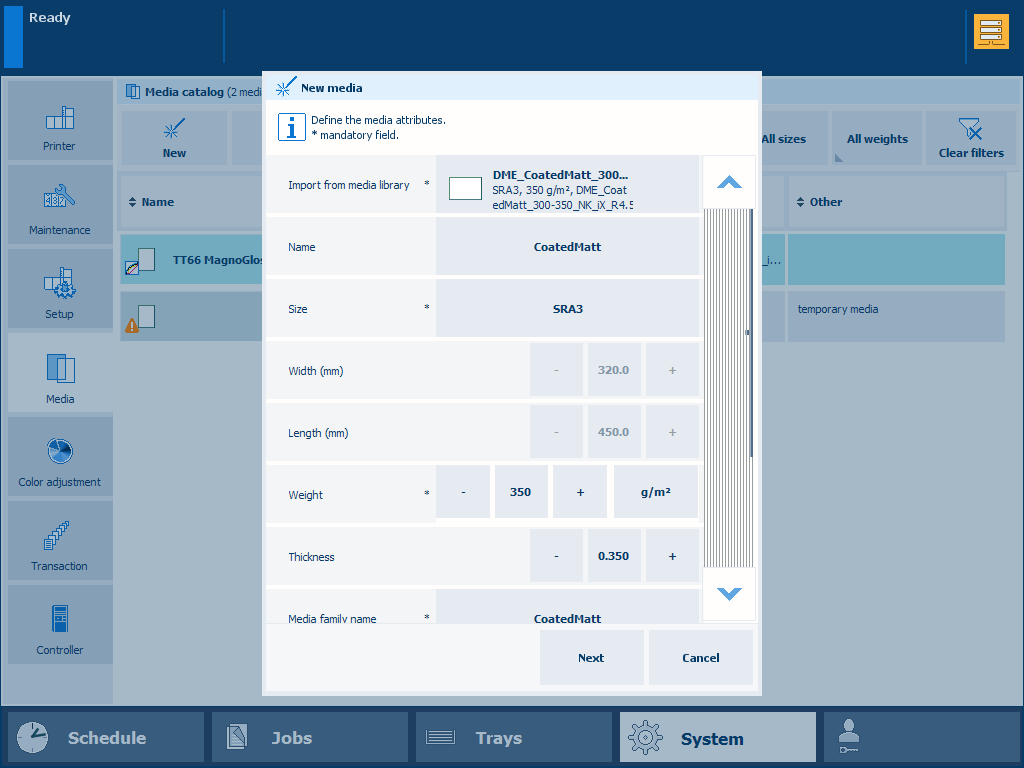 Defined media attributes
Defined media attributesTouch [Next] to confirm the creation of the new media and media family.
Select the media print mode.
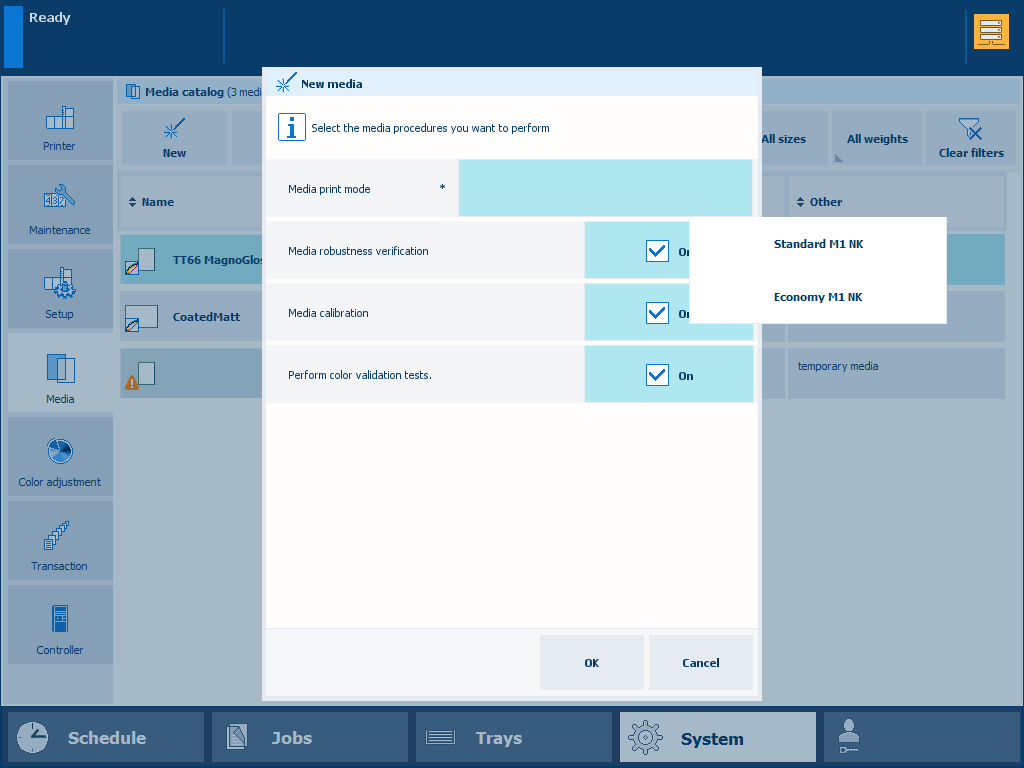 Media print mode
Media print modeFor more information about media print modes, refer to Which media print mode to select.
Select which media procedures you want to perform.
All three procedures are optional and can be carried out later. However, it is recommended to perform these procedures at the moment when the new media is added.
If you choose to perform color validation tests, you also have to perform media calibration.
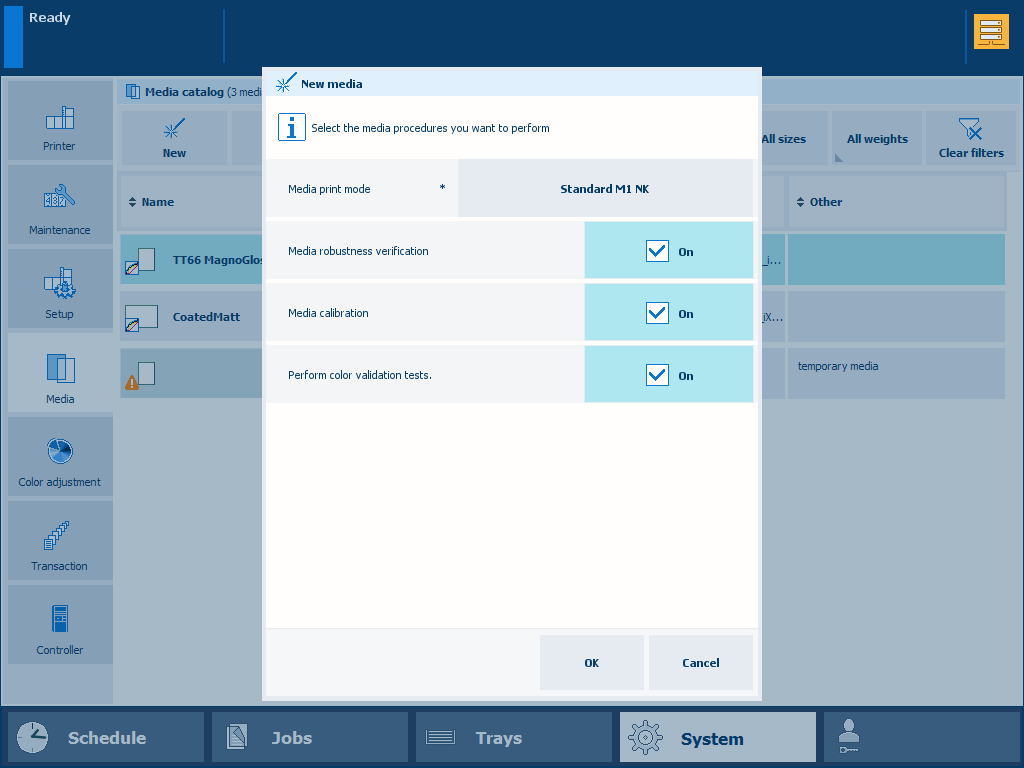 Media procedures
Media proceduresTouch [OK].
Follow the instructions on the control panel.
The feedback window shows the status of the new media as well as the results of the performed procedures.
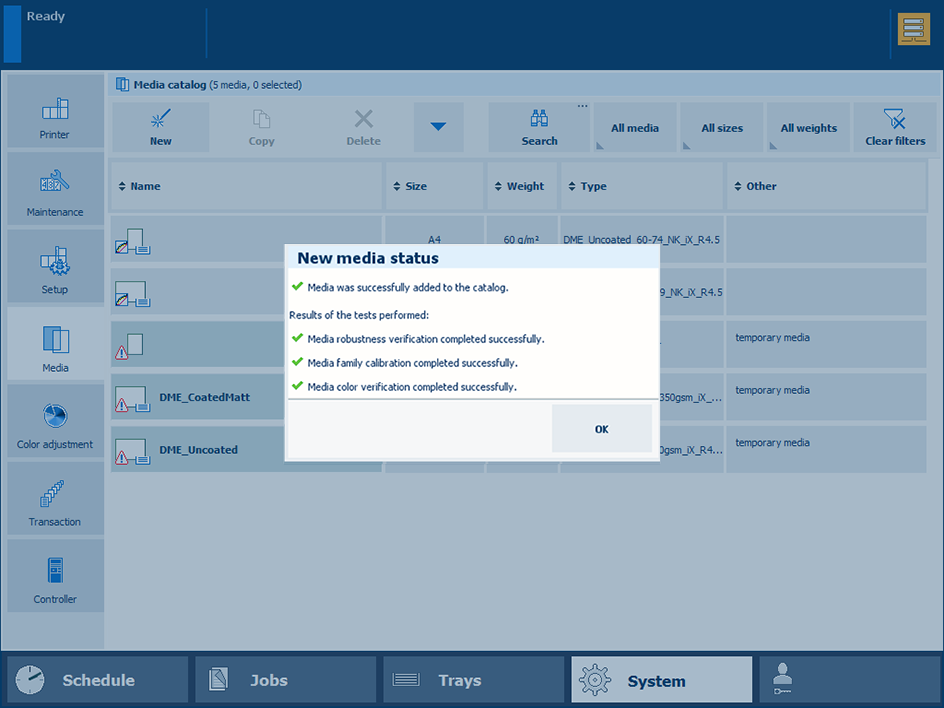 New media successfully added
New media successfully addedIf the procedure is cancelled or unsuccessful, the new media is deleted from the media catalog.
If the procedure fails and you cannot add a new media, contact your local service organization.
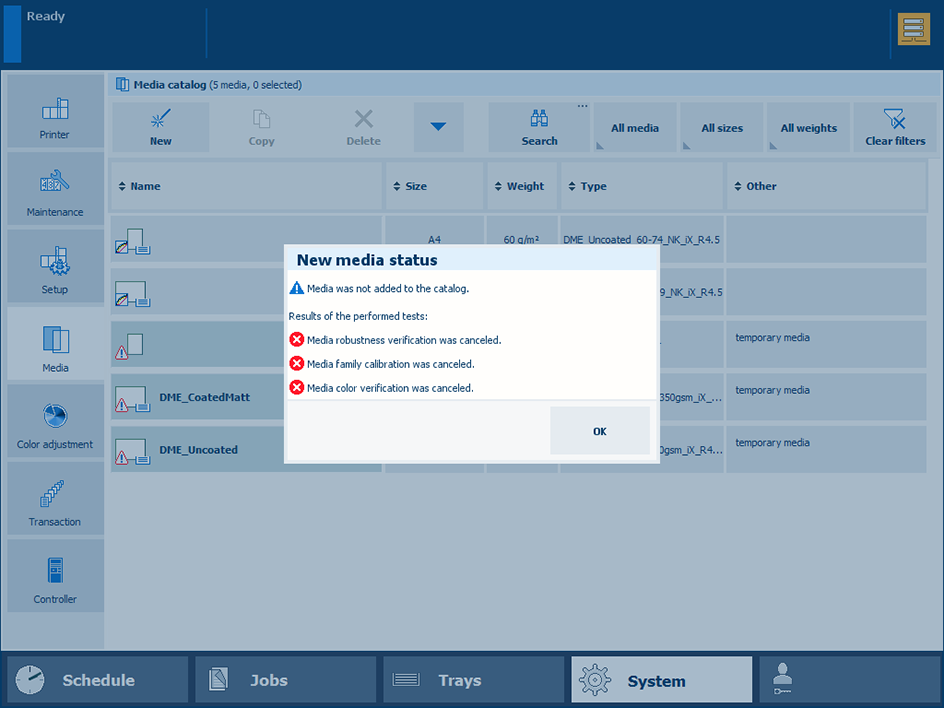 New media not added
New media not addedTo define the default print mode for the newly added media, open the Settings Editor and go to: .
 [Media families] tab
[Media families] tabSelect the newly created media family. To find a media family, enter a search string.
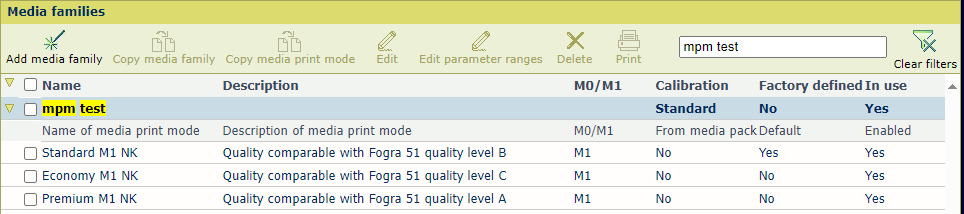 Newly created media family
Newly created media familyCheck which media print mode is defined as default in the [Default] column. If you want another media print mode to be default, select this media print mode and click [Edit].
 [Edit] button
[Edit] buttonUse the [Use as default media print mode] setting to set the media print mode as default.
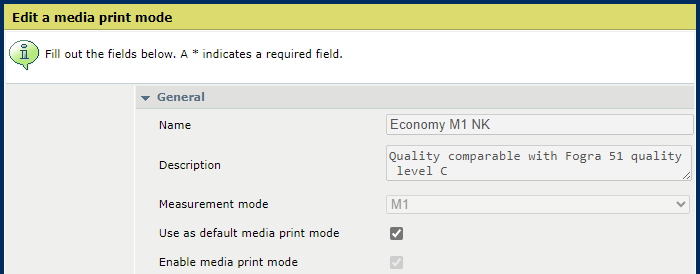 [Use as default media print mode] setting
[Use as default media print mode] settingClick [OK].
There are 3 media print modes available for each default media entry, except for the default media entry for uncoated media 60-74 g/m² (40-45 lb text) and coated media 90-114 g/m² (60-80 lb text).
The [Premium M1 NK] media print mode is selected by default, except for uncoated media (60-74 g/m² or 40-45 lb text) and coated media 90-114 g/m² (60-80 lb text) where [Standard M1 NK] is the default media print mode. However, you have the flexibility to select other media print modes that have their respective advantages and disadvantages.
|
DME |
[Premium M1 NK] |
[Standard M1 NK] |
[Economy M1 NK] |
|||
|---|---|---|---|---|---|---|
|
Advantages |
Disadvantages |
Advantages |
Disadvantages |
Advantages |
Disadvantages |
|
|
Coated gloss/silk/matt 90-114 g/m² (60-80 lb text) |
Not available |
|
|
Lower color intensity but sufficient for certain applications |
||
|
Coated gloss/silk/matt 115-299 g/m² (80 lb text-110 lb cover) |
High color gamut |
|
|
Less color gamut |
|
Lower color intensity but sufficient for certain applications |
|
Coated gloss/silk/matt 300-350 g/m² (110-130 lb cover) |
High color gamut |
|
|
Less color gamut |
|
Lower color intensity but sufficient for certain applications |
|
Uncoated 130-350 g/m² (90 lb text-130 lb cover) |
High color gamut |
|
|
Less color gamut |
|
Lower color intensity but sufficient for certain applications |
|
Uncoated 75-129 g/m² (45-90 lb text) |
High color gamut |
|
|
Less color gamut |
|
Lower color intensity but sufficient for certain applications |
|
Uncoated 60-74 g/m² (40-45 lb text) |
Not available |
Average color gamut |
|
|
Lower color intensity but sufficient for certain applications |
|