

This topics contains the following instructions.
Create configuration report from Settings Editor
Print configuration report from Settings Editor
Print configuration report from control panel
The configuration report provides an overview of the configuration of the printer. You can print the actual configuration report.
Open the Settings Editor and go to: .
 [Troubleshooting] tab
[Troubleshooting] tabIn the [Logging and reports] option group, click [Create configuration report].
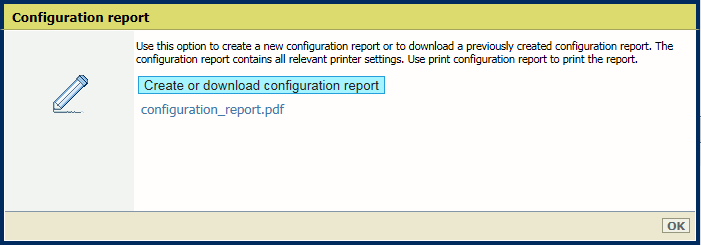
In the [Configuration report (create and download)] dialog box, click [Create configuration report].
Click the PDF file and store it on an external location.
Click [OK].
Open the Settings Editor and go to: .
 [Troubleshooting] tab
[Troubleshooting] tabIn the [Logging and reports] option group, click [Print configuration report].
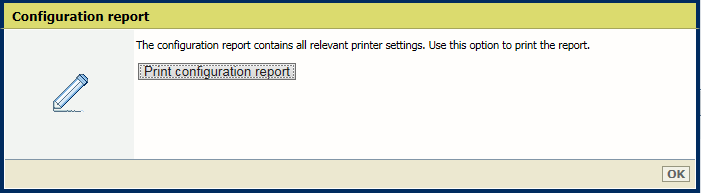
In the [Configuration report (print)] dialog box, click [Print configuration report].
Click [OK] to send the job to print the report to the print queue.
On the control panel touch: .
You can also touch the indicated button at the start screen of the control panel and touch [System configuration].
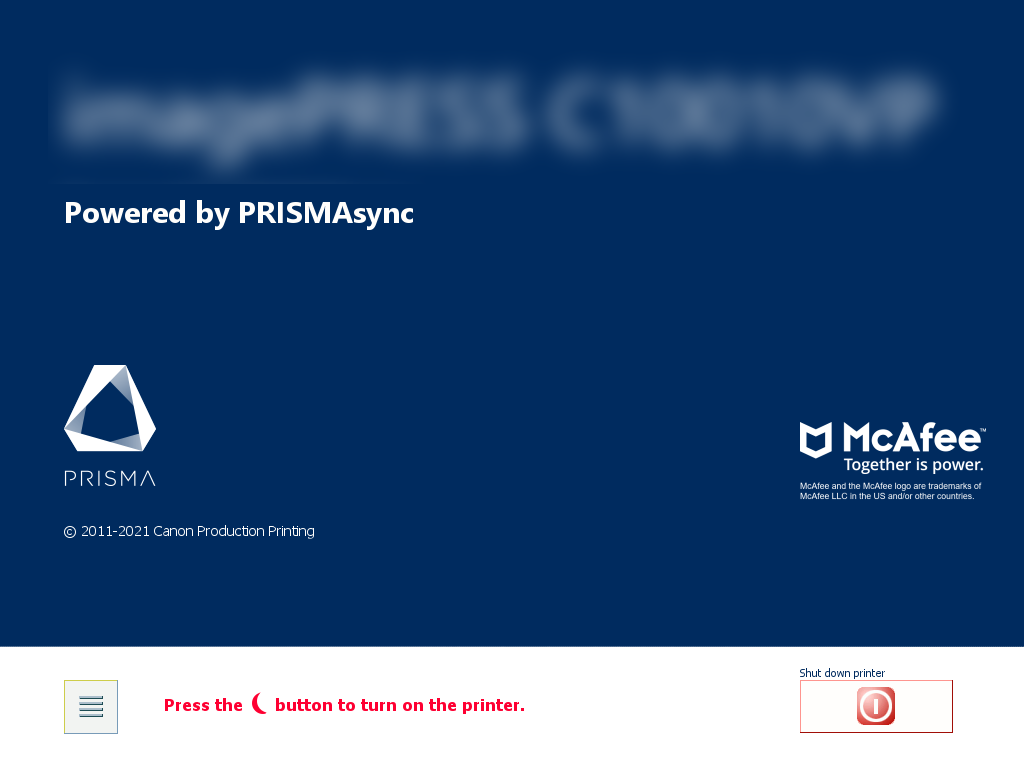 Start screen of control panel
Start screen of control panel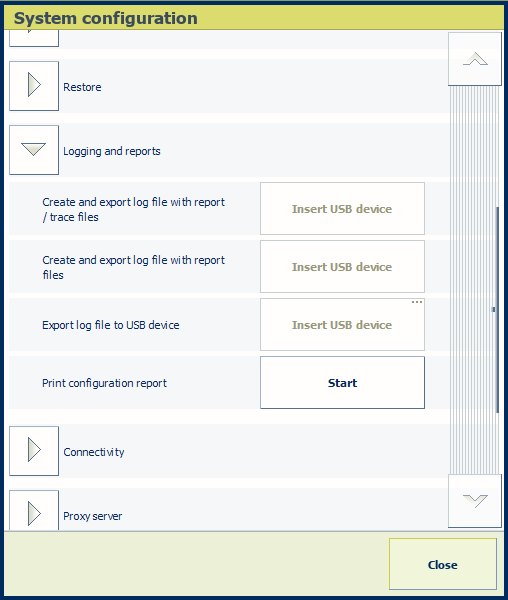
In the [Print configuration report] field, touch [Start].
The job to print the report is sent to the print queue.