

Start periodic maintenance when the operator panel gives a warning.
Periodic maintenance contains a variety of mandatory maintenance actions and the possibility to print a nozzle optimization chart to optimize the nozzles.
You must perform all periodic maintenance actions when indicated, otherwise the printer functions are not guaranteed.
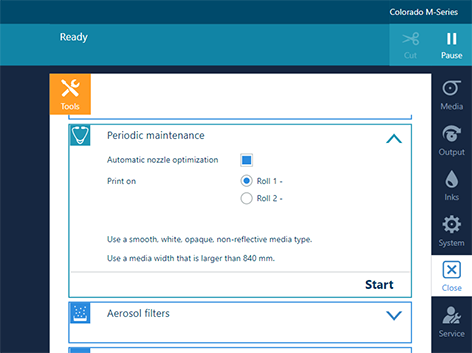
The nozzle optimization chart can only be printed on media of one of the following categories:
Heavy paper > 200 gsm (54 lb bond)
Paper 120-200 gsm (32-54 lb bond)
Film
Self-adhesive vinyl
Thick film > 200 um (0.0079 inch)
On the other media categories, these procedures cannot be performed.
When no roll is loaded with one of the above mentioned categories, no roll will be indicated for the automatic nozzle optimization.
Use a media width that is as large as possible and larger than 840 mm (33 inch) in order to get the best optimization results.
The [Automatic nozzle optimization] takes about 10 minutes. The printer will print two charts and optimize the print quality.
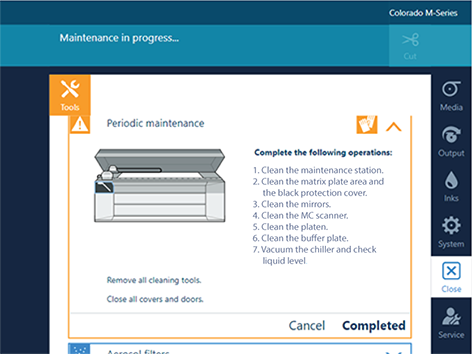
Wait until the [Completed] button turns black and the printhead carriage is in maintenance position, before you open the top cover and start cleaning.