

This topic contains the following instructions:
Create a backup in the Settings Editor
Create a backup on the control panel
The latest 10 backups are available on PRISMAsync Print Server. When the maximum has been reached, delete the oldest backups.
Open the Settings Editor and go to: .
 [Backups] tab
[Backups] tabClick [Create].
 [Backups] menu
[Backups] menuEnter the backup description in the [Description] field.
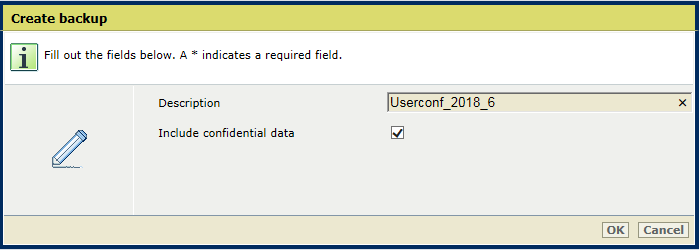 Create backup
Create backupWhen backups with confidential data are enabled, use the [Include confidential data] check box to include or exclude confidential data.
Click [OK].
To delete backups, select one or more backups and click [Delete].
PRISMAsync Print Server can store maximum 10 backups. When the maximum has been reached, delete the oldest backups.
Go to the control panel.
Touch .
You can also touch [System configuration] at the start screen of the control panel.
In the [Configure confidential data] field, touch [Edit] to indicate if confidential data must be included in this backup.
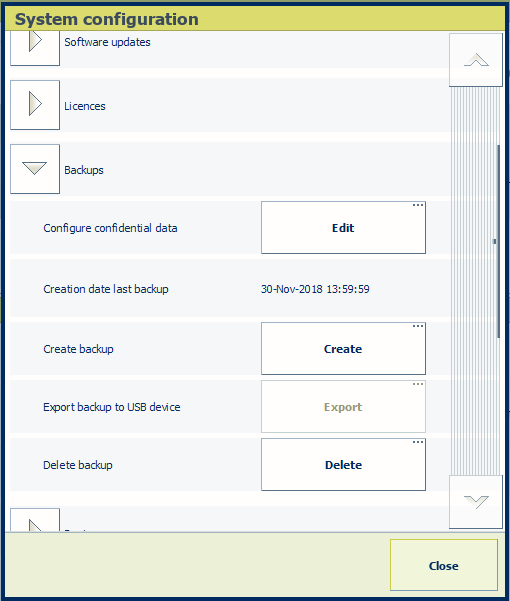 [Backups] options group
[Backups] options groupTouch [Create] in the [Create backup] field.
Enter a description in the [Description] field.
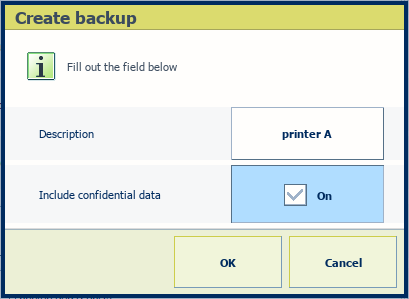 Create backup
Create backupWhen backups with confidential data are enabled, the [Include confidential data] check box is visible. You can indicate if confidential data must be included in this backup.
Touch [OK].
To delete backups, touch [Delete] in the [Delete backup] field. Then, select the backup and touch [OK].