

Open the job in the [Edit job] app.
The [Used media] setting shows the media that are used in the job.
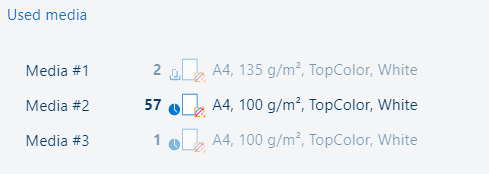 [Used media] setting
[Used media] settingClick a media to open the media catalogue.
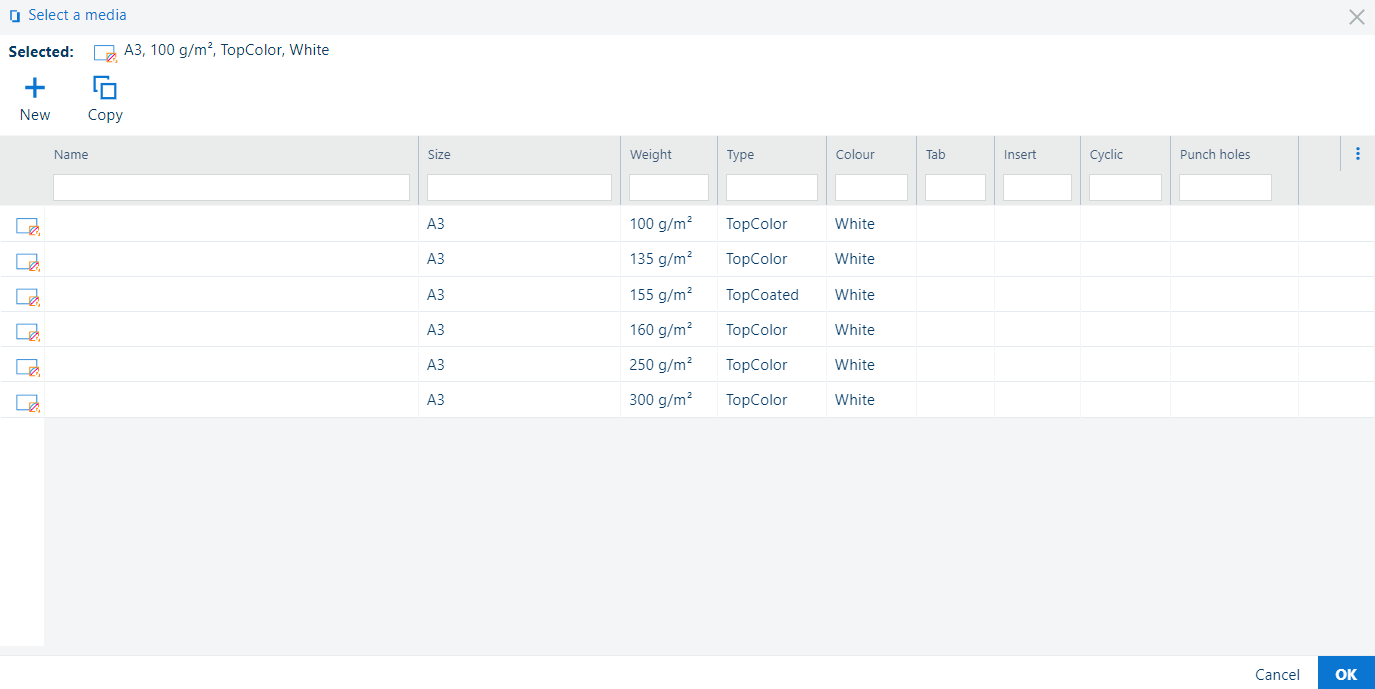 Media catalogue
Media catalogueThe media catalogue opened from the [Used media] setting is filtered to only show media of the same size as the one chosen initially. If you want to select a media of a different size, open the media catalogue from [Media] in the output settings.
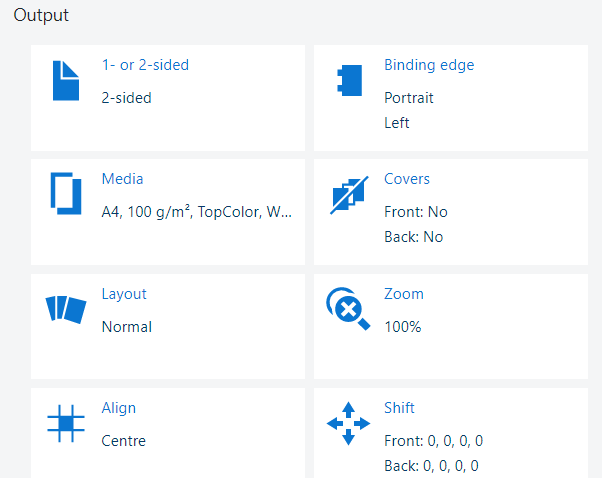 Output settings
Output settingsUse the filters available in each column to find the required media.
Select the media.
Click [OK].
Click [OK] to save the changes.
Some products enable you to add new media to the media catalogue in PRISMAremote Manager.
In the media catalogue, click the [New] button.
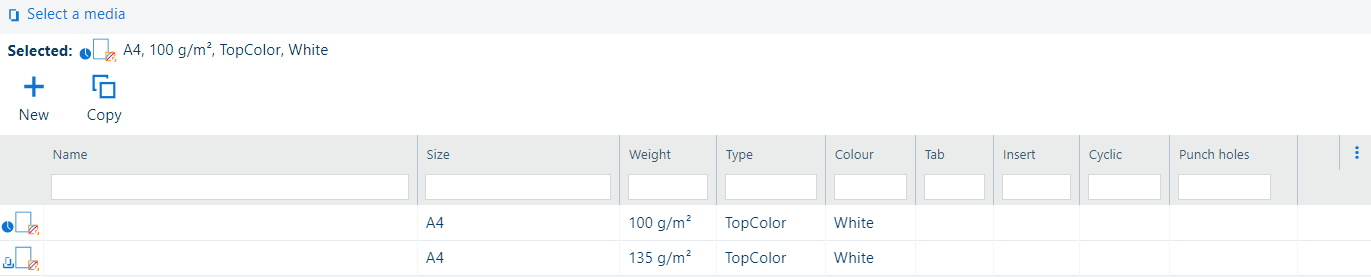 Add media
Add mediaDefine the media attributes.
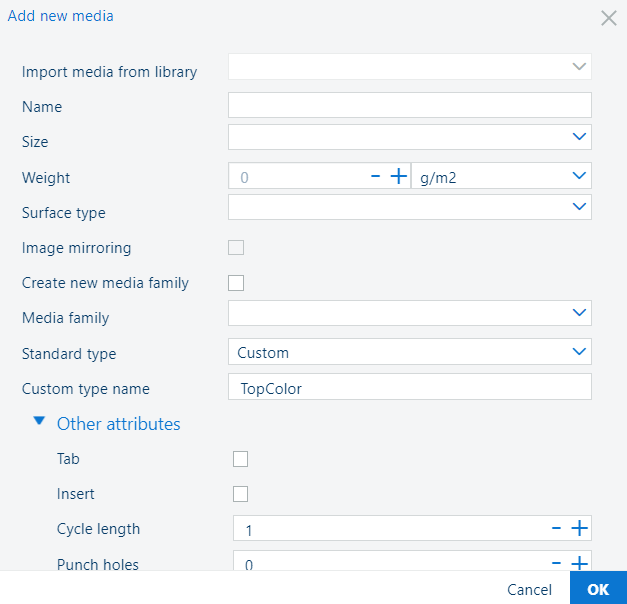 Media attributes
Media attributesClick [OK].
Click [OK] to save the changes.
Some products enable you to copy media entries in the media catalogue from PRISMAremote Manager.
In the media catalogue, click the [Copy] button.
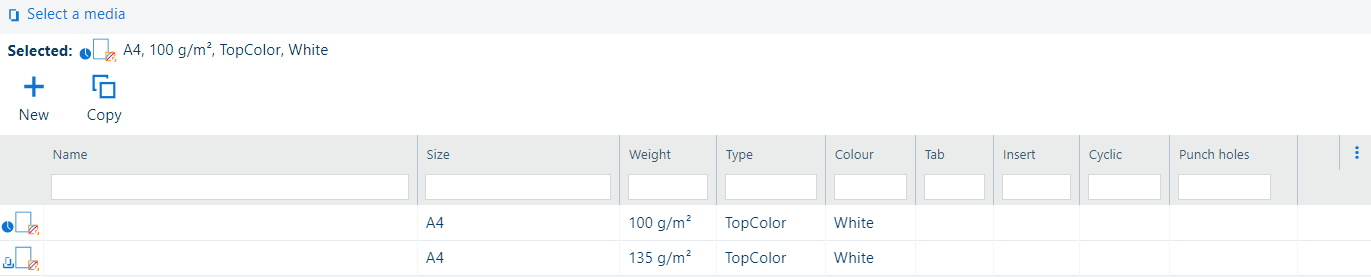 Copy media
Copy mediaChange one or more media attributes.
Click [OK].
Click [OK] to save the changes.
Media for covers can be changed in [Covers] in the output settings.
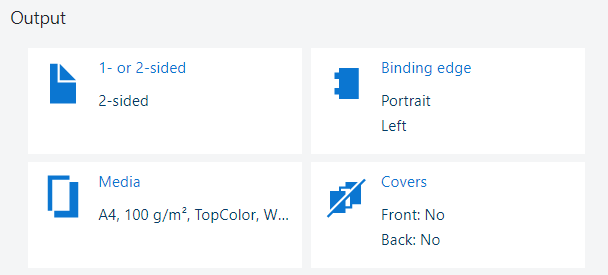 Output settings
Output settingsOpen the job in the [Edit job] app.
Click [Covers].
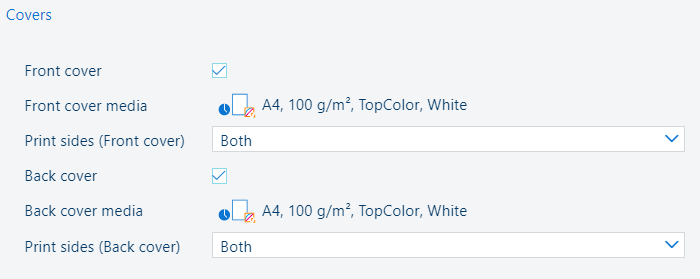 [Covers] settings
[Covers] settingsUse the [Front cover] and [Back cover] checkboxes to indicate the use of covers.
Use the [Front cover media] and [Back cover media] settings to select the cover media.
Use the [Print sides (Front cover)] and [Print sides (Back cover)] settings to indicate if you want to print the covers on none, one or both sides.
Close the pop-up window.
Click [OK] to save the changes.
VarioPrint i-series and varioPRINT iX-series use the media print modes.
When the job has covers, you can select the media print mode of the body pages, front cover and back cover.
Open the job in the [Edit job] app.
Click [Media print mode].
Select the media print mode of the following document parts.
[Body]: select the media print mode of the body pages.
[Front cover]: when the document uses a front cover, select the media print mode of the front cover.
[Back cover]: when the document uses a back cover, select the media print mode of the back cover.
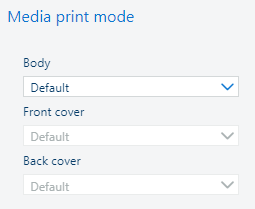 [Media print mode] setting
[Media print mode] settingClose the pop-up window.
Click [OK] to save the changes.