

Output profiles are elements that are part of media packs.
All media print modes have a link to one of the available output profiles.
 Output profiles
Output profiles[In use]: the output profile is used in a media definition.
[Factory-defined]: the output profile is factory defined.
[Production profile]: the name of the production profile for a composite output profile of Device Link profile.
[Simulation profile]: the name of the simulation profile for a composite output profile.
[Paper simulation]: indicates if paper simulation is used for a composite output profile.
Open the Settings Editor and go to: .
 [Output profiles] tab
[Output profiles] tabYou can only edit output profiles that are not factory defined.
Select the output profile.
Click [Edit].
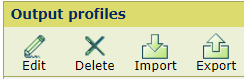 [Output profiles] menu
[Output profiles] menuChange the name and description.
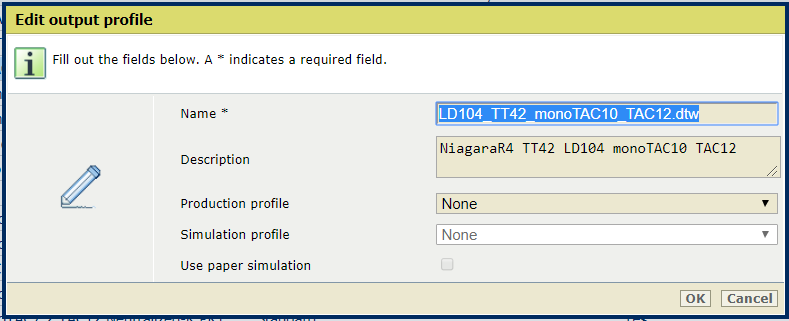
Use the options [Production profile], [Simulation profile], and [Paper simulation] when you want to create a composite output profile.
Click [OK].
You cannot delete output profiles that are factory-defined or part of a media definition.
Select one or more output profiles.
Click [Delete].
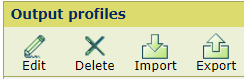 [Output profiles] menu
[Output profiles] menuClick [Import].
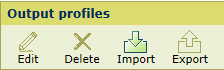 [Output profiles] menu
[Output profiles] menuBrowse to the storage location of the output profile (ICC file).
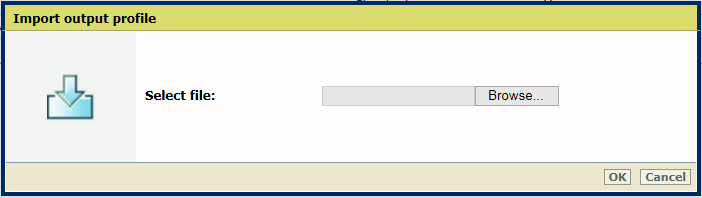 Import an output profile
Import an output profileClick [OK].
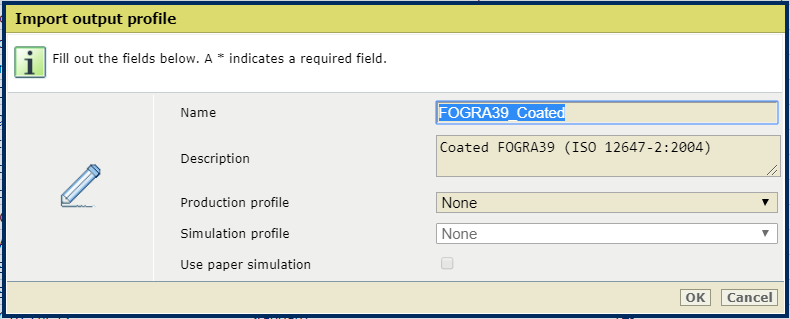 Import an output profile
Import an output profileEnter a name and description
When the [Production profile] field keeps the [None] value, device simulation is turned off and a normal output profile is created without device simulation.
Click [OK].
Select an output profile.
Click [Export].
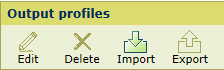 [Output profiles] menu
[Output profiles] menuBrowse to the location to store the ICC file.
Click [OK].