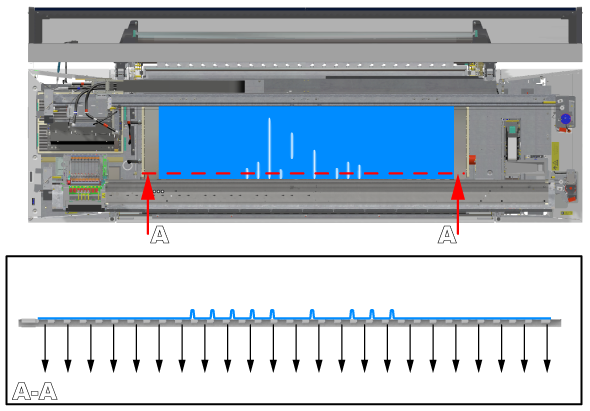Introduction
Solve media touches or print quality artefacts caused by the wrinkling of media in the transport direction. When you are using a flexible media such as textile or canvas which is not fed in the printer correctly or you are using a media type that is humid-sensitive, the media can start to wrinkle on the platen in the transport direction. Follow the procedure below. You can stop at any time in the procedure when the problem is solved.
Procedure
-
When you see the wrinkling of media in the first meters of the print (incident based, after period of inactivity):
-
The wrinkling is caused by humidity or moisture. Enable the [Moist sensitivity] setting in the RIP.
Change the media settings.
-
When you see the wrinkling of media in the first meters of the print (structurally):
-
Set the [Print gap] setting in the RIP to [High] .
Change the media settings.
-
Increase the [Vacuum power] settings in the RIP. Increase with steps of 10%. For each step you increase and have changed the setting: reload the media before you continue printing. Observe the media movement on the platen first, before you increase the vacuum power again.
Change the media settings.
-
When you have set the [Vacuum power] setting correctly, set the [Print gap] setting in the RIP back to [Medium] .
Change the media settings.
-
Perform media calibration.
Calibrate the media.
-
When you see the wrinkling of media after 1 to 3 meters:
-
Load the media roll on position 1.
Load a media roll (position 1).
-
Feed the media manually.
-
Manually cut the leading edge of the media.
-
Use a different media type.