

To let the printer know which media are loaded, you assign the media to a paper tray.
In case you want to load media in advance for one or more jobs you select media from the media catalog and assign the media to one or more available paper trays.
For scheduled document jobs, the schedule knows which media and how much media the jobs need. From the schedule you can load media for a scheduled job, which is an automatic assignment.
When a paper tray is empty, the printer automatically retrieves sheets from the next paper tray that holds the same media. As long as you load the same media in a paper tray, it is not necessary to repeat the assignment.
If the [Automatically unassign media from opened tray] setting is enabled, you need to reassign the media every time you open the paper tray.
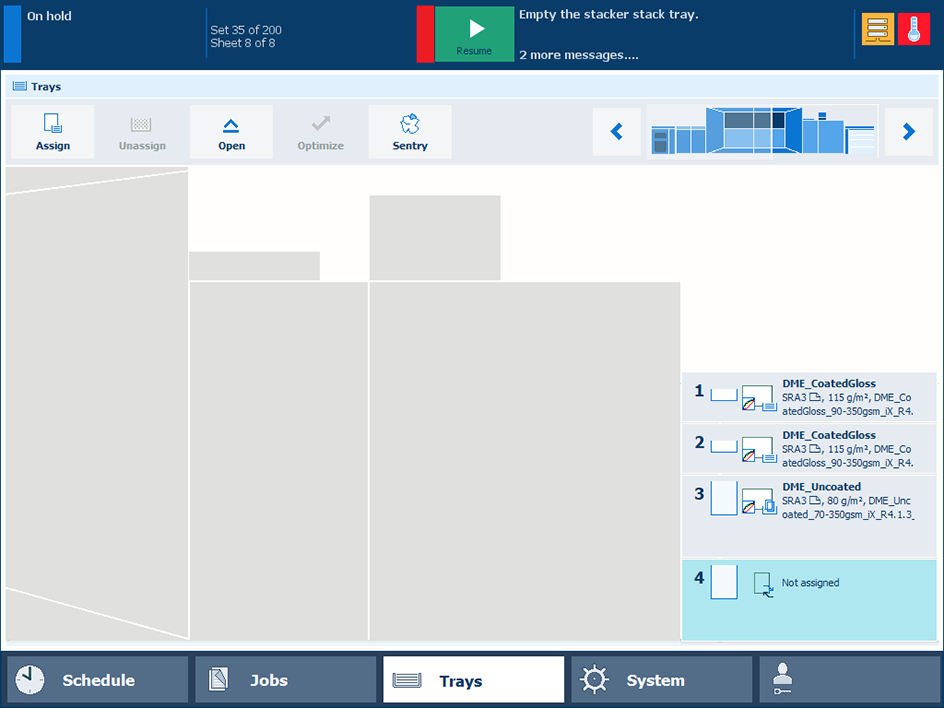 Paper trays with and without assigned media
Paper trays with and without assigned media Paper tray button
Paper tray buttonPress the paper tray button at the right-hand side of the control panel.
Select a paper tray in which you want to load the media and touch [Open].
Remove and rewrap media in the original packaging or other moisture proof material, if applicable.
Prepare and load the media in the paper tray.
Close the paper tray.
Touch [Assign] to open the media catalog.
Select the media and touch [OK]. For a quick search use the search and filter functions.
Press the paper tray button at the right-hand side of the control panel.
Use the [Unassign] setting to unassign the media. You can also unassign media via a button on the control panel of the paper module.