

You need to change the mapping file when you use a JDF endpoint OR an import folder with JDF tickets AND:
The JDF ticket contains a new or unknown ticket item. This item must be linked to a new ticket item of PRISMAdirect.
Action: create a new ticket item for PRISMAdirect and create a new mapping node in the mapping file.
The JDF ticket contains a new or unknown ticket item. This item must be linked to an existing ticket item of PRISMAdirect.
Action: edit the concerning ticket item for PRISMAdirect and edit an existing mapping node in the mapping file.
You have created a new ticket item for PRISMAdirect. The ticket item is used in a product or an order.
Action: create a new mapping node.
You have expanded a new ticket item of type "Choice" for PRISMAdirect. The ticket item is used in a product or an order.
Action: edit an existing mapping node.
One or more ticket items must be mandatory when a job is submitted using JDF/JMF.
Action: edit one or more existing mapping nodes. By default, the mapping of a ticket item is optional. This must become mandatory.
There can be other cases that required you to edit the mapping file.
Use the "Product & order editor" workspace to create or edit ticket items for PRISMAdirect. Use an XML editor to change the mapping file.
The JDF ticket contains a new or unknown ticket item that must be mapped to a new ticket item of PRISMAdirect. The item represents a USB stick with a storage capacity of 64 GB:
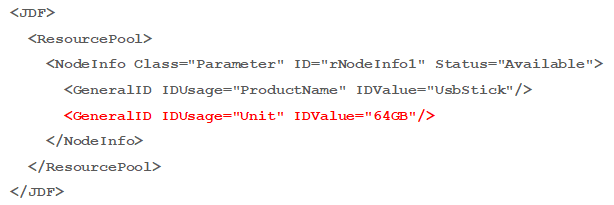
Analyze the JDF ticket item. Ask yourself:
Must the item be mapped to a PRISMAdirect ticket item?
Which attributes define the item in the JDF ticket?
Which values of the item are possible?
Does the item require a condition?
For which JDF endpoint must the mapping file be changed?
Determine for which JDF endpoint the mapping file must be changed.
Open the concerning mapping file. You can find the files on the server of PRISMAdirect in the following location: <disk drive>:\ocestorage\Asset\JMF Endpoints\<name of endpoint>.
The attributes IDUsage and IDValue define the item. Search for a mapping node that also uses these attributes. If no similar node exists, you have to create a new node yourself. However, the default mapping file does contain a similar node. Copy and paste the node:

Change the new mapping node:
Specify the Name. In this example: "Storage".
Edit the XPath expression to retrieve the value of the valid attribute. In this example: IDUsage='Unit' and the IDValue to retrieve the value "64GB".

Create an new ticket item in the "Product & order editor" workspace. In this example: the name of the item must be "Storage" and the type of the item must be "Text".
The new ticket item must be editable in each product that uses the new item.

Upload the edited mapping file for the concerning JDF endpoint in the "Configuration" workspace.
At upload, the files are loaded from disc and kept in memory as long as the JDF endpoint is running. Just changing the mapping files in the folder on the server is not enough.