

Océ Publisher Express is a job submitter that is integrated in Océ Express WebTools.
When you use Océ Publisher Express to submit a print job, the maximum job size is 2 GigaByte.
This tab displays the following.
The Océ Publisher Express section.
An overview of all jobs that are currently available in the Jobs queue.
An overview of all the Smart Inboxes that currently contain one or more jobs.
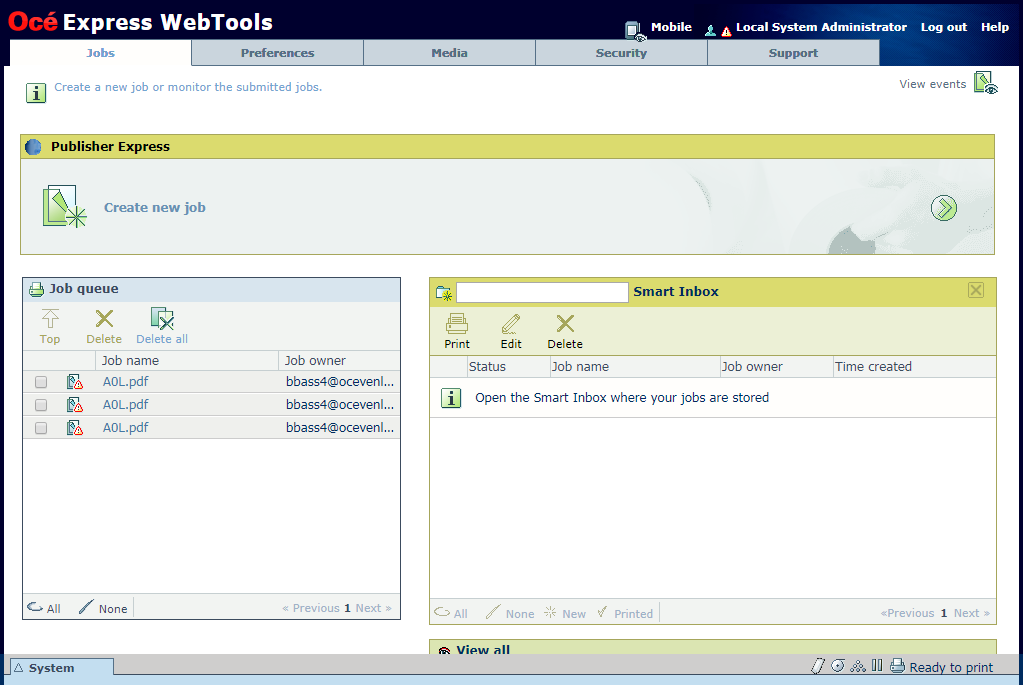
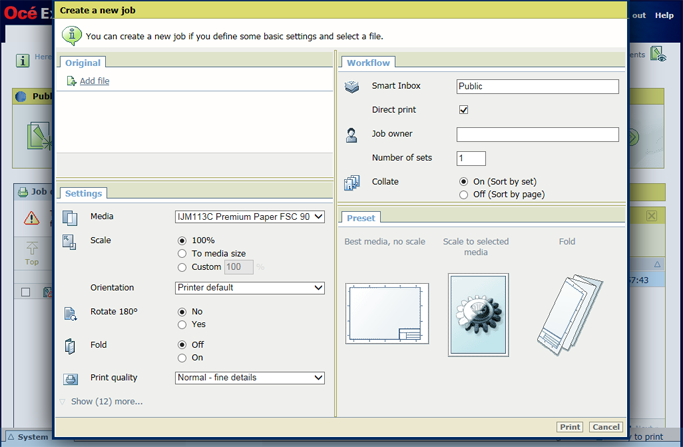
You can print documents with the following data formats. When you use other formats, the file cannot be sent to the printer.
HP-GL - .hp, .hpg, .hpgl
HP-GL/2 - .hp2
TIFF - .tif
JPEG - .jpg, .jpeg
CalComp - .cc, .906, .907, .951, .crf, .pci
CALS - .cls, .cal
C4
NIRS - .nir, .nif
PostScript 3 - .ps (licensed)
PDF - .pdf (licensed)
Job settings that you change in Océ Publisher Express always overrule the default settings defined in the Océ Express WebTools.
You can easily create a new Smart Inbox when you enter a new Smart Inbox name.