

The dashboard at the top of the control panel and the operation attention light warns you when a toner cartridge needs replacing. The color of the icon indicates the status of a toner cartridge. (Learn about printer status)

|
Toner cartridge contains sufficient toner. |

|
Toner cartridge has less than 25% toner. |

|
Toner cartridge is empty. |
You can check the current status of the toner cartridge in the control panel. Location: .
Toner cartridges come in four colors: black, cyan, magenta, and yellow. When a toner cartridge becomes empty during a print job, the print process resumes after you replace the toner cartridge. You find the toner cartridges in the print module.
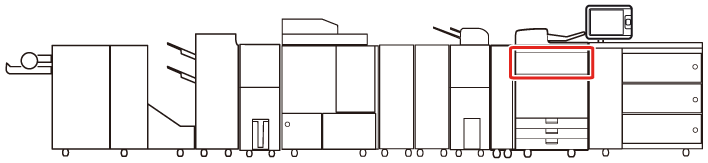 Location of the toner cartridges
Location of the toner cartridgesDo not burn or throw used toner cartridges into open flames. This can cause toner ignition, which may result in burns or a fire.
Do not store toner cartridges in places that are exposed to open flames. This can cause toner ignition, which may result in burns or a fire.
If toner gets onto your hands or clothing, immediately wash it off with cold water. Warm water will set the toner. If this happens, it will become impossible to remove the toner stains.
Keep toner out of the reach of small children.
If toner is ingested, consult a physician immediately.
For information on the Canon genuine toner, see Consumables.
Be careful with counterfeit toners.
Be aware that there are counterfeit Canon toners in the marketplace. Use of counterfeit toner can result in poor print quality or machine performance. Canon is not responsible for any malfunction, accident or damage caused by the use of counterfeit toner. For more information, see http://www.canon.com/counterfeit.
Do not replace toner cartridges until a message appears informing you that you must replace a toner cartridge.
You can replace a toner cartridge while the print system is busy.
The color of the toner cartridge that needs to be replaced is displayed on the control panel. If multiple toner cartridges need to be replaced, replace the toner cartridges in the following order: black, yellow, magenta, cyan.
Wait to replace color toner cartridges when you want to continue copying or printing in black and white. Replace the color cartridge after the jobs are ready.
When a color cartridge becomes empty, the print system interrupts the job and you cannot continue to copy or print in color and black and white. However, you can cancel the interrupted job and continue to copy or print in black and white.
Never touch the tip of the toner cartridge or hit and shake the cartridge. This can cause a toner cartridge leak.
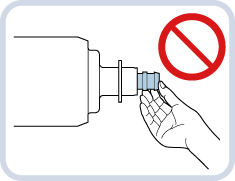
Store toner cartridges in a cool location, away from direct sunlight. The recommended storage conditions are temperatures below 30°C and humidity below 80%.
|
Action |
||
|---|---|---|
|
1 |
Hold both sides of the toner compartment cover and open it. |
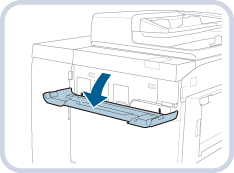
|
|
2 |
Go to the control panel and touch . |
|
|
3 |
Select and press one of the open buttons |
|
|
4 |
Wait for the internal cover to open automatically. Do not open the internal cover by force. This can cause machine damage. |
|
|
5 |
Pull out the empty toner cartridge. Do not burn or throw used toner cartridges into open flames. This can cause toner ignition in the cartridge which may result in burns or a fire. |
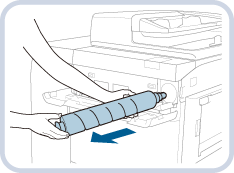
|
|
6 |
Unpack the new toner cartridge. Check that the color of the toner cartridge matches the label color on the internal cover. |

|
|
7 |
Gently tilt the new toner cartridge up and down 10 times. |
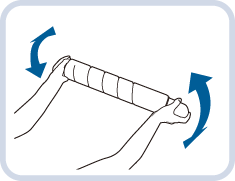
|
|
8 |
Unscrew the red protective cap. |
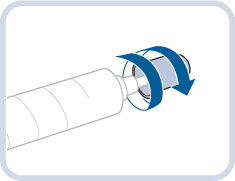
|
|
9 |
Insert the new toner cartridge as far as possible. |
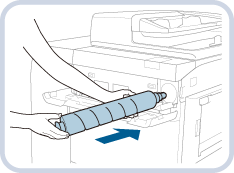
|
|
10 |
Close the internal cover. When you close the internal cover, be careful not to get your fingers caught. This can cause personal injury. |
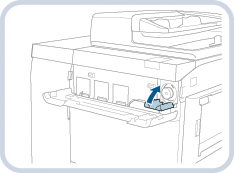
|
|
11 |
Close the toner replacement cover. When you close the toner replacement cover, be careful not to get your fingers caught. This can cause personal injury. |
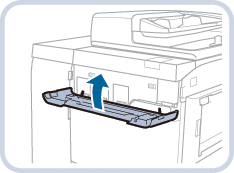
|
After you replace a color cartridge, a color difference in the output may occur. If this happens, perform the Auto gradation adjustment. (Calibrate the printer)