

Go to the [Production] workspace.
Click the [Proof PDF] button:
 . The [Proof PDF] dialogue opens:
. The [Proof PDF] dialogue opens:
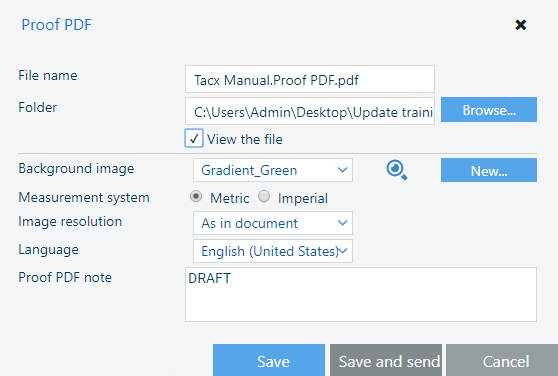
Make the necessary changes and click [Save].
You can click [Save and send] to email the proof PDF. The default values in the [Proof PDF] dialogue and the email server settings can be changed at: .
Open the saved proof PDF in Acrobat Reader. Examine the file.
Save the file in the 'Participants' folder on the desktop with the name Scenario_1.pdf.
The proof PDF is secured and cannot be printed nor opened in PRISMAprepare. A proof PDF is used to show a customer the final layout of the product before final production.