

You can use the [Schedule] app to do the following:
view the printers of the cluster, their status and activity;
view the paper tray and output tray information;
view the loaded media;
monitor upcoming and immediate actions;
view the job status;
view or change the job settings in the schedule.
You can start the [Schedule] app from the app menu at the left-hand side.
 App menu
App menuThe app card of the [Schedule] app has two areas: the top area displays the required action while the bottom area displays the remaining time until this action. The app card can look as follows.
|
What the app card looks like |
What the app card means |
|---|---|
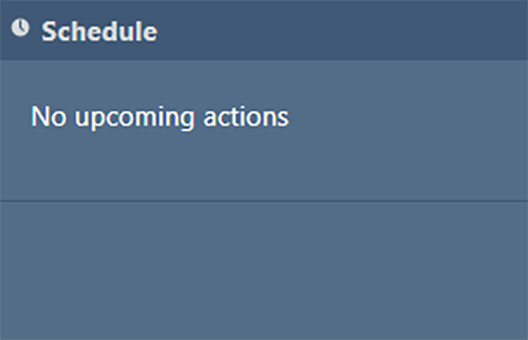
|
There are no upcoming actions. |
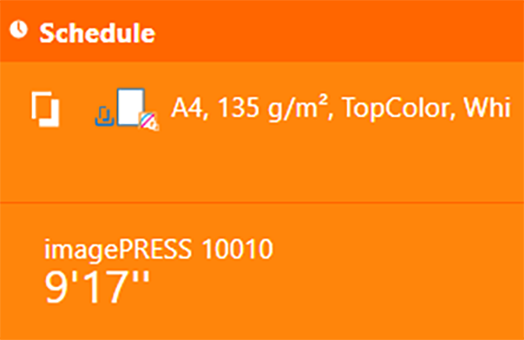
|
An action is required soon. |
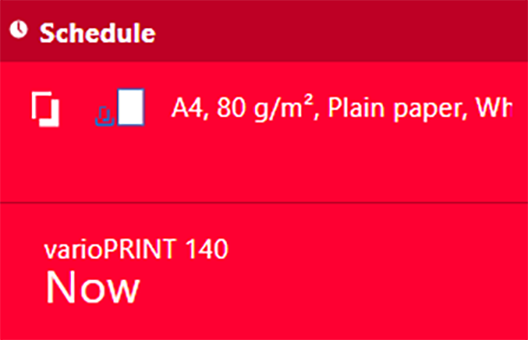
|
An action is required now. |
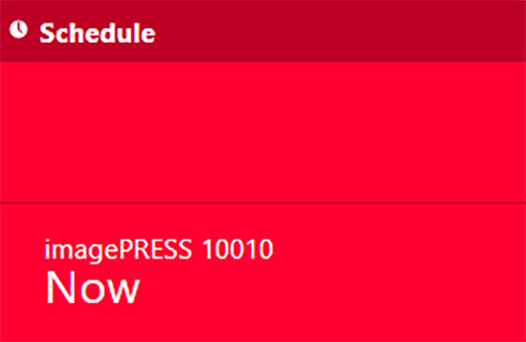
|
A printer with jobs in the print queue has been paused. |
A number of settings that you define on the control panel and in the Settings Editor have influence on the warnings you see in PRISMAremote Manager. For instance, you can configure when and what kind of warnings you see.
For consumables and waste locations, you can choose whether the orange alerts are shown. To define this setting, open the Settings Editor and go to:
 [Alert light] settings
[Alert light] settingsWhen the setting is enabled, the printer status and app card become orange if there is an upcoming event for consumables or waste locations.
You can also define how long in advance you are notified about upcoming events. On the control panel, touch .
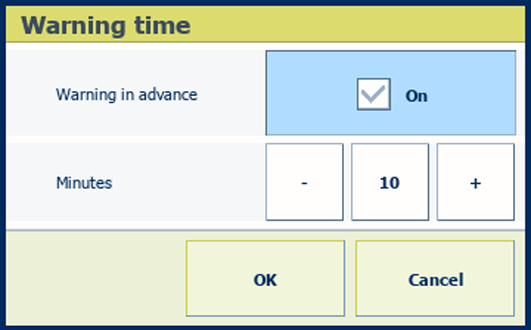 [Warning time] setting
[Warning time] setting