

This topic contains the following instructions.
Go to the color presets
Add a color preset
Edit a color preset
Delete a color preset
Define the color preset attributes
Define the default color preset for PRISMAprepare
A color preset consists of a series of pre-defined color settings. Color presets help to easily select the correct color settings during the job definition. The list of color presets is available in PRISMAprepare, automated workflows, PRISMAsync Remote Manager, PRISMAsync Remote Printer Driver, and on the control panel.
The job properties on the control panel and in PRISMAsync Remote Manager allow you to change one or more attributes of the job color preset. The changed color preset can be stored with another name.
There are two factory defined color presets.
Office documents
This color preset is optimal for the color reproduction of text and graphical lines in office documents. The printer converts the source file colors to more saturated output colors.
Photographic content
This color preset is optimal for the reproduction of photographs and illustrations.
Open the Settings Editor and go to: .

 Color Presets
Color PresetsClick [Add].
Define the attributes of the color preset.
Use the table below for information on the options.
Click [OK].
Select a color preset.
Click [Edit].
Define the required attributes of the color preset.
Use the table below for information on the options.
Click [OK].
Select the color preset.
Click [Delete].
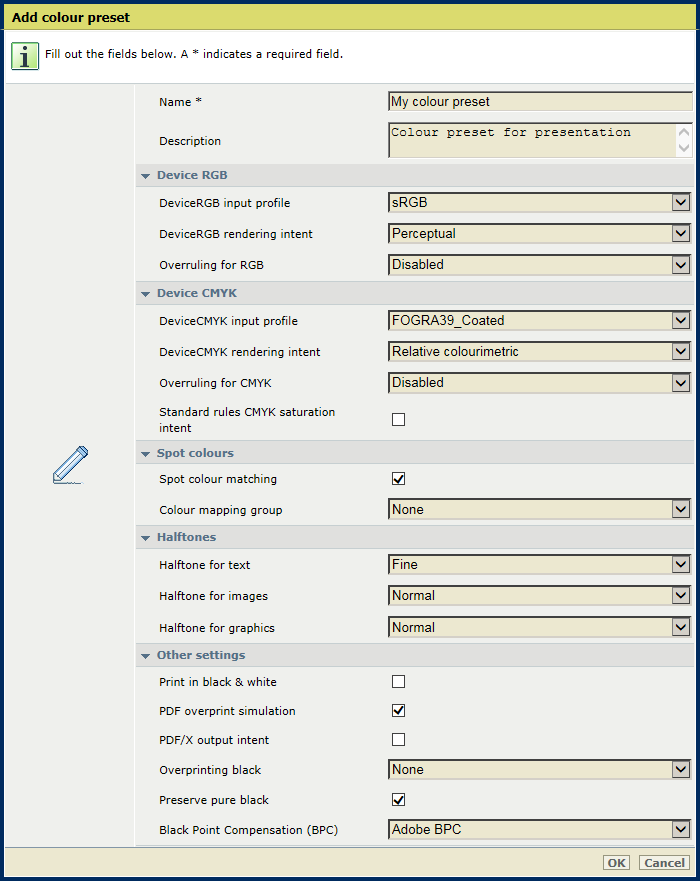
|
Color preset attributes |
Description |
|---|---|
|
[Name] |
Enter a unique name of the color preset. |
|
[Description] |
Enter a description of the color preset. |
|
[DeviceRGB input profile] |
Use this function to select the DeviceRGB input profile. |
|
[DeviceRGB rendering intent] |
Use this function to select the DeviceRGB rendering intent. |
|
[Overruling for RGB] |
Use this function to indicate if the embedded DeviceRGB input profile is overruled or not. |
|
[DeviceCMYK input profile] |
Use this function to select the DeviceCMYK input profile. |
|
[DeviceCMYK rendering intent] |
Use this function to select the DeviceCMYK rendering intent. |
|
[Overruling for CMYK] |
Use this function to indicate if the embedded CMYK input profile is overruled or not. |
|
[Standard rules CMYK saturation intent] |
Use this function to indicate if the standard ICC color management rules of the CMYK saturation intent must be applied. For the CMYK saturation intent, the printer by default maps pure (100%) C, M, Y and K input colors into pure C, M, Y and K output colors. However, it can be required that the standard ICC color management rules must be used without an improvement of the color management of the printer. |
|
[Spot color matching] |
Use this function to enable or disable spot color matching. If a source file contains a spot color, the printer must know the spot color definition to exactly print the required color. |
|
[Color mapping group] |
If the [Spot color matching] function is enabled, you can select a color mapping group. With color mapping you can redefine the color values of a source color (RGB, CMYK, or spot color). |
|
[Halftone for text] |
Use this function to define the halftone for text. |
|
[Halftone for images] |
Use this function to define the halftone for images. |
|
[Halftone for graphics] |
Use this function to define the halftone for graphics. |
|
[Print in black and white] |
Use this function to indicate how jobs are printed: in black and white or in color. |
|
[PDF overprint simulation] |
Use this function to make opaque objects look transparent. Underlying objects become visible. If this function is disabled, the colors on top will knock out all underlying colors. |
|
[PDF/X output intent] |
Use this function to define that PDF files are printed according to their embedded output intent. PDF/X specifies the printing condition for which the PDF/X file was created. The Device CMYK input profile and the job ticket are ignored. |
|
[Overprinting black] |
Use this function to force the printer to print pure black text and graphics over the background color. The [Overprinting black] prevents that white lines appear around black characters and graphics.
|
|
[Preserve pure black] |
Use the function to apply pure black preservation when possible. Pure black preservation means that the color black is composed of 100% K ink. When pure black preservation is not possible or disabled, the color black is composed of a mixture of two or more C, M, Y, and K inks. |
|
[Black Point Compensation (BPC)] |
Use this function applies to the relative colorimetric rendering intent. Details in dark regions of the document can be lost with the standard color conversion. The Black Point Compensation aligns the darkest level of black achievable (black point) of the source to the darkest level of black achievable on the printer.
|
Open the Settings Editor and go to: .


Use the [Default color preset for PRISMAprepare] option to define the default color preset for PRISMAprepare.
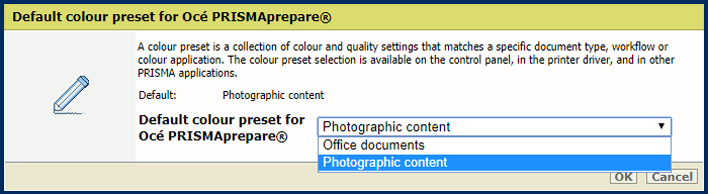
Click [OK].