

The purpose of a colour preset is to tune the printer to specific colour preferences in your print environment. Colour related job settings are complex for most operators. Colour presets help operators and prepress staff to understand and select the correct colour settings. The same set of colour presets is available in PRISMAprepare, automated workflows, PRISMAsync Remote Manager, the Settings Editor and the control panel.
The two factory defined colour presets are:
Office documents
This colour preset is optimal for colour reproduction of text and graphical lines in office documents. PRISMAsync Print Server converts the colours to more saturated colours in the prints.
Photographic content
This default colour preset is optimal for the reproduction of photographs and images.
In the Settings Editor you configure colour presets at system level.
 Colour presets
Colour presets|
When you want to |
Solution |
|---|---|
|
Go to the colour presets |
|
|
Add a colour preset |
|
|
Edit a colour preset |
|
|
Delete a colour preset |
|
|
Define the default colour preset for PRISMAprepare |
|

|
Colour preset attribute |
Description |
|---|---|
|
[Name] |
Name of the colour preset. |
|
[Description] |
Description of the colour preset. |
|
[DeviceRGB input profile] |
The Device RGB input profile which defines a reference colour workspace for the RGB data of the objects in the print job. 
|
|
[DeviceRGB rendering intent] |
The Device RGB rendering intent which defines the colour conversion strategy for out-of-gamut colours. 
|
|
[Overruling for RGB] |
Setting to overrule RGB embedded profiles and rendering intents. 
|
|
[DeviceCMYK input profile] |
The Device CMYK input profile which defines a reference colour workspace for the CMYK data of the objects in the print job. 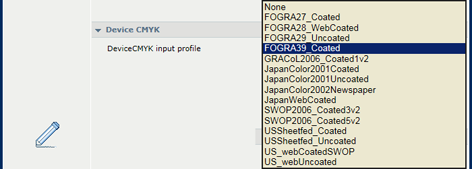
|
|
[DeviceCMYK rendering intent] |
The Device CMYK rendering intent which defines the colour conversion strategy for out-of-gamut colours. 
|
|
[Overruling for CMYK] |
Setting to overrule the CMYK embedded profiles and rendering intents. 
|
|
[Standard rules CMYK saturation intent] |
Setting to indicate how the CMYK saturation intent must be handled. By default, the colour management system preserves pure process colours. However, it can be required that the conversion must comply with standard colour management rules. Then, colour rendering occurs without pure process colour preservation. |
|
[Spot colour matching] |
Setting to indicate if the colour preset includes the use of the spot colour table with standard and customer created spot colours and their respective Lab and CMYK values. |
|
[Colour mapping group] |
The colour mapping group for the colour preset, if spot colour matching is enabled. |
|
[Halftone for text] |
The halftone for text/lines. 
|
|
[Halftone for images] |
The halftone for images 
|
|
[Halftone for graphics] |
The halftone for graphics. 
|
|
[Print in black & white] |
The setting to if all colours are printed using the black colour channel only. |
|
[PDF overprint simulation] |
Setting to indicate if simulation of overprinting of all colours including spot colours must be applied. If this setting is disabled, the colours on top will knock out all underlying colours. |
|
[PDF/X output intent] |
Indication to print according to the embedded PDF/X output intent. Then, the Device CMYK definitions are ignored. PDF/X specifies the print conditions for which the PDF/X file was created. These print conditions are called 'output intent'. |
|
[Overprinting black] |
Indication to force black text and graphics to print over the background colour. This option is used by the native PDF RIP to prevent registration artefacts when black object are printed on a coloured background. 
|
|
[Preserve pure black] |
Setting to apply pure black preservation when possible. Pure black preservation means that the colour black is composed of 100% K ink or toner. When pure black preservation is not possible or disabled, the colour black is composed of a mixture of C, M, Y, and K inks. |
|
[Black Point Compensation (BPC)] |
Setting for the relative colourimetric rendering intent. Black Point Compensation scales input colours relative to the output black in order to preserve details in dark areas. When the output black is rather light, [Enhanced BPC] is preferred over [Adobe BPC] because it has a better performance. 
|