

The destination of a print job is defined during the job preparation. After arrival on the printer, you can decide to move one or more jobs to another location. For example, because you want to print a job later or want to store a job. You can also decide to store or reprint an already printed job.
Move the selected jobs to a (different) DocBox folder.
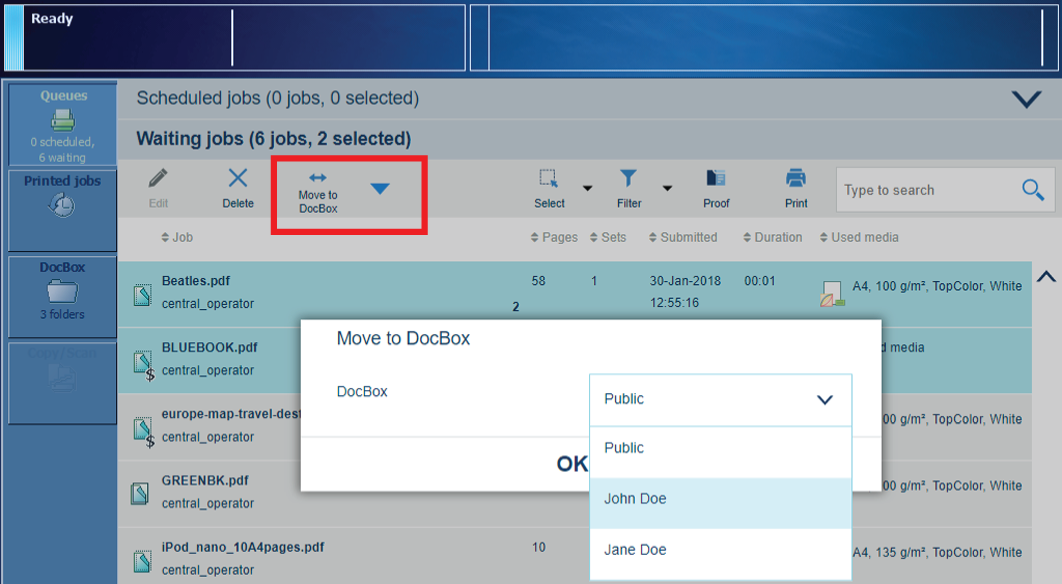 Move a waiting job to a DocBox folder
Move a waiting job to a DocBox folderYou can move jobs to a DocBox folder from the following locations:
|
Function |
Scheduled jobs |
Waiting jobs |
DocBox |
Printed jobs |
|---|---|---|---|---|
|
[Move to DocBox] |

|

|

|
Touch .
Go to the location of the job.
Select the jobs you want to move.
Touch [Move to DocBox].
Select the required DocBox folder
Touch [OK].
Move the selected jobs to the list of waiting jobs
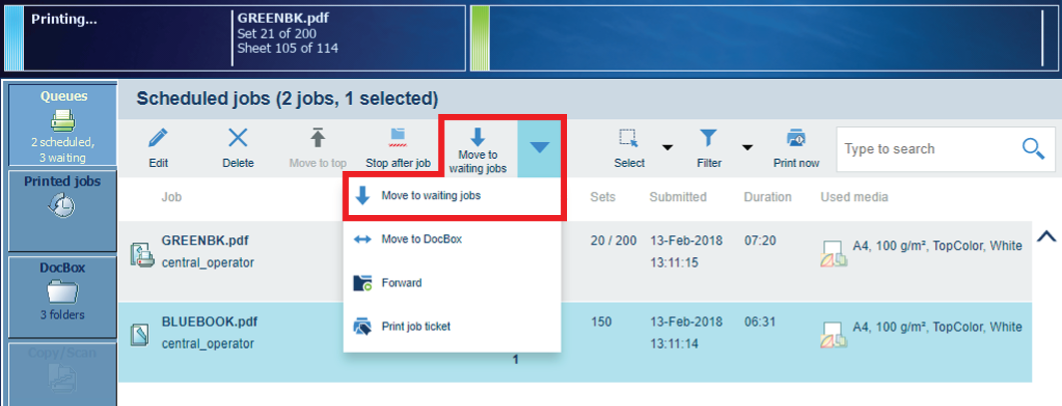 Move scheduled job to waiting jobs
Move scheduled job to waiting jobsYou can move jobs to the list of waiting jobs from the following locations:
|
Function |
Scheduled jobs |
Waiting jobs |
DocBox |
Printed jobs |
|---|---|---|---|---|
|
[Move to waiting jobs] |

|
When you want to move the active job
 to the list of waiting jobs, you must first press the [Stop] button
to the list of waiting jobs, you must first press the [Stop] button
 twice to stop the job.
twice to stop the job.
Touch .
Go to the location of the job.
Select the jobs you want to move.
Touch [Move to waiting jobs].
Make a copy of a selected job and move the copy to a DocBox folder or the list of waiting jobs.
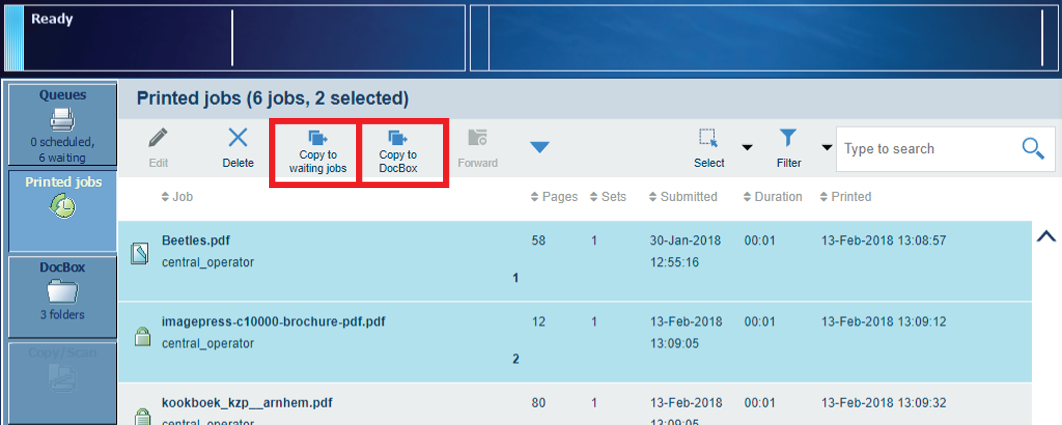 Copy printed job to DocBox or waiting jobs
Copy printed job to DocBox or waiting jobsYou can copy and move printed jobs from the following location:
|
Function |
Scheduled jobs |
Waiting jobs |
DocBox |
Printed jobs |
|---|---|---|---|---|
|
[Copy to waiting jobs] |

|
|||
|
[Copy to DocBox] |

|
Touch .
Select the jobs you want to copy and move.
Select the location for the selected job:
Touch [Copy to waiting jobs] to make a copy and move the job to the list of waiting jobs.
Touch [Copy to DocBox] to make a copy and move the job to a DocBox folder.
Select the DocBox folder and touch [OK].
When there are remote printers configured in the Settings Editor, you can forward jobs to these printers. Forwarded jobs keep the properties that were defined during the job preparation.
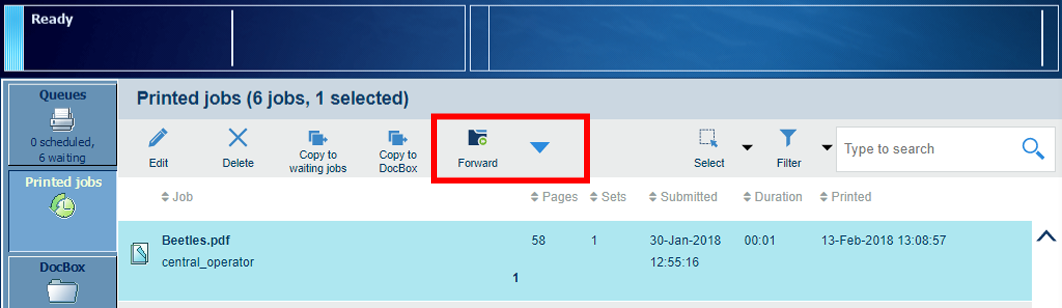 [Forward jobs] to other printer
[Forward jobs] to other printerYou can forward jobs from the following locations:
|
Function |
Scheduled jobs |
Waiting jobs |
DocBox |
Printed jobs |
|---|---|---|---|---|
|
[Forward] |

|

|

|

|
Touch .
Go to the location of the job.
Select the jobs you want to forward.
Touch [Forward].
Select a printer from the list or enter another printer name.
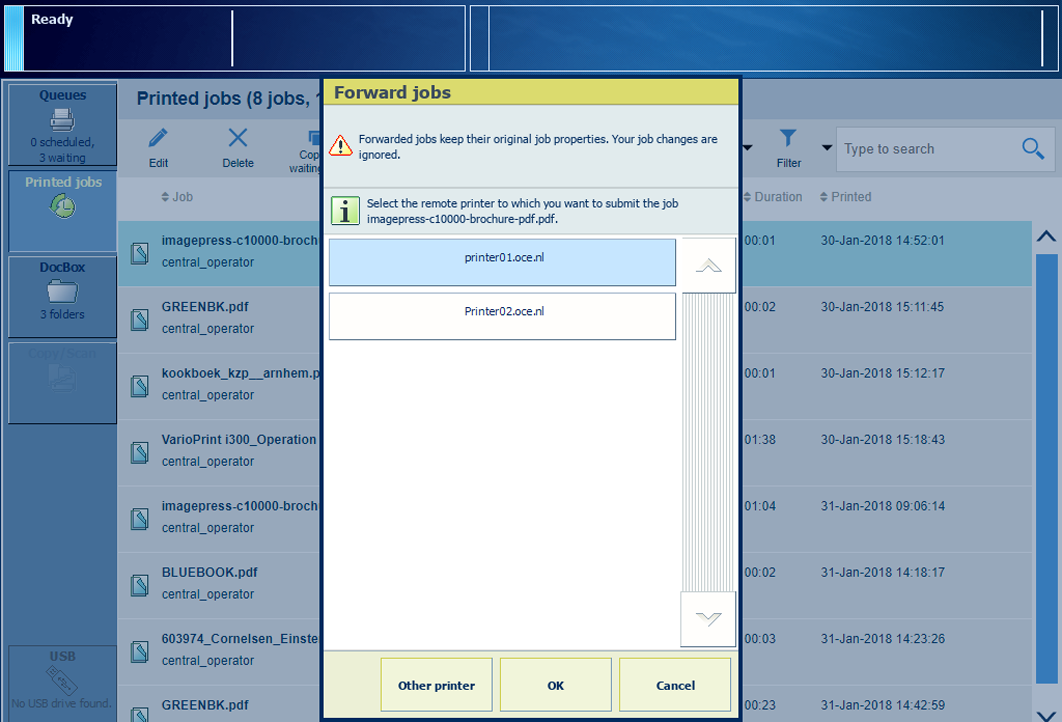 [Forward jobs] to other printer
[Forward jobs] to other printerTouch [OK].