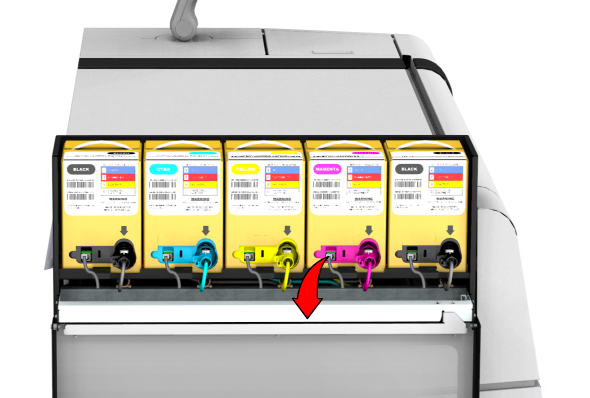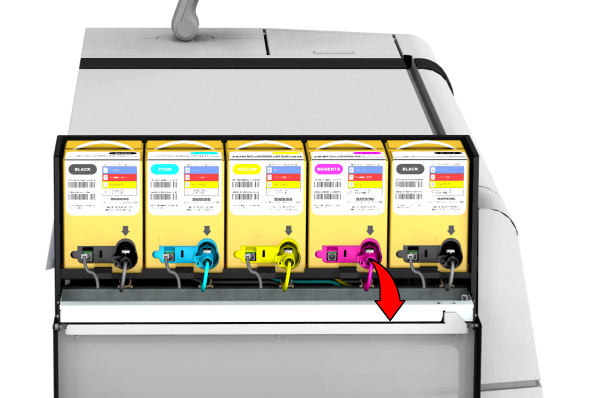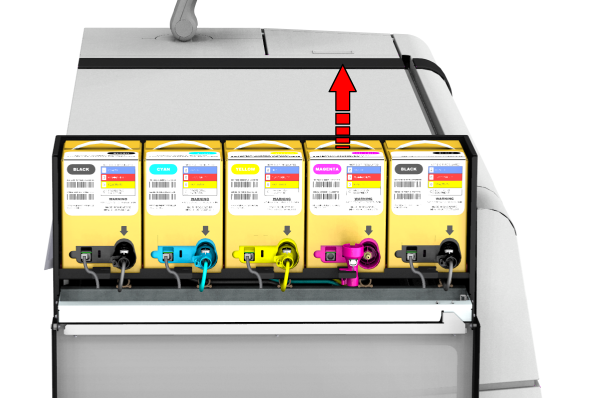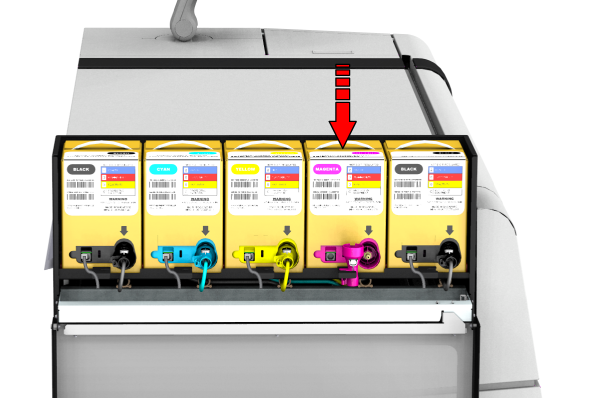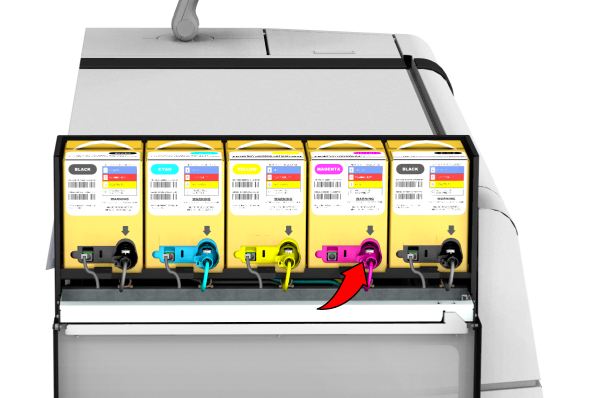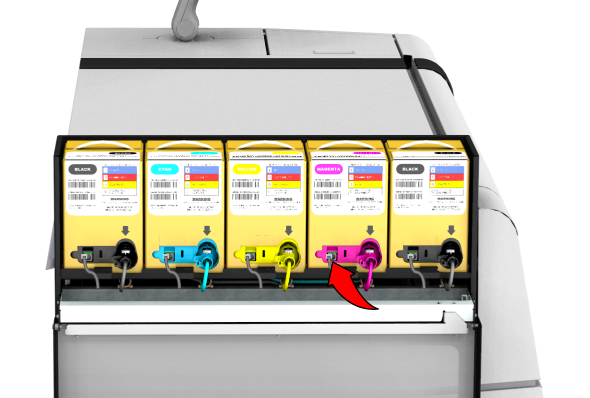When the user panel indicates that an ink tank is almost empty.
When an ink tank is completely empty, the printer stops printing.
Make sure you have the following cleaning materials at hand.
Use GLOVES - UV INK (MEDIUM / LARGE)
Use Lint Free Cloths (moistened with demi water)
Demi water
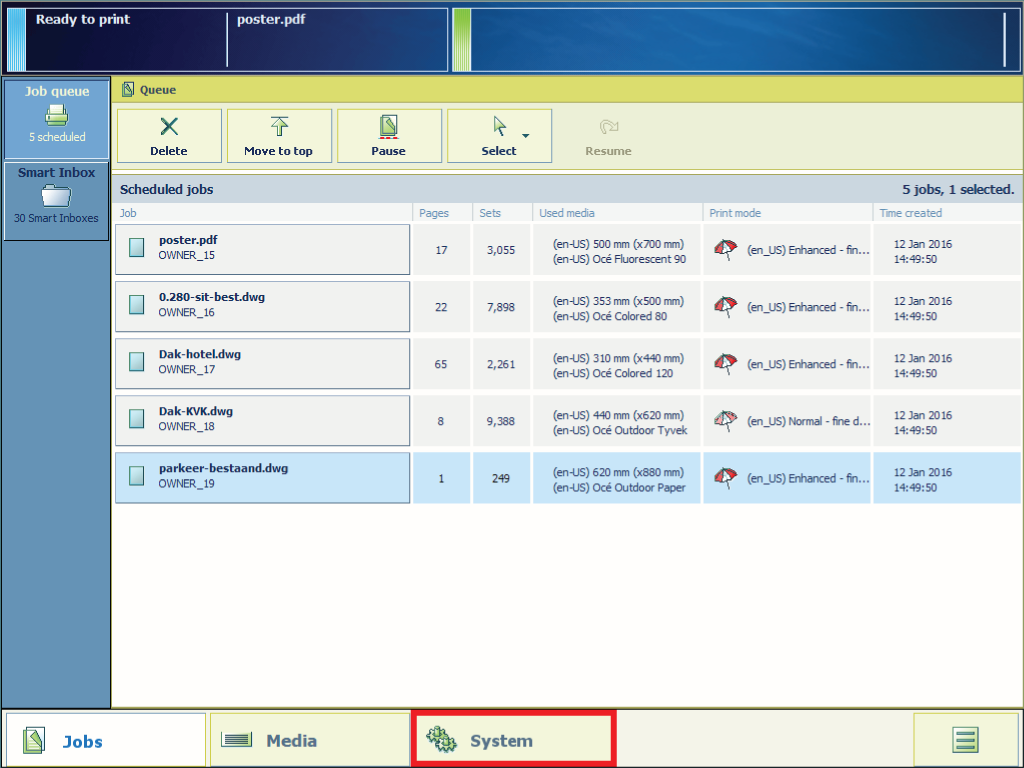
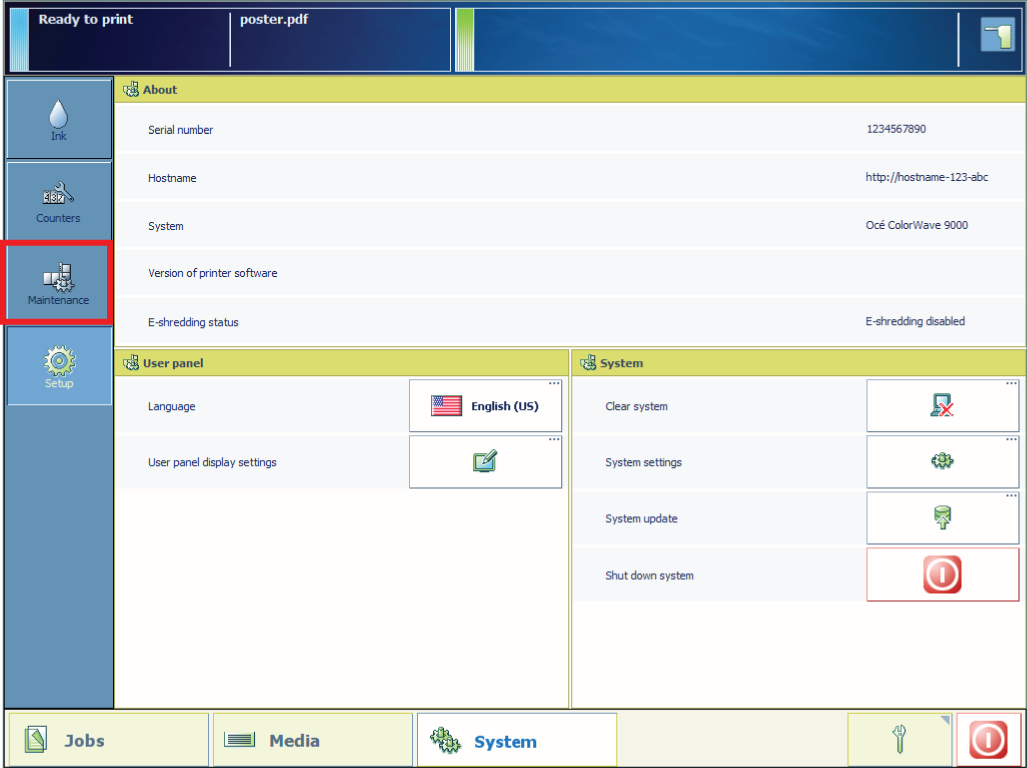
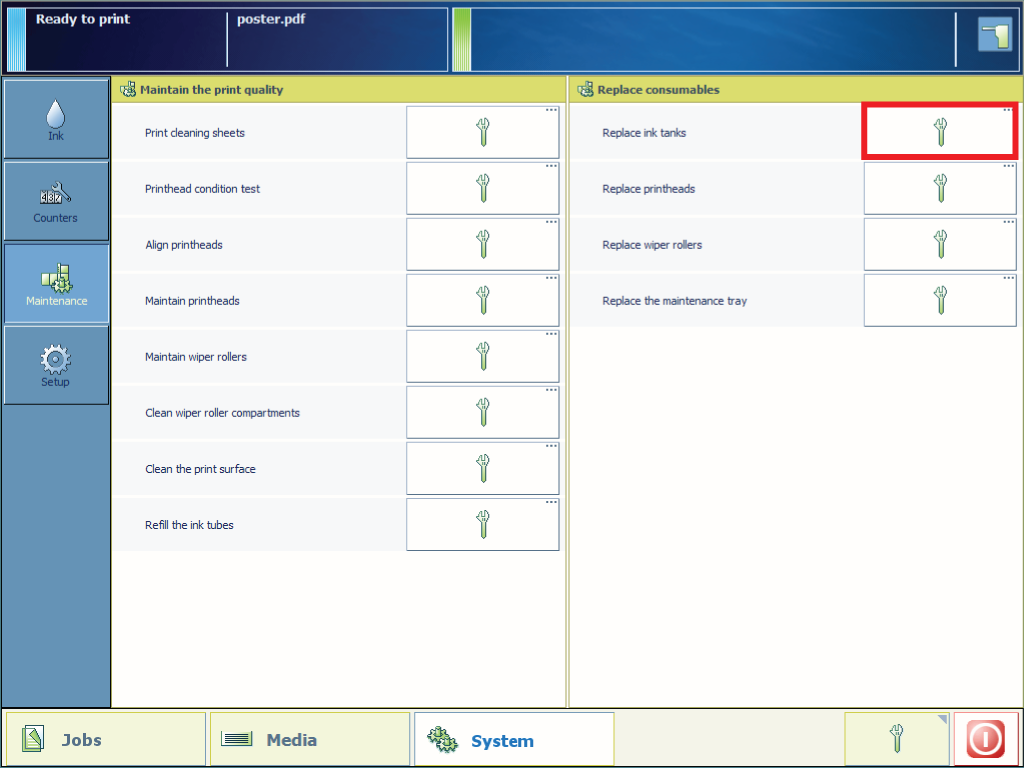
From this point you can also follow the video instruction. After that, proceed with step number 16.