

The dashboard of the control panel indicates if the staple cartridge needs replacement. The colour of the icon indicates the status of the staple cartridge.

|
Staple cartridges contains sufficient staples. |

|
At least one staple cartridge is almost empty |

|
At least one staple cartridge is empty. |
You can check the current status of the staple cartridge at te control panel. Location: .
You find the saddle-stitch unit in the stacker / stapler.
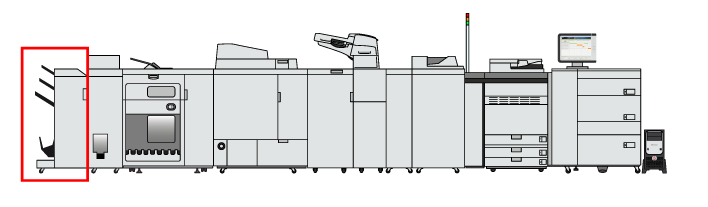 Location of the staple unit
Location of the staple unitFor information on the Canon genuine staple cartridges.
Take care when you do maintenance tasks in optional finishers attached to the machine. When you do a maintenance task, such as replace a staple cartridge, remove waste, or solve jams, other machine parts can continue with job process activities.
Remove the printed output from the booklet tray before you replace the staple cartridge in the saddle-stitch unit.
We recommend to order staple cartridges from your local authorised Canon dealer before your stock runs out.
When a staple cartridge is empty, replace both cartridges.
Only use staple cartridges intended for your print system.
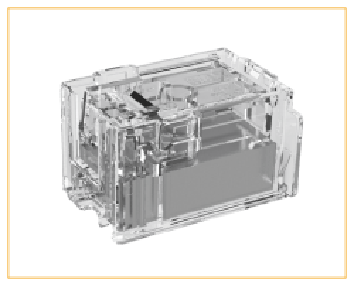 Staple Cartridge-Y1 for
Booklet Finisher-AC
Staple Cartridge-Y1 for
Booklet Finisher-AC Remove printed output from the booklet tray.
|
Action |
||
|---|---|---|
|
1 |
Open the front cover of the stacker / stapler. |
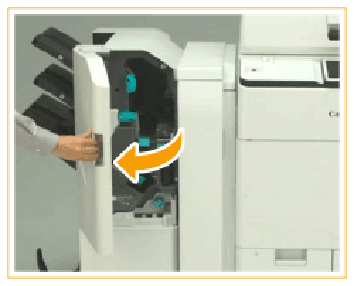
|
|
2 |
Pull out the saddle-stitch unit until it stops. |

|
|
3 |
Pull down the lever towards yourself to remove the staple cartridge. |

|
|
4 |
Remove the empty staple cartridges. Replace both staple cartridges. |
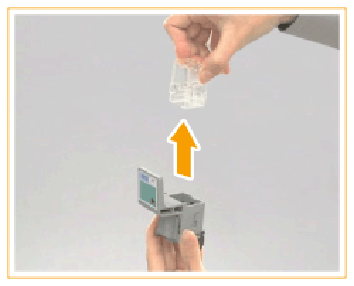
|
|
5 |
Load the new staple case in the staple cartridge. |
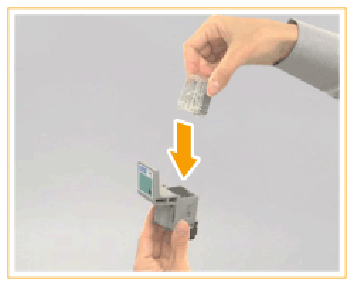
|
|
6 |
Place the staple cartridges back into the saddle stitcher unit. |
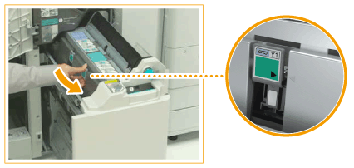
|
|
7 |
Close the front cover. When you close the front cover of the stacker / stapler, be careful not to get your fingers caught. This can cause personal injury. |
|