

You are strongly recommended to follow the security guidelines of your organisation. The definition of your password is part of these security guidelines. You are warned when your password no longer meets the guidelines.
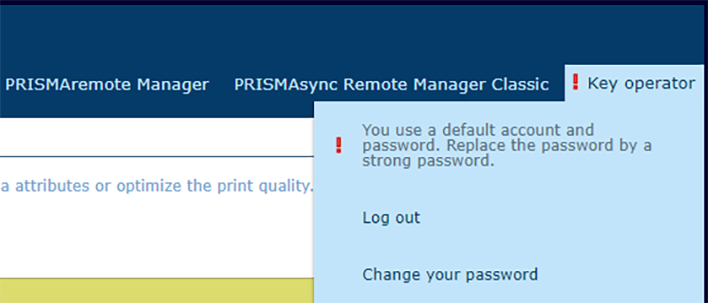 Expired password
Expired passwordThis instruction does not apply to the password of a domain user account because this password is defined on the LDAP directory server.
Log in from the control panel and touch the name of your user account.
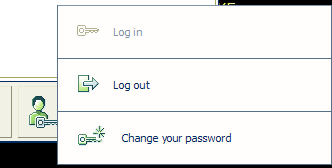 Change password
Change passwordLog in from the Settings Editor and click the name of your user account.
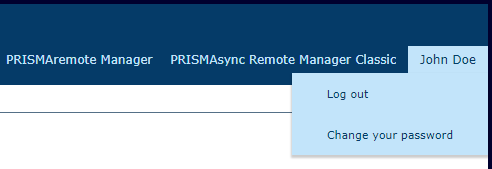 Change password
Change passwordTouch or click [Change your password].
Enter your current password.
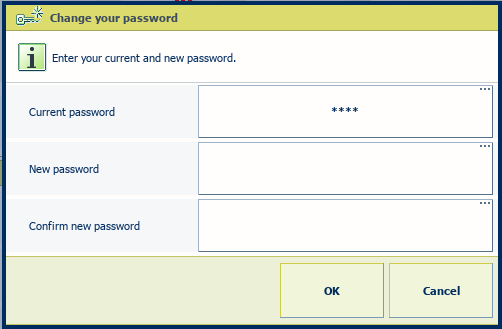 Change password
Change passwordEnter your new password and confirm the new password.
It depends on the security guidelines of your organisation if you can reuse a previously used password.
Touch or click [OK].