

PRISMAsync offers a job workflow with multiple print queues via automated workflows. You can create and assign job properties to specific print queues.
An automated workflow automatically links print settings to jobs, so that you do not need an application to open a document, define individual job settings and submit the job.
The use of automated workflows has the advantage that you can increase the print production of PDF files. Reuse the automatic workflow for printing of similar print files.
PRISMAsync has one default automated workflow. Create other automated workflows in the Settings Editor. (Configure automated workflows)
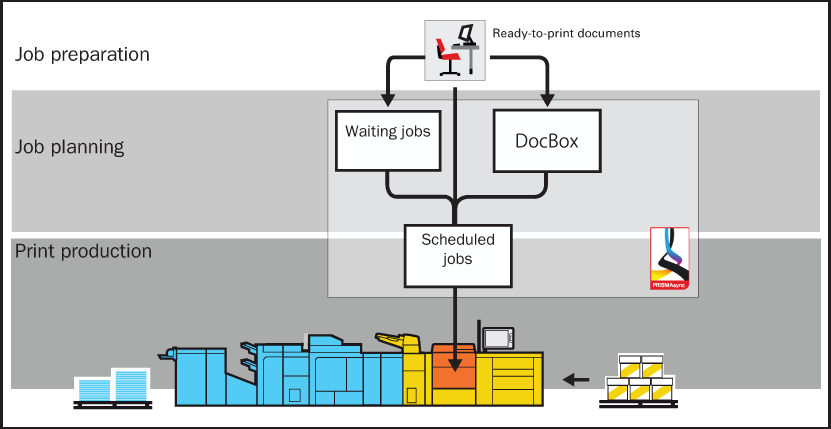 Document printing via an automated workflow
Document printing via an automated workflowThere are several ways to address an automated workflow:
Use the lpr command line.
Print files are submitted via the lpr command to PRISMAsync. The automated workflow attributes determine the job properties.
Command: lpr -S <printer name> -P <automated workflow name> <pdf name>
The default Windows installation does not install the lpr command. Make sure this Windows feature is turned on.
Use hotfolders. The automated workflow that is attached to the hotfolder determines the job properties. (Drag & drop print files on hotfolders)
Use PRISMAprepare. (Prepare print jobs with PRISMAprepare)
Use Remote Manager. (Use Remote Manager to plan and monitor the workload)