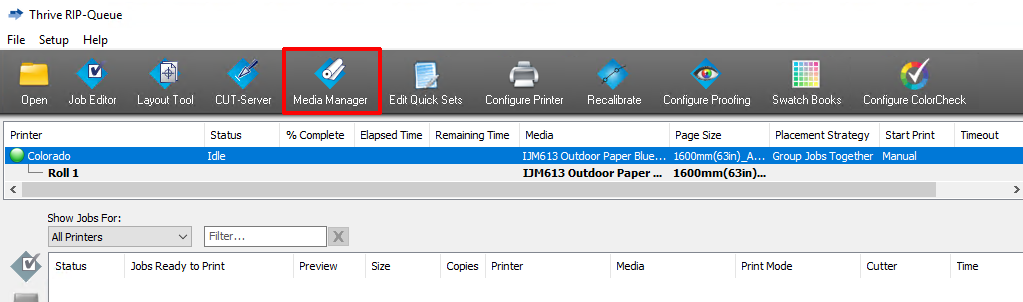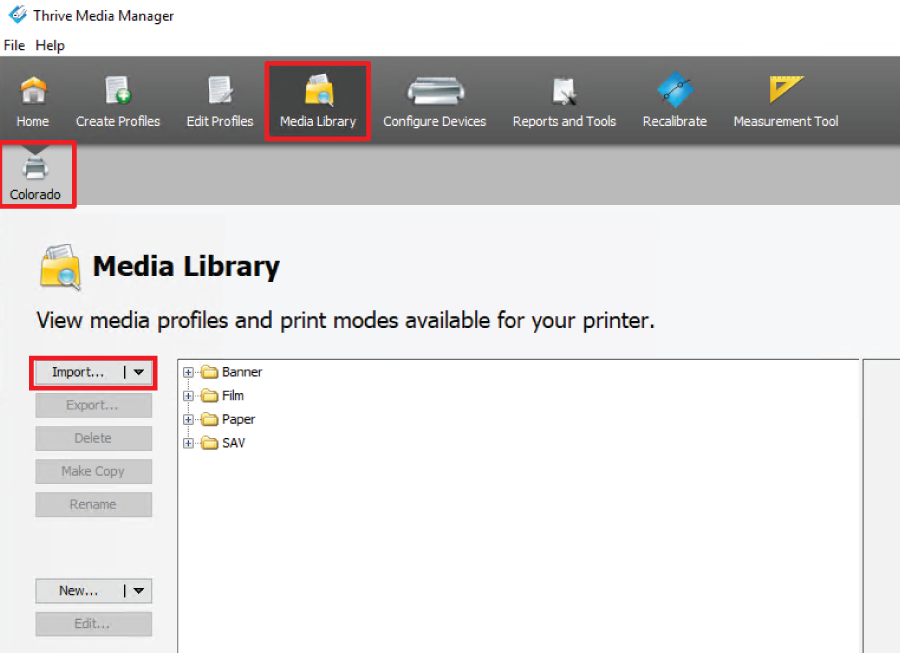Before you begin
First make sure you download a Colorado 1630 media profile, saved in a media library file (*.OML or *.prninst including the driver) for ONYX.
You can download a media profile via ONYX Media Manager or via your local sales and support channel. Media profiles are also available on graphiPLAZA.
Procedure
-
Open the ONYX RIP queue.
-
Click on [Media Manager]. The Media Manager application opens.
-
Click on the Colorado 1630 printer icon and click on [Media library] above.
-
Click on [Import], browse to find your media library files, and click on [Open].
-
Click on [Ok]. A new window opens listing the media profiles in the selected file.
-
Select the media profiles you want to import and click on [Import].
The window closes.
-
Click on [Ok] to close the [Configure printer] window.
-
In the RIP queue you can see that the media profiles are installed and can be used.