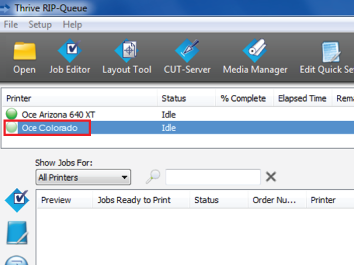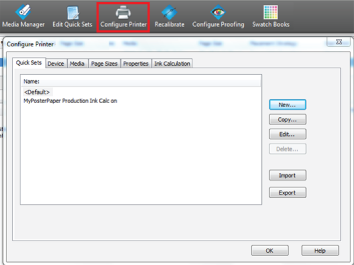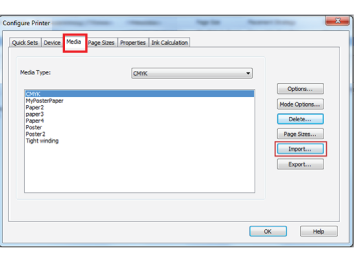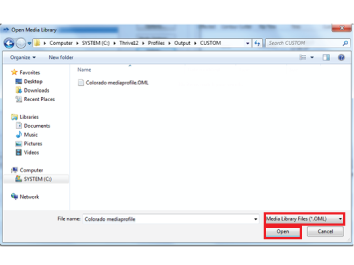Introduction
In order to get the best results it is strongly advised to use the Océ Colorado 1650 media profiles.
Before you begin
First make sure you download an Océ Colorado 1650 media profile via the Onyx website or via your local sales and support channel, saved in a media library file (*.OML) for Onyx.
Procedure
-
Open the Onyx RIP queue.
-
Select the Océ Colorado 1650 printer name.
-
Click on [Configure printer]. The [Configure printer] menu opens.
-
Select the [Media] tab and click on [Import]. A window opens.
-
Under [Files and Type] select Media Library Files (*.OML).
-
Click on [Open] and browse to find your media library files (*.OML).
-
Click on [Ok]. The window closes.
-
In the RIP queue you can see that the media profiles are installed and can be used.