

Getting in touch for the first time with PRISMAlytics Accounting involve a few preparation steps. The purpose of this chapter is to guide you step by step through the actions needed in order to have a fully functioning PRISMAlytics Accounting.
Please read the steps below carefully to make sure you make optimal use of your PRISMA Home applications and tools.
This is what you need to do to get started:
PRISMA Home lets you use a device in two separate ways. Some devices support a direct connection. Or you can let the Cloud Proxy handle the connection.
PRISMAlytics Accounting devices need a Cloud Proxy connection :
Setup Cloud Proxy and add devices
Register devices in PRISMA Home with Cloud Proxy
Cloud Proxy will let you bridge the network connection between PRISMA Home and your devices, and offer a simple way to manage and troubleshoot them.
It is important to keep the Cloud Proxy updated. When a new version is released, a notification will be shown in the header of the page, as well as in the card for starting the [Configuration].

Allow the applications to use the newly added device(s).
Invite other users to create accounts in your tenant in PRISMA Home.
When you send the invitation, you have to select what type of user role to assign for the PRISMA Home portal.
.
Two roles are available in PRISMA Home:
[Employee], which is an employee of the print company.
The employee is not able to change settings.
[Administrator] which is the administrator of the print company.
The administrator can change settings and can perform any of the available actions.
Assign a role to each registered users in the available applications.
In a similar way each application offers user roles tailored to their specific needs. If the application offers management settings, it will offer the [Administrator] role as option.
This is what you need to do to get started with PRISMAlytics Accounting, after you already passed the steps above:
Assign a role to each registered users in PRISMAlytics Accounting.
The pool of PRISMA Home users is different from the users you can find in the user-related reports. The reports will only show data about users which printed on your configured devices.
Configure PRISMAlytics Accounting to retrieve data from the devices.
You can do this manually whenever you need to update the data, or automatically.
Process your print shop data into reports.
Video: PRISMAlytics Accounting: Intro: reports, personal data
Instruct PRISMAlytics Accounting to generate your reports automatically.
Video: PRISMAlytics Accounting: Generating reports automatically
In order to obtain data from the print controller, you need to make sure to enable a series of settings inside the print controller.
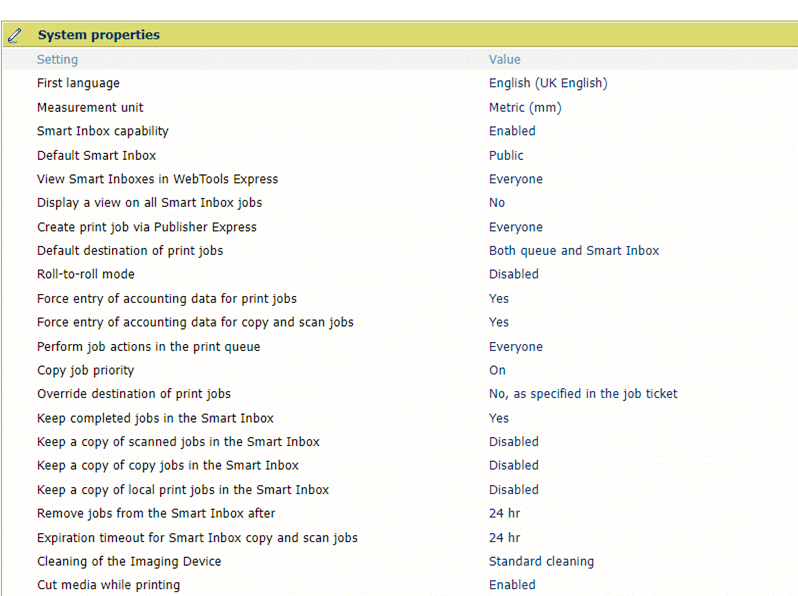
Both settings need to be "Yes":
[Force entry of accounting data for print jobs]
[Force entry of accounting data for copy and scan jobs]