

The preview view is a WYSIWYG preview that shows all settings that affect the appearance of your document. For example staples, tab captions, page numbers and so on.
You can use a number of tools in the [Preview] view.


|
Tool |
Description |
|---|---|
|
Zoom selection |
Type the zoom factor. Or click [View] - [Zoom]. |


|
[Zoom in] or [Zoom out] Or click [Tools] - [Zoom out] / [Zoom in]. |

|
[Select page] Or click [Tools] - [Select pages]. |

|
[Drag] Use this tool to drag the page in the [Preview] view. Or click [Tools] - [Drag]. |

|
[Select area with rectangle] You can draw a selection rectangle using your mouse. The selected area is visible by a dotted line around the selected area. To reset a selection, click your mouse inside the [Preview] view. Or click [Tools] - [Select area with rectangle]. Press <Shift> on the keyboard and select with the mouse to select and invert an area with one action. |

|
[Select area inside guidelines] You can select an area that is marked by guidelines and page-borders by clicking inside this area. The selected area is visible by a dotted line around the selected area. To reset a selection, click your mouse inside the [Preview] view. Or click [Tools] - [Select area inside guidelines]. |

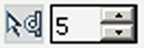
|
[Repeated selection] Click the [Repeated selection] tool to define repeated selections. A spinbox appears. You can define the number of pages for the repeated selections with the spinbox. |

|
[Invert selected area] Click the [Invert selected area] button to select the page content outside the initially selected area. For example, you select a Company logo. Then you click the [Invert selected area] button. Now, the page content without the Company logo is selected. |

|
[First page] |

|
[Previous page] |
|
Current page |
Shows the current page number. |

|
[Next page] |

|
[Last page] |

|
[First variable data document] Select the first row in the data source file. |

|
[Previous variable data document] Select the previous row in the data source file. |
|
Current row |
Shows the number of the currently selected row. The content of the currently selected row is displayed in the frames. |

|
[Next variable data document] Select the next row in the data source file. |

|
[Last variable data document] Select the last row in the data source file. |

|
[Show the content outside of the page] Select this option if you want to show the content outside of the page. In this view the bleed margin is indicated by a dotted line around the page. Or click [View] - [Show content outside of page]. |