

The preview view is a WYSIWYG preview that shows all settings that affect the appearance of your document. For example staples, tab captions, page numbers and so on.
You can use a number of tools in the [Vista preliminar] view.


|
Tool |
Description |
|---|---|
|
Zoom selection |
Type the zoom factor. Or click [Vista] - [Zoom]. |


|
[Ampliar] or [Reducir] Or click [Herramientas] - [Reducir] / [Ampliar]. |

|
[Seleccionar página] Or click [Herramientas] - [Páginas seleccionadas]. |

|
[Arrastrar] Use this tool to drag the page in the [Vista preliminar] view. Or click [Herramientas] - [Arrastrar]. |

|
[Seleccionar área con un rectángulo] You can draw a selection rectangle using your mouse. The selected area is visible by a dotted line around the selected area. To reset a selection, click your mouse inside the [Vista preliminar] view. Or click [Herramientas] - [Seleccionar área con un rectángulo]. Press <Shift> on the keyboard and select with the mouse to select and invert an area with one action. |

|
[Seleccionar el área comprendida entre las guías] You can select an area that is marked by guidelines and page-borders by clicking inside this area. The selected area is visible by a dotted line around the selected area. To reset a selection, click your mouse inside the [Vista preliminar] view. Or click [Herramientas] - [Seleccionar el área comprendida entre las guías]. |

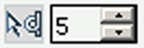
|
[Selección repetida] Click the [Selección repetida] tool to define repeated selections. A spinbox appears. You can define the number of pages for the repeated selections with the spinbox. |

|
[Invertir área seleccionada] Click the [Invertir área seleccionada] button to select the page content outside the initially selected area. For example, you select a Company logo. Then you click the [Invertir área seleccionada] button. Now, the page content without the Company logo is selected. |

|
[Primera página] |

|
[Página anterior] |
|
Current page |
Shows the current page number. |

|
[Página siguiente] |

|
[Última página] |

|
[Primer documento de datos variables] Select the first row in the data source file. |

|
[Documento anterior de datos variables] Select the previous row in the data source file. |
|
Current row |
Shows the number of the currently selected row. The content of the currently selected row is displayed in the frames. |

|
[Documento siguiente de datos variables] Select the next row in the data source file. |

|
[Último documento de datos variables] Select the last row in the data source file. |

|
[Mostrar el contenido que se encuentra fuera de la página] Select this option if you want to show the content outside of the page. In this view the bleed margin is indicated by a dotted line around the page. Or click [Vista] - [Mostrar contenido que se encuentra fuera de página]. |