

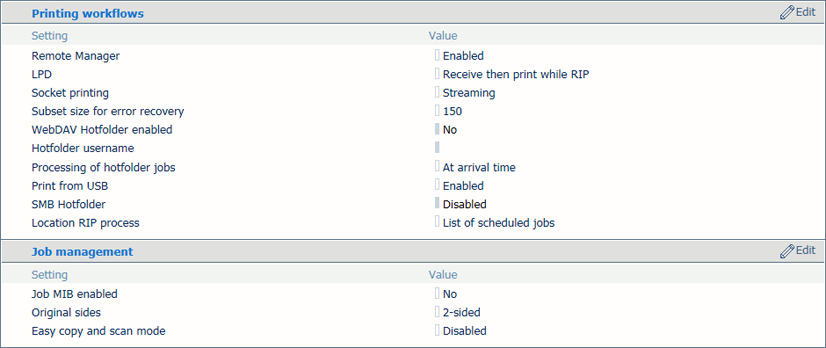 Printing workflow and job management settings
Printing workflow and job management settings|
When you want to |
Solution |
|---|---|
|
Go to the printing workflow settings |
|
|
Define the processing of jobs submitted via LPD/LPR |
The printer protocol LPD can be enabled by the system administrator. The print protocol LPR must be installed on the workstation that submit the jobs.
|
|
Define the processing of jobs that use the socket printing port |
Socket printing can be enabled and configured by the system administrator.
|
|
Define the number of printed pages when an error occurs in a streaming job |
|
|
Define the order in which hotfolder jobs are handled |
See Configure hotfolders. |
|
Allow users to print from an USB drive |
|
|
Define where the RIP must process jobs |
|
|
Monitor jobs from a remote SNMP application |
Remote monitoring of jobs via SNMP can be enabled by the system administrator.
|
|
Define if default originals are 1- or 2-sided |
|
|
Keep the job properties open after starting a copy or scan job |
|