

You can add, copy, edit and delete media families. You can also change several media family settings.
Open the Settings Editor and go to: .

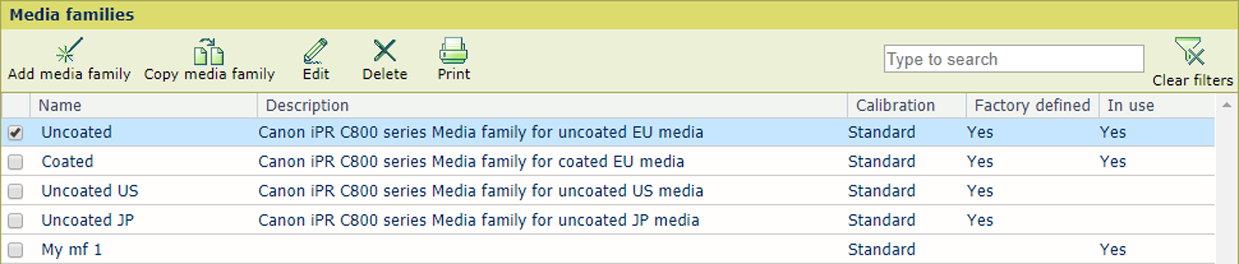 Media Families
Media FamiliesClick [Add].
Use the table below for information on the settings.
Click [OK].
Select the media family.
Click [Copy media family].
Click [OK].
Select the media family.
Click [Edit].
Use the table below for information on the settings.
Click [OK].
Select the media family.
Click [Delete].
Select the media family.
Click [Print].
Select the media.
Click [OK].
Open the Settings Editor and go to: .

Go to [Default media family].
Select the default media family.
Click [OK].
Open the Settings Editor and go to: .

Click [Print report of latest media family calibration].
Click [OK].
Open the Settings Editor and go to: .

Enable the setting [Warnings when media family needs calibration].
Click [OK].
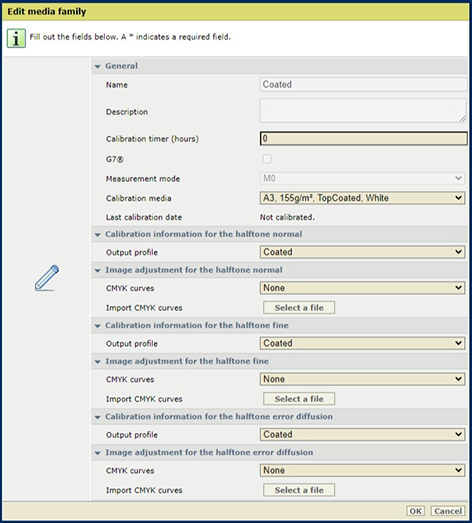 Edit media family
Edit media family|
Media family settings |
Description |
|---|---|
|
[Name] |
Name according to naming conventions. |
|
[Description] |
Indicates a description of the media family. |
|
[Calibration timer (hours)] |
Indicates the media family calibration interval, which can be set between 0 and 512 hours, in steps of 1 hour. Enter 0 to disable the media family calibration timer. |
|
[G7®] |
Indicates a media family used for G7 calibration. |
|
[Calibration media] |
Indicates the default media used for printing the calibration charts. |
|
[Last calibration date] |
Indicates when the last calibration occurred. |
|
[Origin of calibration target] |
Select the calibration target that must be applied to generate the calibration curves.
When you change the origin of the calibration target, new calibration curves are generated based on the last stored calibration measurements. |
|
[Output profile] |
Indicates the output profile of the media family. |
|
[Import CMYK curves] [CMYK curves] |
Displays if a CMYK curve is applied to a media family.
|