

When sheets stuck to the printheads, a message appears on the control panel to remove the sheets. A paper jam in the print module can cause a polluted print belt. When you have removed the paper, ensure that there are no dirt particles left on the print belt. Clean the print belt in case it is dirty from the stacked sheets.
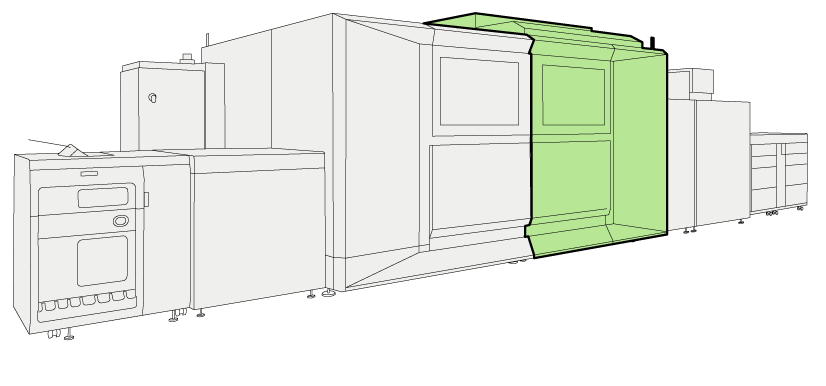 Location of the print module
Location of the print moduleYou need to have the rights to access the maintenance tasks and the configuration settings.
You need cleaning cloths (Alphawipe pads Texwipe TX1004).
You need a bottle with process maintenance liquid (PML).
In order to keep your hands clean, it is advised to use nitrile gloves when you work with ink, ColorGrip, or PML. For details see the related material safety data sheets. (Learn about printer maintenance)
Inks, ColorGrip and/or PML contain 1,2-Benzisothiazol-3(2H)-one. From the point of view of occupational health and safety, it is not recommended that people who are sensitive to chemicals (e.g., people with asthma) work with ink or chemicals.
When you spill any liquid, wipe up the drops with disposable towels and transfer the used towels to a sealable container appropriate for disposal.
|
Action |
||
|---|---|---|
|
1 |
In the action required screen, touch [Unlock] to unlock the doors of the print module. |
|
|
2 |
Open the right door, the left lower and the upper door, and the right inner door of the print module. |
|
|
3 |
Remove all sheets and snippets from the print belt and the printheads. Make sure no snippets are left behind. |
|
|
4 |
Close all doors. |
|
|
5 |
To check if the stacked sheets dirtied the print belt: Touch [Confirm] on the control panel. The printhead unit moves to the maintenance position. |
|
|
6 |
Open the right door, the left lower and the upper doors, and the right inner door of the print module. |
|
|
7 |
Manually move the print belt to the right-hand side and check if the print belt is dirty.
|

|
|
8 |
Place a large sheet of paper (A3 / 11" x 17" or larger) underneath the print belt to collect dirt. |

|
|
9 |
|
|
|
10 |
Remove the sheet underneath the print belt. |
|
|
11 |
Close all doors of the print module. |
|
|
12 |
Touch [Confirm] on the control panel. |
|
Dispose the used cleaning cloths.