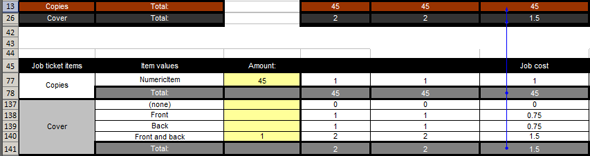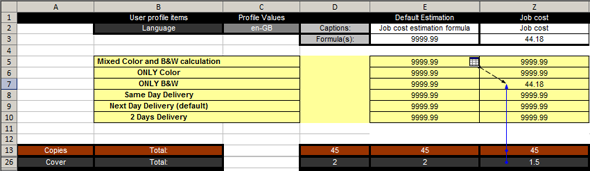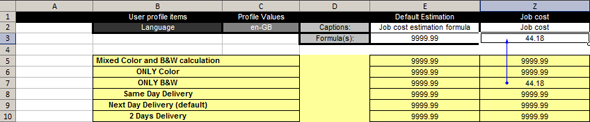You can create and configure new formulas in the Formula manager. You must test each new formula for correctness.
A new formula is created in column Z. The new formula is based on two [Job ticket items]: [Copies] and [Cover]. In this procedure, the new formula is tested for correctness.
The usage of the "Trace Precedents" function is described in the Microsoft Excel help file.