

You have to enable the JDF print path on the Fiery Print Server and configure its paper catalog as JDF based. See Enable the JDF print path on the Fiery Print Server.
However, when you enable the JDF print path and set the paper catalog to "JDF based", a problem occurs with existing media. All existing media on the print server receives value "Off" for media attribute "Imageable sides". Consider the following situation:
JDF is not activated on the Fiery Print Server.
Three types of media are available in the Fiery paper catalog: media A, B and C.
These media do not have the JDF parameter “ImagableSide” in their JDF description.
Then, JDF is activated on the Fiery Print Server and the paper catalog is set to “JDF based”.
Three new types of media are defined and added to the Fiery paper catalog: media X, Y and Z.
These new media get the JDF parameter “ImagableSide” in their JDF description.
Now, the Fiery paper catalog contains media with different JDF descriptions. Media A, B and C do not have a description for the “ImagableSide”, while media X, Y and Z do have this description available.
Media without JDF parameter “ImagableSide” can be sent to PRISMAdirect. PRISMAdirect considers this media to be 2-sided.
Media with JDF parameter “ImagableSide” can be sent to PRISMAdirect. PRISMAdirect evaluates parameter “ImagableSide” and treats the media according to this setting: Insert, 1-sided, or 2-sided media.
You have to manually fix the media A, B and C on the Fiery Print Server. Then, you have to import the fixed paper catalog in PRISMAdirect.
Connect to the Fiery Print Server and log in as administrator.
Click tab "Job Center", then click "Paper Catalog".
For each media, enable option "Imageable sides" for the front and/or back page, if required.
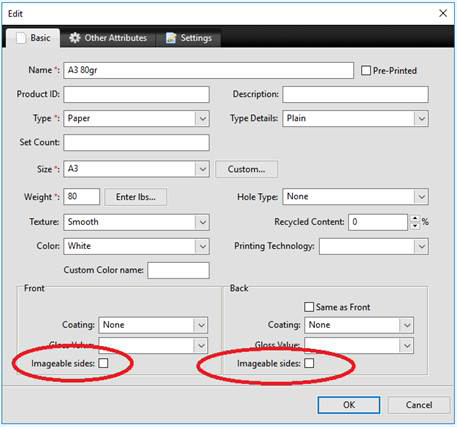
Click OK.
At the OK command, the JDF parameter “ImagableSide” and its value is added to the JDF description of the concerning media.
Import the paper catalog of the Fiery Print Server into PRISMAdirect.
It is recommended that you select option [Merge with the existing media catalogue] when you import the media catalogue. Now, PRISMAdirect can use the media of the printer for automatic media mapping.