

In this exercise, you apply a perfect binding booklet imposition to a document with an external cover.
Open the file Everything comes and goes.pdf.
In the left pane, select the [Document] workspace.
Click and select [Perfect Binding].
In section [Finisher], select the perfect binder.
In section [Cover], click [Edit]. The [Document type cover] dialogue opens.
Select [From file] and click [Browse...]. Browse to the external cover Everything comes and goes_Cover.pdf.
Select [The cover is already created]. The cover is slightly oversized due to the spine. The preview shows the cover file.
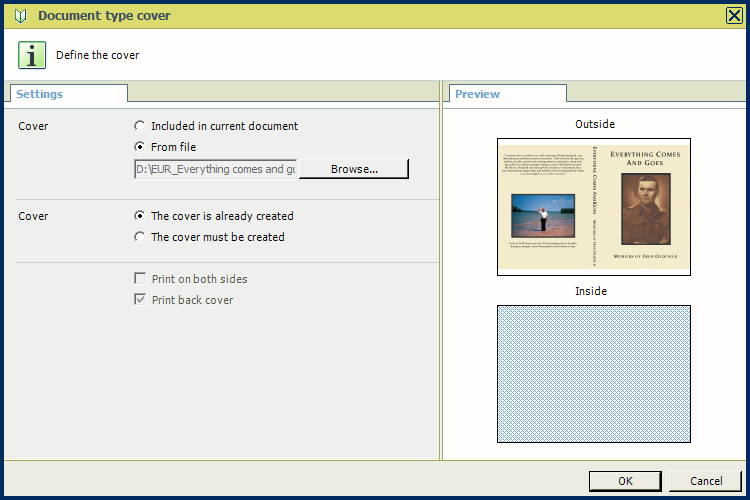
Click [OK], two times. In the preview, the perfect binding is visible as a crossed spine. The first and last page of the document originates from the inserted file.
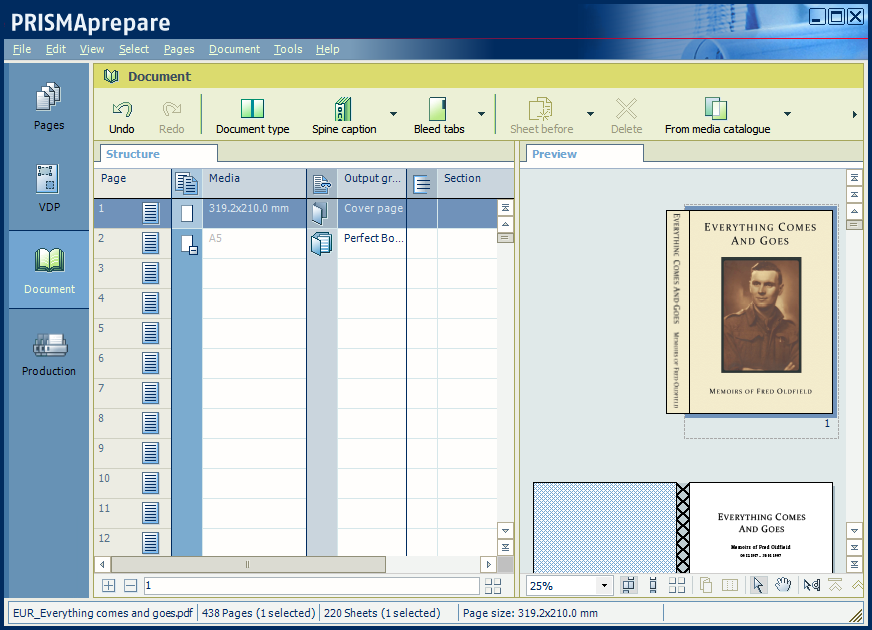
When the column [Output group] is enabled in the [Structure] view, the cover page and the perfect binding are both visible.
Go to the [Production] workspace.
Select a physical printing device, e.g. a imagePRESS series or varioPRINT series printer. If not available, select the PRISMAprepare print to PDF printer.
The preview shows the cover and the document pages.
Save the file in the 'Participants' folder on the desktop with the name Scenario_32.pdf.
In the [Document type] dialogue, you can also create a cover manually.