

The dashboard at the top of the control panel and the operation attention light warn you when the waste toner container is full. The colour of the icon indicates the status of the waste toner container. (Learn about printer status)

|
Waste toner container has sufficient space. |

|
Waste toner container is almost full. |

|
Waste toner container is full |
You can check the current status of the waste toner container at te control panel. Location: .
You can replace the waste toner container at a later moment, but be aware that the active job or one of the next jobs will cause an error because of the full waste toner container. You find the waste toner container in the print module.
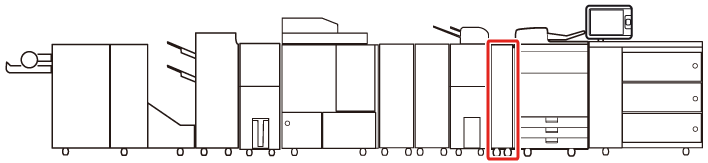 Location of the waste toner container
Location of the waste toner containerDo not store toner cartridges in places exposed to open flames. This can cause toner ignition which results in burns and a fire.
When toner gets onto your hands or clothing, immediately wash it off with cold water. Warm water will set the toner. Then, it becomes impossible to remove the toner.
When toner is ingested, consult a physician immediately.
For information on the Canon waste toner containers, see Consumables.
Your local authorised Canon dealer will dispose of used waste toner containers.
You cannot reuse toner. Do not mix new and used toner together.
Use only waste toner containers intended for your print system.
Do not replace the waste toner container before a message on the control panel appears that you must replace the container.
When you insert the waste toner container, push the container as far as possible.
When you replace the waste toner container during a print job, the print process resumes after the replacement of the waste toner container.
|
Action |
||
|---|---|---|
|
1 |
Open the front left cover of the print module. |
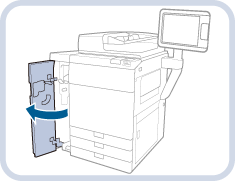
|
|
2 |
Go to the control panel and touch . |
|
|
3 |
Touch the open button
|
|
|
4 |
Pull out the tray until it stops. |
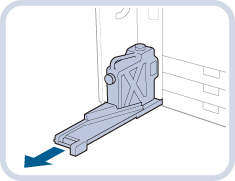
|
|
5 |
Unscrew the attached cap (1) and close the waste toner container with this cap (2). |
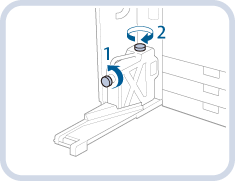
|
|
6 |
Remove the waste toner container. Do not tilt the waste toner container when you remove it. This causes spilled toner onto your hands or clothing. |
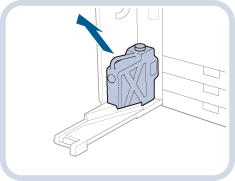
|
|
7 |
Place the new waste toner container (1) and return the tray to its original position (2). Do not close the top hole of the container with the cap before you return the tray to its original position. This can cause a malfunction or machine damage. |
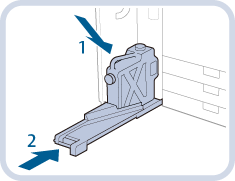
|
|
8 |
Close the front left-hand cover of the print module. When you close the front left-hand cover of the print module, be careful not to get your fingers caught. This can cause personal injury. |
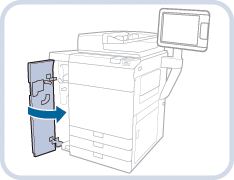
|