

This topic describes the following instructions.
Go to the colour validation tests
View the tolerance levels of the pre-defined profile accuracy test
View the tolerance levels of a pre-defined FOGRA, GRACoL, or SWOP colour validation test
Create a custom colour validation test
Enable the storage of CGATS reports after a colour validation test
Enable the printing of cleaning sheets before the test charts
Evaluation tests can have different quality levels based on different tolerance levels for the same metric.
You cannot change the metrics and tolerance levels for the pre-defined FOGRA, GRACoL, and SWOP colour validation tests. The profile accuracy test also has metrics and tolerance levels that are not editable.
Open the Settings Editor and go to: .
 [Colour validation & verification] tab
[Colour validation & verification] tab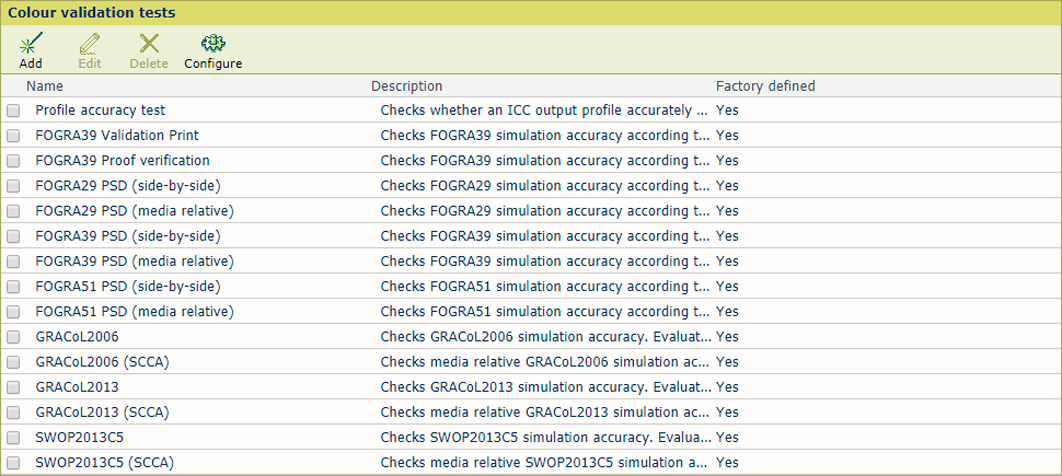 Available pre-defined colour validation tests
Available pre-defined colour validation testsSelect [Profile accuracy test].
Click [Edit].
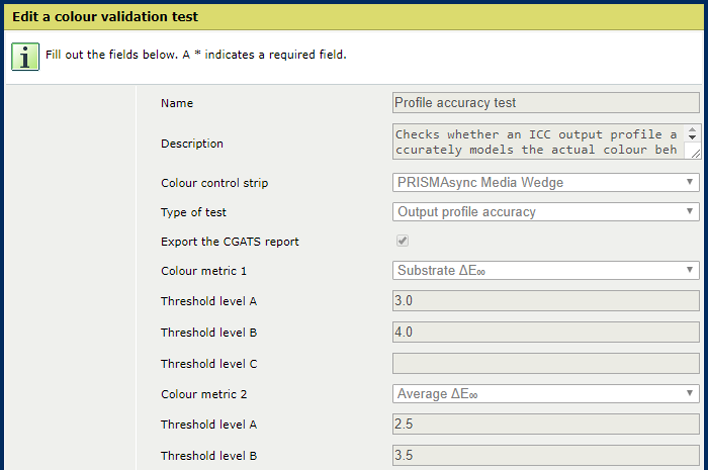
Click [OK].
Select one of the pre-defined colour validation tests.
Click [Edit].
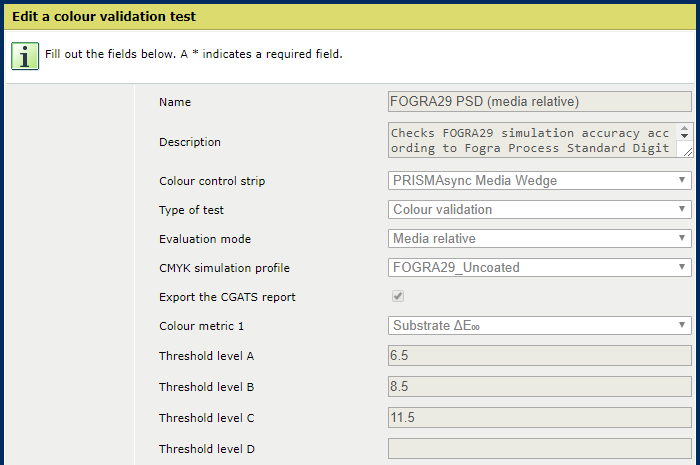
Click OK.
Click [Add].
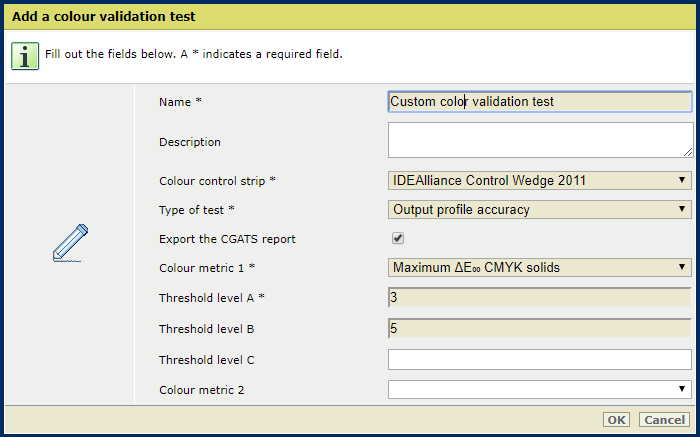
Define a name and description.
Select the target chart form the [Colour control strip] drop-down list.
Indicate if you want to save the CGATS report
Select the first metric from the [Colour metric 1] drop-down list.
Enter the tolerance level (in ΔE) for quality level A in the [Threshold level A] field.
Define the other metrics and quality levels you want to add.
Click [OK].
Click [Configure].
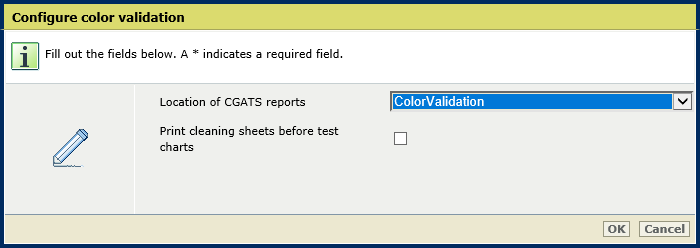
Use the [Location of CGATS reports] option to select the location of the CGATS reports.
CGATS reports are stored on an SMB share. The system administrator can configure SMB shares.
Use the [Print cleaning sheets before test charts] option to enable the printing of cleaning sheets before the test charts
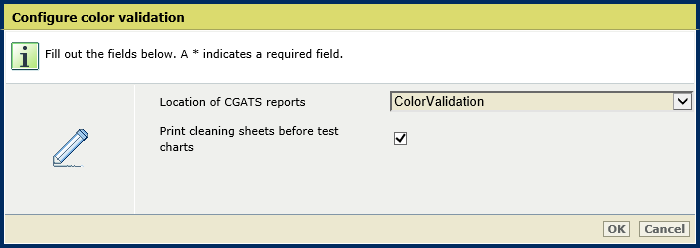
Click [OK].
Click [Configure].
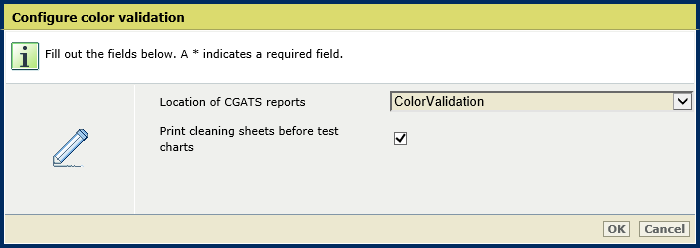
Select the location of the CGATS reports.
Enable [Print cleaning sheets before test charts].
Click [OK].