

In this exercise, you create an automation template. During the creation, all actions will be recorded and saved as in the new automation template.
Open the file Businesscard_90x60.pdf.
In the left pane, select the [Document] workspace.
From the menu, select . The [Create automation template] dialogue opens.
Click [Create] and every setting that you select and/or change will be recorded.
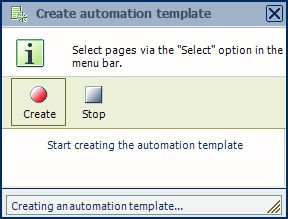
Select all pages and change the media to SRA4 via the media catalogue. Select [Keep page size] and click [OK].
Go to the [Production] workspace.
In the [Layout] section, do:
Select [Same-up with binding edge inside] for option [Imposition template].
Select [Maximum] for the rows and columns for option [Same-up].
The business cards are now maximum imposed on the media.
Select [Rotation] = [None] and add a manual gutter of 5 mm both horizontally and vertically.
The sheet preview should look like the picture below.
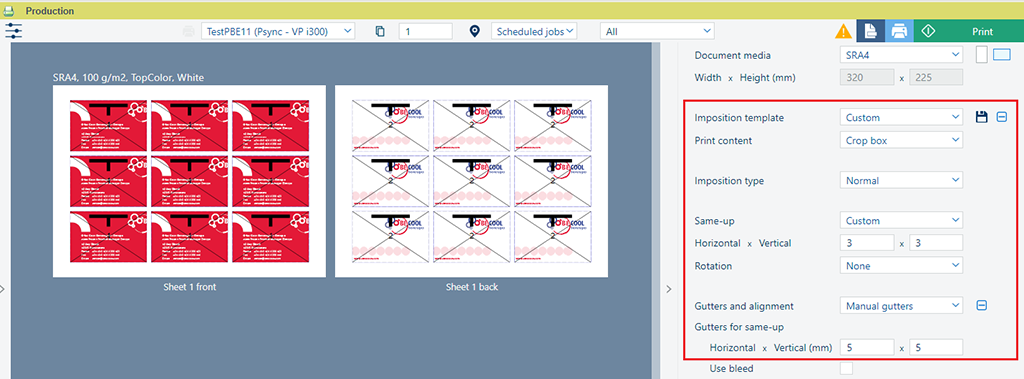
Click the [Stop] button in the [Create automation template] dialogue.
Confirm that you want to save the automation template and fill in:
Name: Business cards on SRA4 template
Optionally, you can type a description
Enable [Add to pick list], to make the automation template available in the quick pick list.
Click [OK] to save the automation template.