

The destination of a print job is defined during the job preparation. After arrival, you can decide to move one or more jobs to another location. For example, because you want to print a job later or want to store a job. You can also decide to store or reprint an already printed job.
Move the selected jobs to a (different) DocBox folder.
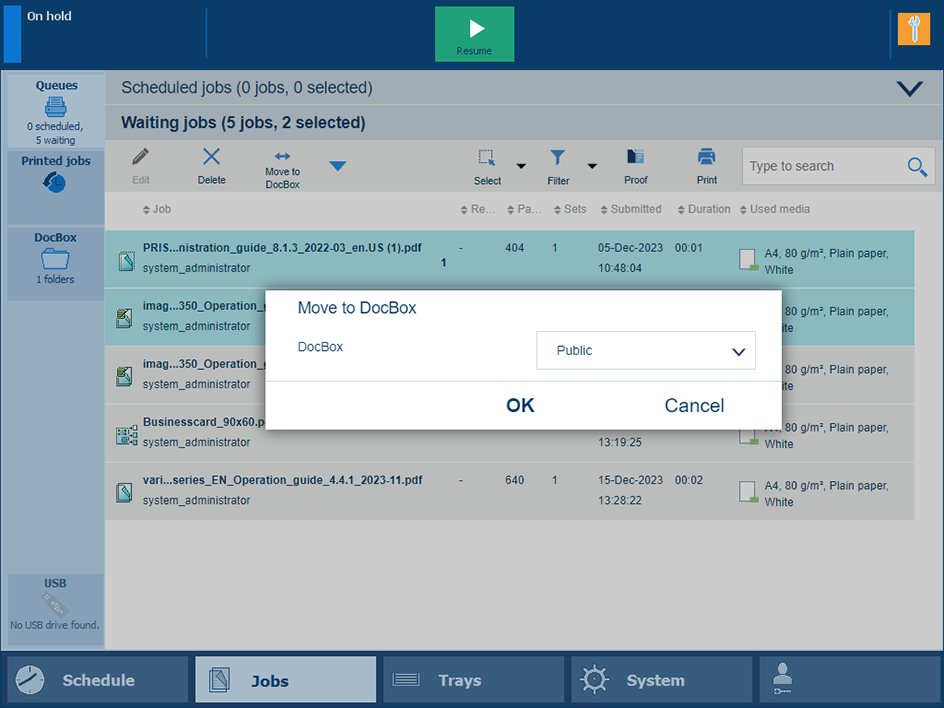 Move waiting job to a DocBox folder
Move waiting job to a DocBox folder|
Function |
Scheduled jobs |
Waiting jobs |
DocBox |
Printed jobs |
|---|---|---|---|---|
|
[Move to DocBox] |

|

|

|
Move the selected jobs to the list of waiting jobs when you want to print jobs at a later moment.
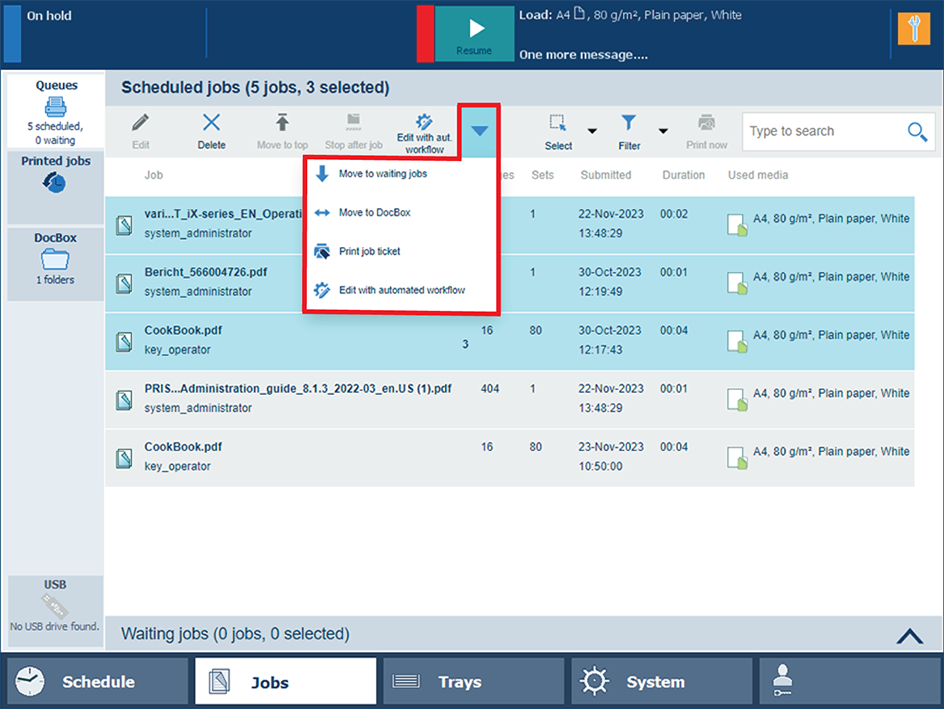 Move a scheduled job to the list of waiting jobs
Move a scheduled job to the list of waiting jobs|
Function |
Scheduled jobs |
Waiting jobs |
DocBox |
Printed jobs |
|---|---|---|---|---|
|
[Move to waiting jobs] |

|
Make a copy of a selected job and move the copy to a DocBox folder or the list of waiting jobs.
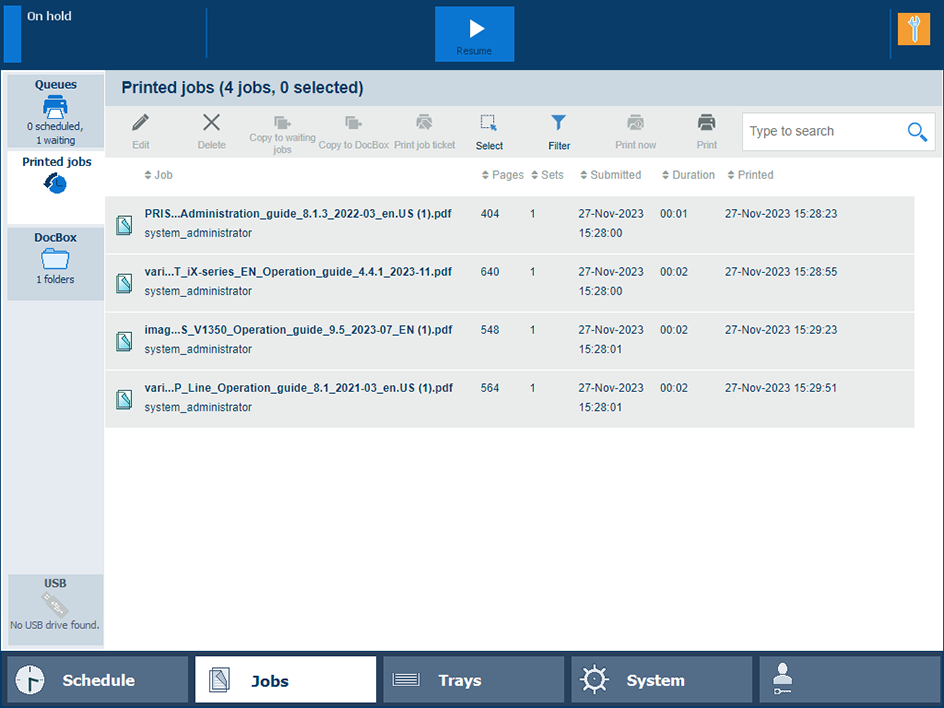 Copy printed job to DocBox or waiting jobs
Copy printed job to DocBox or waiting jobs|
Function |
Scheduled jobs |
Waiting jobs |
DocBox |
Printed jobs |
|---|---|---|---|---|
|
[Copy to waiting jobs] |

|
|||
|
[Copy to DocBox] |

|
When there are remote printers configured in the Settings Editor, you can forward jobs to these printers. Forwarded jobs keep the properties that were defined during the job preparation.
When you forward a job to another printer, you make a copy of the job in the list of waiting jobs of the destination printer. The original job remains on the original location.
You can forward jobs to the configured remote printers that are in the list. When enabled, you can also select [Other printer] and enter a hostname or IP address of another printer in the [Other printer] field.
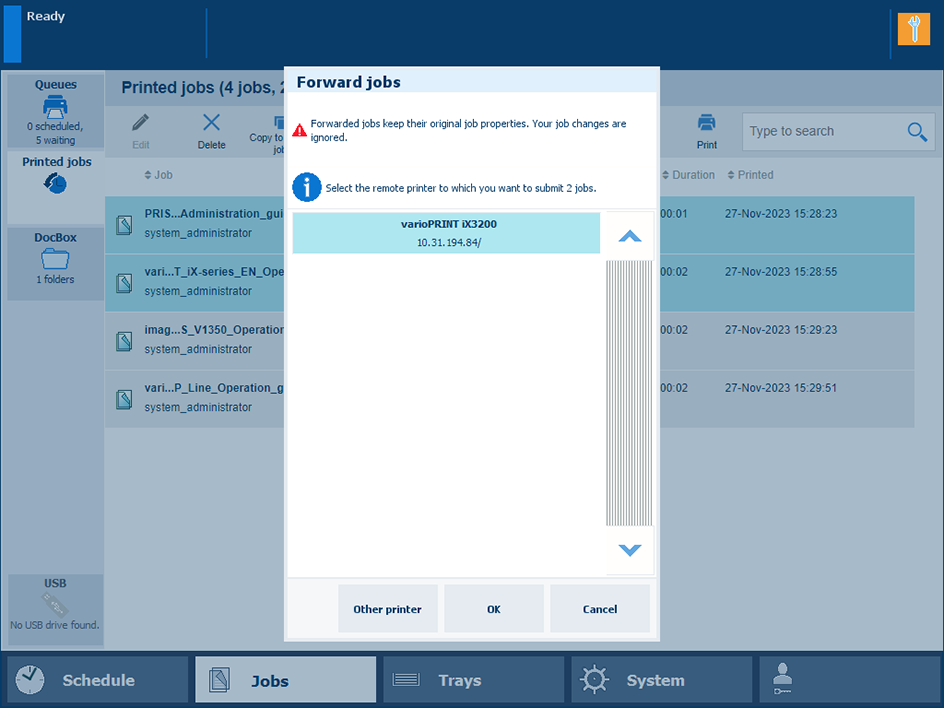 Forward job to another printer
Forward job to another printer|
Function |
Scheduled jobs |
Waiting jobs |
DocBox |
Printed jobs |
|---|---|---|---|---|
|
[Forward] |

|

|

|

|