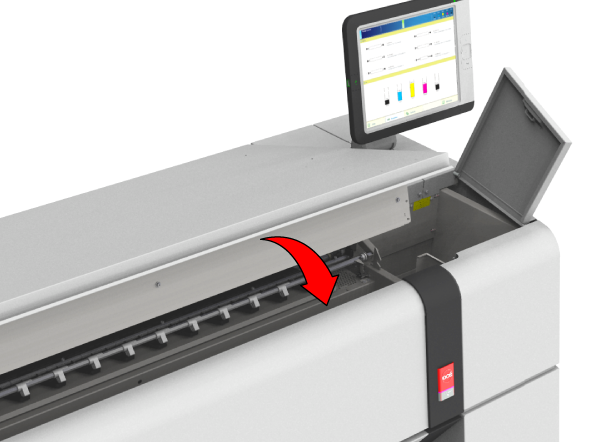As a daily maintenance task.
To help you to solve specific print quality issues, as described in the chapter Troubleshooting.
Make sure you have the following cleaning materials at hand.
Lint Free Cloths (moistened with demi water)
Demi water
The small plastic bottle (included in the vacuum hole cleaning kit)
One of the cleaning brushes (included in the vacuum hole cleaning kit)
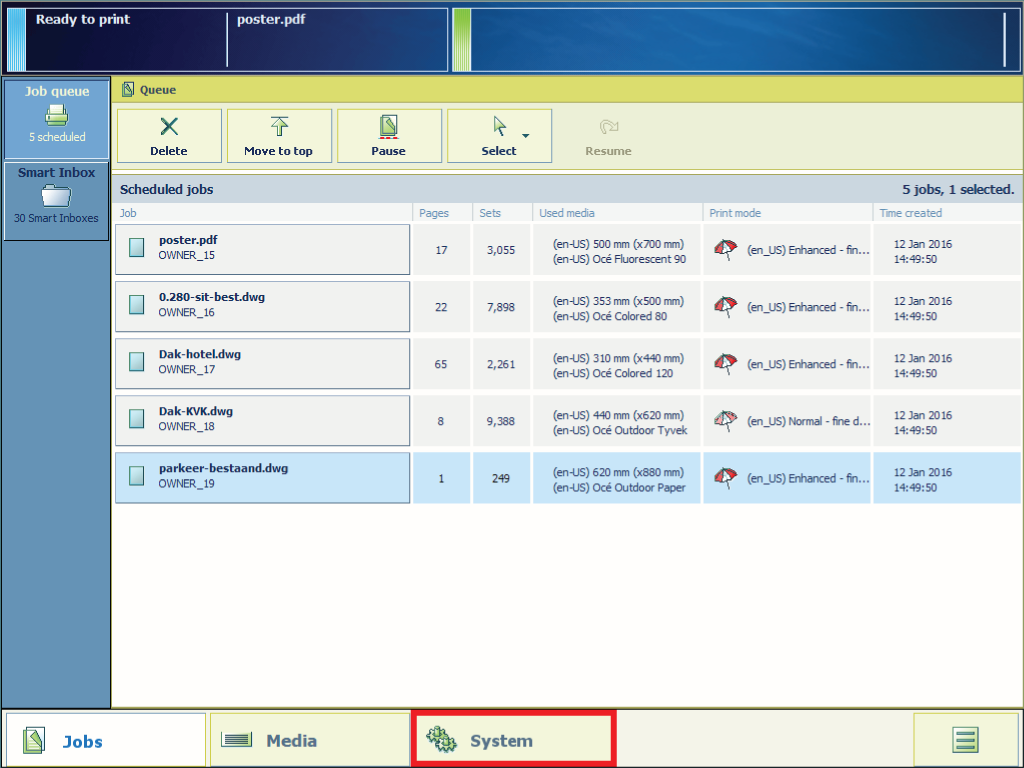
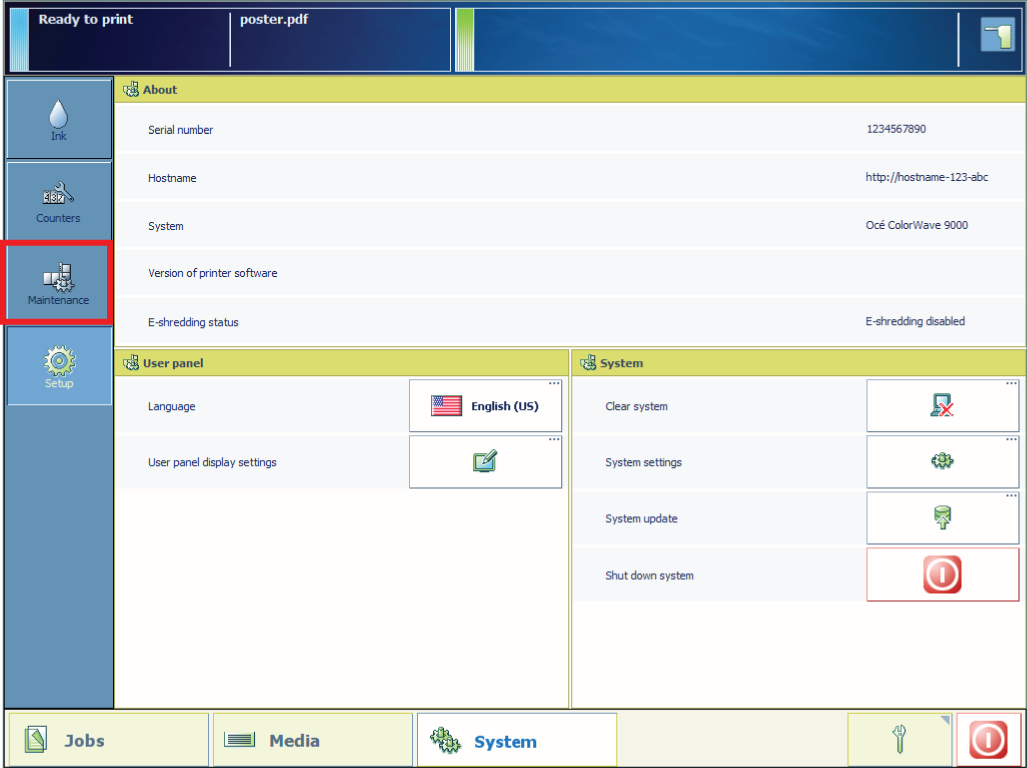
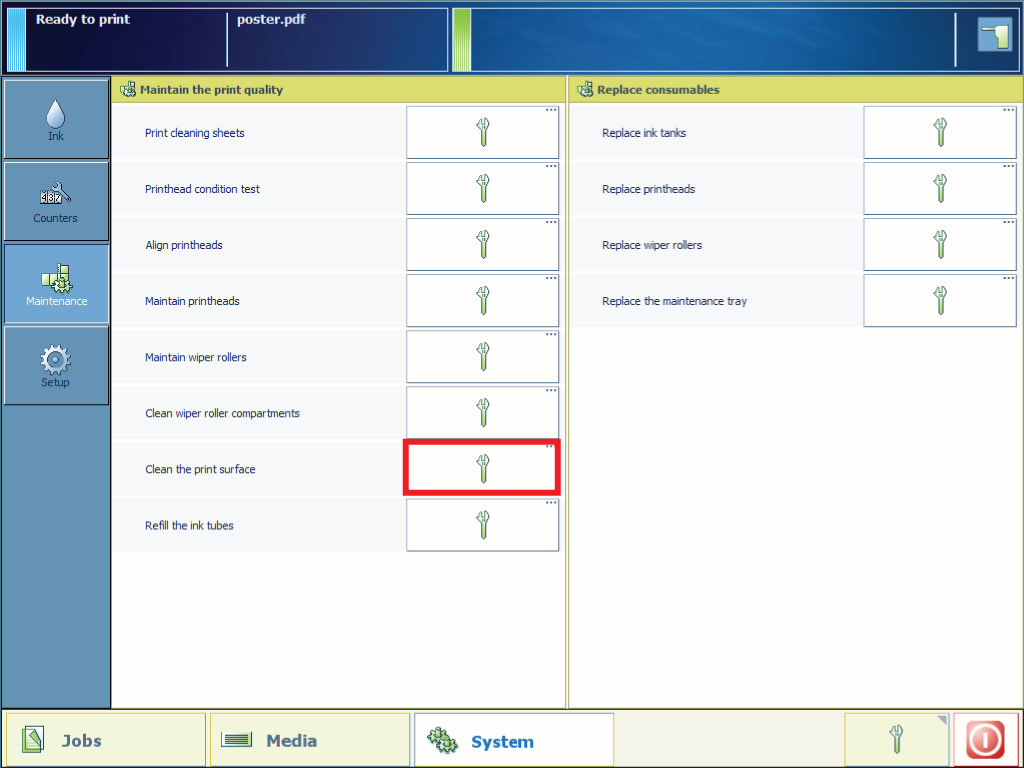
From this point you can also follow the video instruction. After that, proceed with step number 24. Please note that the cleaning of the vacuum holes, as described in the steps 10 to 17, is not included in the video instruction.


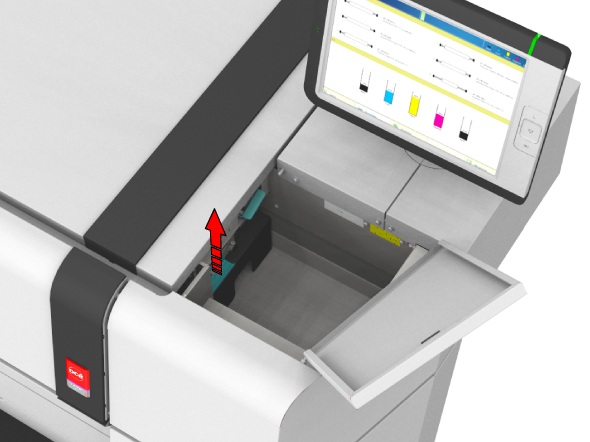

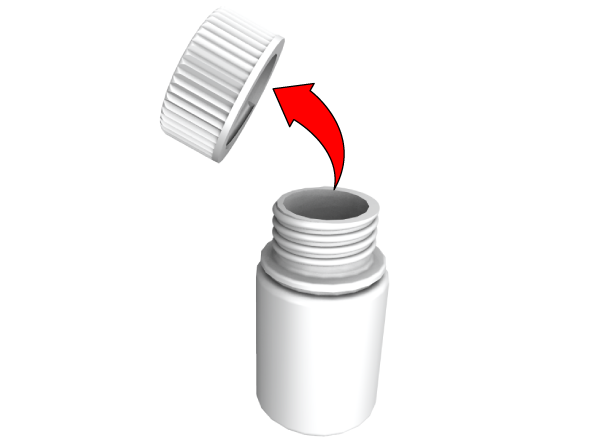
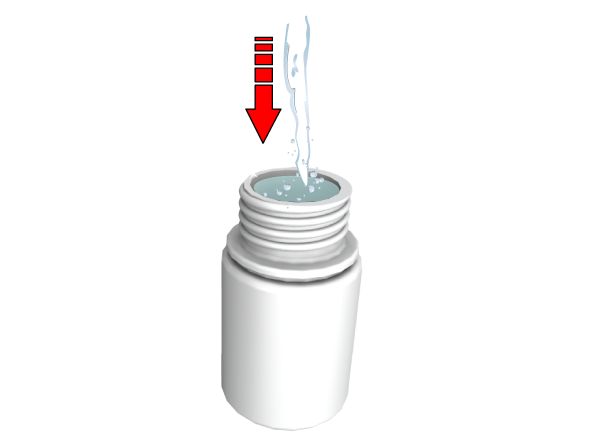
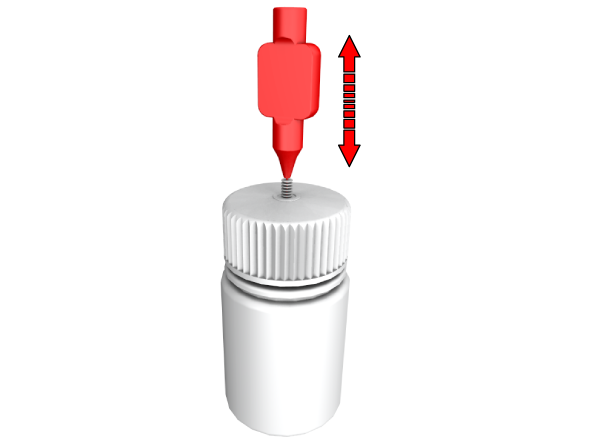
When a vacuum hole is clogged use controlled force to open it with the cleaning brush.

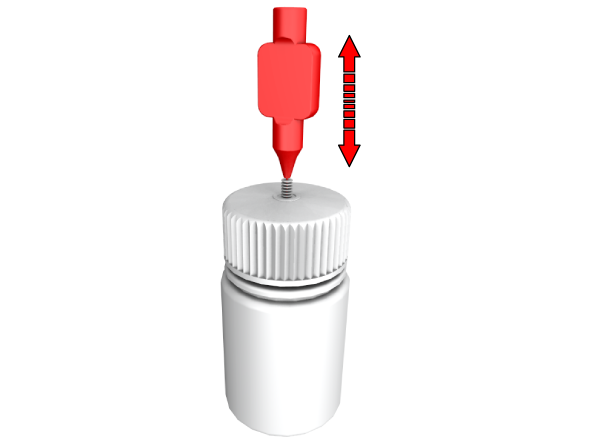
It is advised to wipe in one direction.

All paper dust residue must be removed.

Do not perform this step for the printhead or the printheads that you have just replaced.
Do not touch the nozzle surface with your hands nor with a dry lint free cloth!