

You can use Caldera as the RIP software to manage media profiles. You can:
Install a downloaded media profile
Copy and edit an existing media profile
In order to get the best results it is strongly advised to use the Océ Colorado 1640 media profiles.
You have to download an Océ Colorado 1640 media profile before, saved in a calpatch file for Caldera (*.calpatch). For more information, see Download an Océ Colorado 1640 media profile.
|
Step |
Action |
|
|---|---|---|
|
1 |
Open Caldera. |
|
|
2 |
Click on the [EasyMedia] icon in the ApplicationBar. A window opens. |
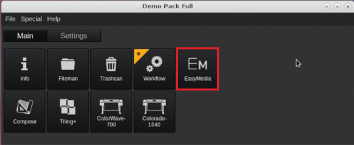 |
|
3 |
Select the printer icon and click on [Next]. |
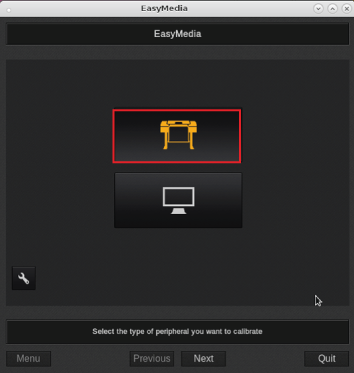 |
|
4 |
Select your printer and click on [Next]. |
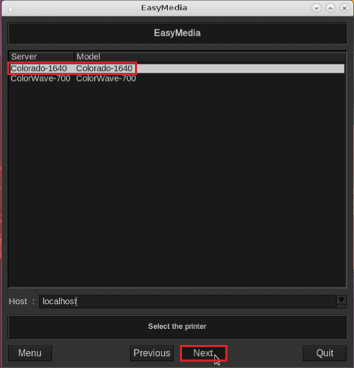 |
|
5 |
Click on [Import...]. |
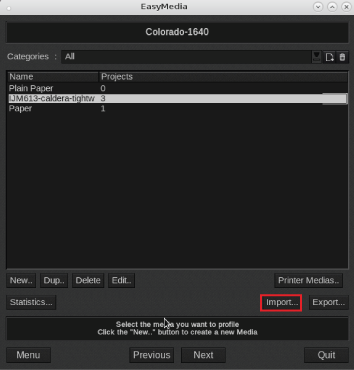 |
|
6 |
Click on [Install patch]. The file selection window opens. |
|
|
7 |
Browse to your calpatch file (*.calpatch) and click on [Load]. A window with profiles opens. |
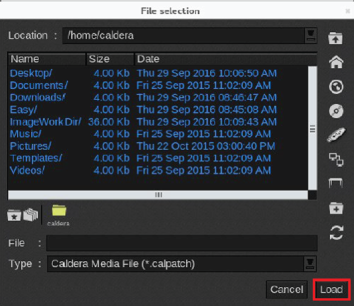 |
|
8 |
Select the profiles you want to install and click on [Install selection]. |
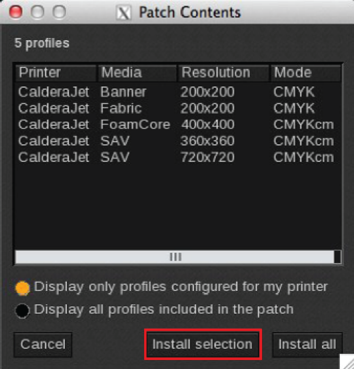 |
|
9 |
A message appears with the number of installed profiles, click on [Ok]. |
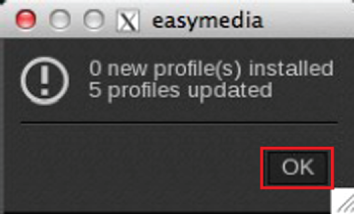 |
|
Step |
Action |
|
|---|---|---|
|
1 |
Open Caldera. |
|
|
2 |
Click on the [EasyMedia] icon in the ApplicationBar. A window opens. |
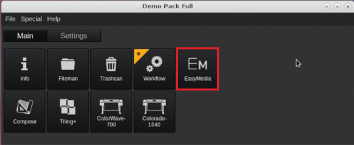 |
|
3 |
Select the printer icon and click on [Next]. |
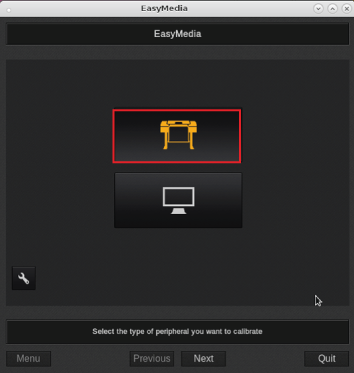 |
|
4 |
Select your printer and click on [Next]. |
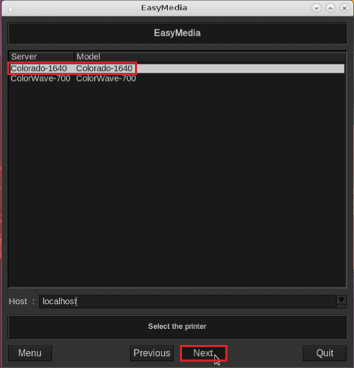 |
|
5 |
Select the media profile you want to copy and edit. Make sure you choose a media profile with the preferred media category, as you cannot change the media category when you make a copy. |
|
|
6 |
Click on [Dup..]. A window opens. |
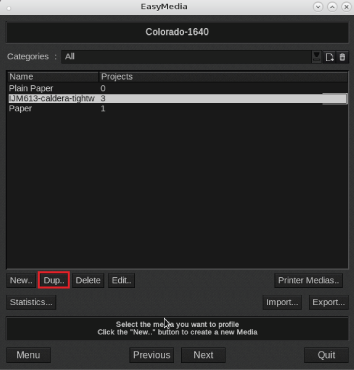 |
|
7 |
Fill in the values in the media window. For more information on the general settings use the Caldera documentation. You can change the Océ Colorado 1640 specific settings:
|
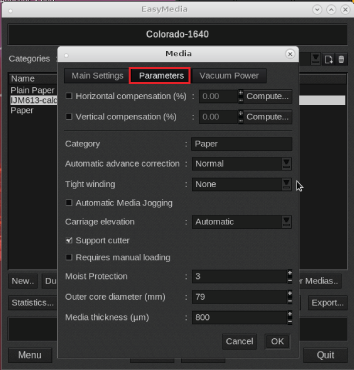 |
|
8 |
Click on [Ok]. The window closes. |
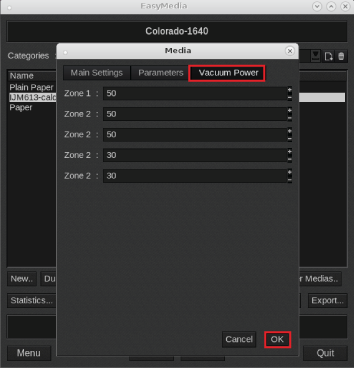 |
|
9 |
Click on [Next]. |
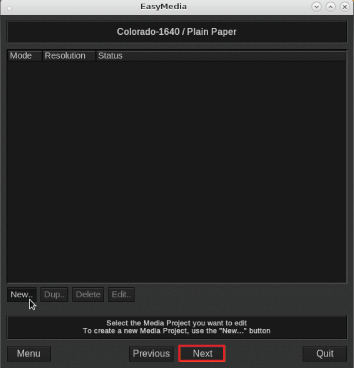 |
|
10 |
You can change the Océ Colorado 1640 specific settings:
|
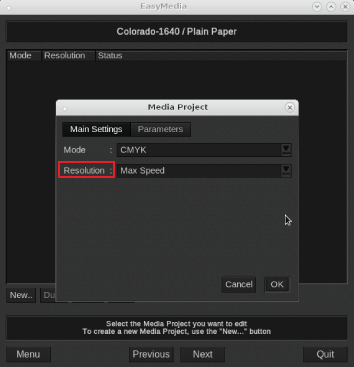 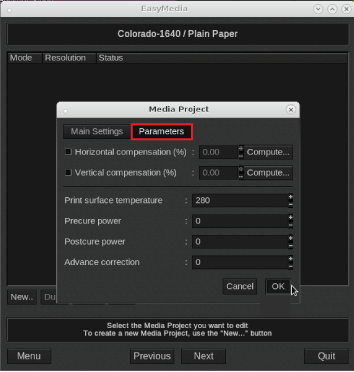 |
|
11 |
Click on [Ok]. |