

The dashboard of the control panel indicates if the staple cartridge needs replacement. The colour of the icon indicates the status of the staple cartridge. (Learn about printer status)

|
Staple cartridges contains sufficient staples. |

|
At least one staple cartridge is almost empty |

|
At least one staple cartridge is empty. |
You can check the current status of the staple cartridge at te control panel. Location: .
You find the staple unit in the stacker / stapler.
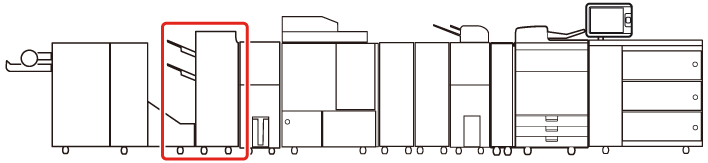 Location of the staple unit
Location of the staple unitFor information on the Canon genuine staple cartridges, see Consumables.
Take care when you do maintenance tasks in optionals attached to the machine. When you do a maintenance task, such as replace a staple cartridge, remove waste, or solve jams, other machine parts can continue with job process activities.
Remove the seal that holds the staples together after you placed the staple cartridge into the staple case.
We recommend to order staple cartridges from your local authorised Canon dealer before your stock runs out.
Only use staple cartridges intended for your print system.
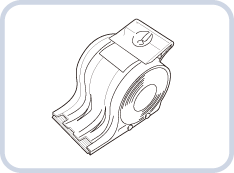 Staple-N1 for
Staple Finisher-W1 PRO and
Booklet Finisher-W1 PRO
Staple-N1 for
Staple Finisher-W1 PRO and
Booklet Finisher-W1 PRO |
Action |
||
|---|---|---|
|
1 |
Open the front cover of the stacker / stapler. |
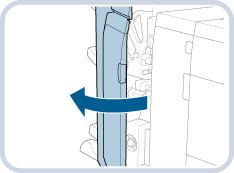
|
|
2 |
Hold the green tab of the staple case and pull it out. When the staple unit is at the back side it is difficult to pull out the staple case. Then, turn the dial on the bottom left-hand side to the left to move the staple unit. |
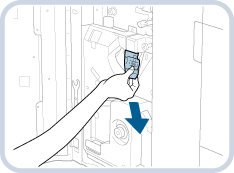
|
|
3 |
Take out the empty staple cartridge (1) and insert a new staple cartridge (2). |
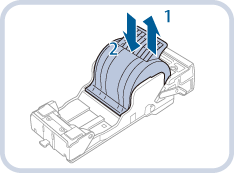
|
|
4 |
Remove the seal that holds the staples together. |
|
|
5 |
Gently push the staple case into the staple unit as far as possible. |
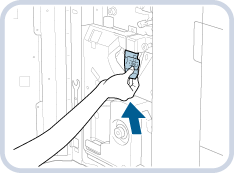
|
|
6 |
Close the front cover of the stacker / stapler. When you close the front cover of the stacker / stapler, be careful not to get your fingers caught. This can cause personal injury. |
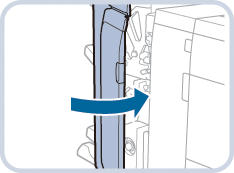
|