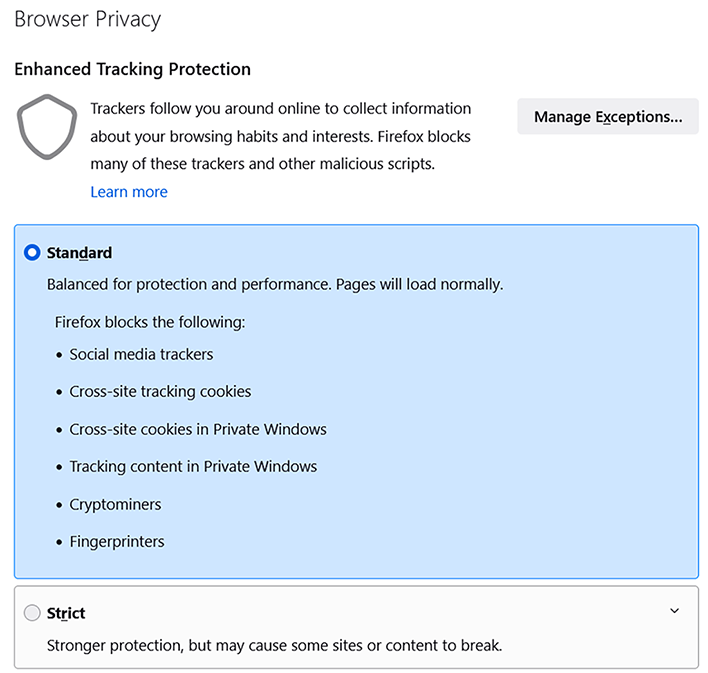To function properly, PRISMA Home requires your web browser to allow 3rd party cookies.
Instructions to enable this feature for the supported web browsers are provided below.
Always keep your web browser up to date, no matter what web browser you use.
Procedure:
Press the
![]() button on the toolbar
button on the toolbar
Select Settings
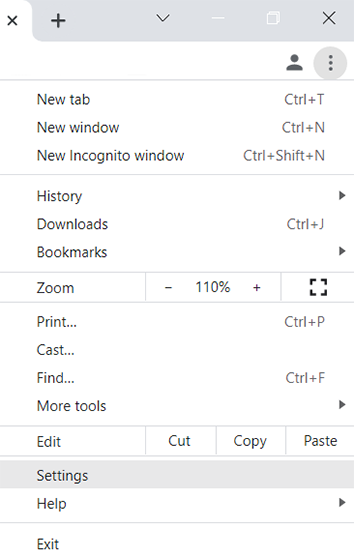
From the left hand-side menu, select Security and Privacy.
Select Cookies and other site data
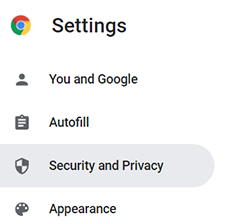
Scroll down and select Allow all cookies
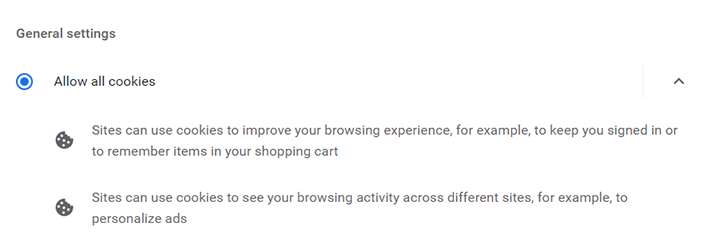
Click the settings icon
![]() on the right-hand side of the top bar
on the right-hand side of the top bar
Click Settings
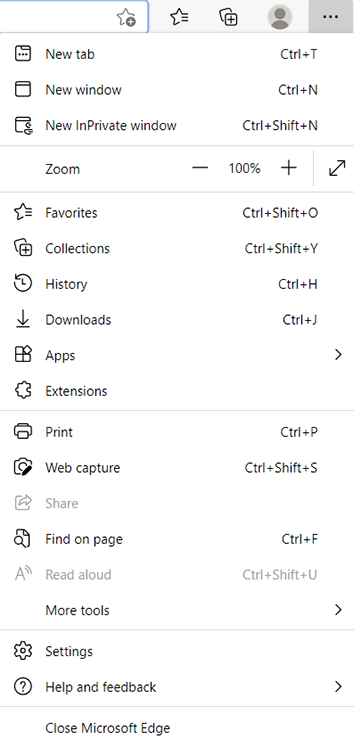
Select Cookies and site permissions on the left-hand side menu
Scroll down to Manage and delete cookies and site data
Select the section Cookies and data stored
Un-check the Block third-party cookies setting
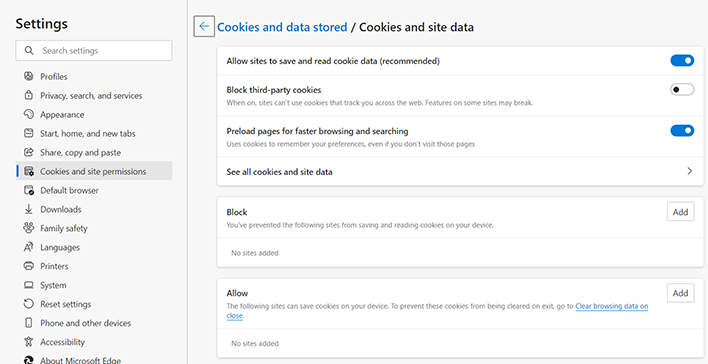
Click on the Safari menu at the top left-hand side of your screen
Select Preferences
Select the Privacy tab at the top of the utility
Un-check the Prevent cross-site tracking, from Website tracking
Un-check the Block all cookies setting
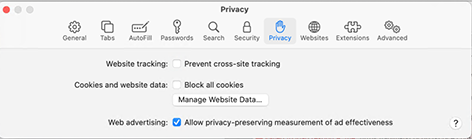
Press the
 button on the toolbar
button on the toolbar
Select Settings (Windows) or Preferences (macOS).
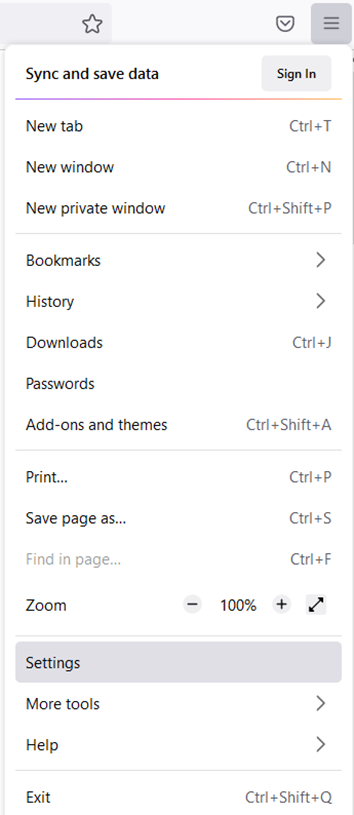
From the left hand-side menu, select Privacy and Security
Select the option Standard for the Enhanced Tracking Protection in the section Browser Privacy