

This topic contains the following instructions.
Read the cluster connecting and synchronisation status
Read the printer connecting and synchronisation status
PRISMAsync Remote Match uses different symbols to inform you on the cluster status and the printer status. When you hover a symbol you find detailed information on the status.
The control panel of the cluster printers and PRISMAsync Remote Manager also show the printer status.
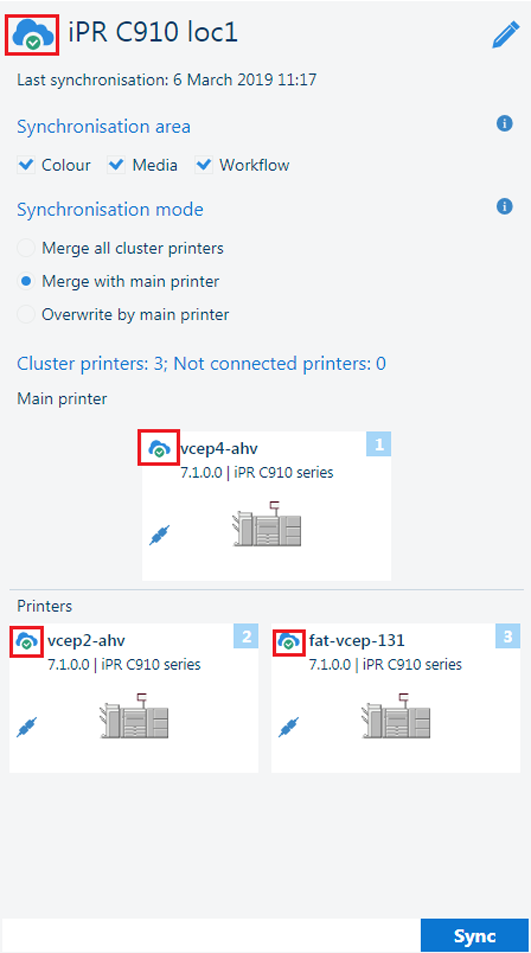 Successful synchronisation
Successful synchronisation |
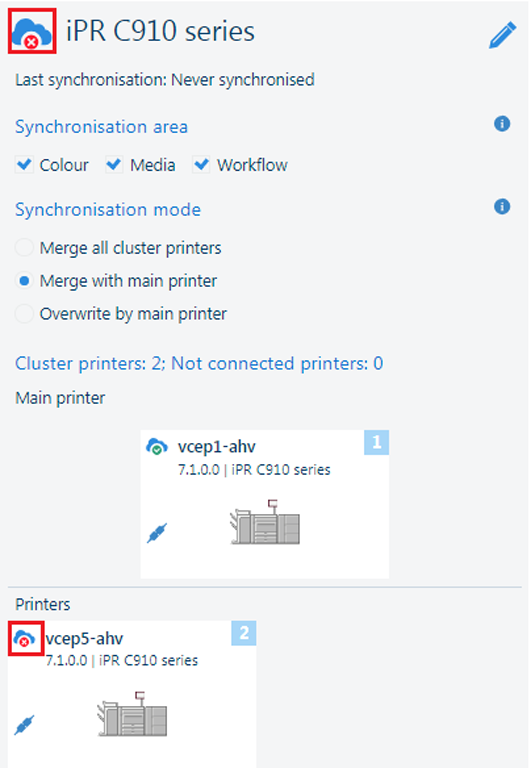 Failed synchronisation
Failed synchronisation |
If a printer belongs to different clusters, the control panel and PRISMAsync Remote Manager only show the status of the last synchronisation.
The cluster status is the combined status of the cluster printers.
|
Cluster status symbol |
Description |
|---|---|

|
|

|
|

|
|

|
|
|
Status symbol |
Description |
|---|---|

|
This printer is connecting. Connecting means that the cluster printer is establishing a connection with the physical printer via the cloud service. It can take up to 10 minutes to connect the printer. |

|
The synchronisation of this printer has been started. |

|
The last synchronisation of this printer has been performed successfully. |

|
The last synchronisation of this printer caused one or more problems. Hover the icon to see the problems.
Refer to Prevent and solve problems to solve these problems before you start a new synchronisation. |

|
|