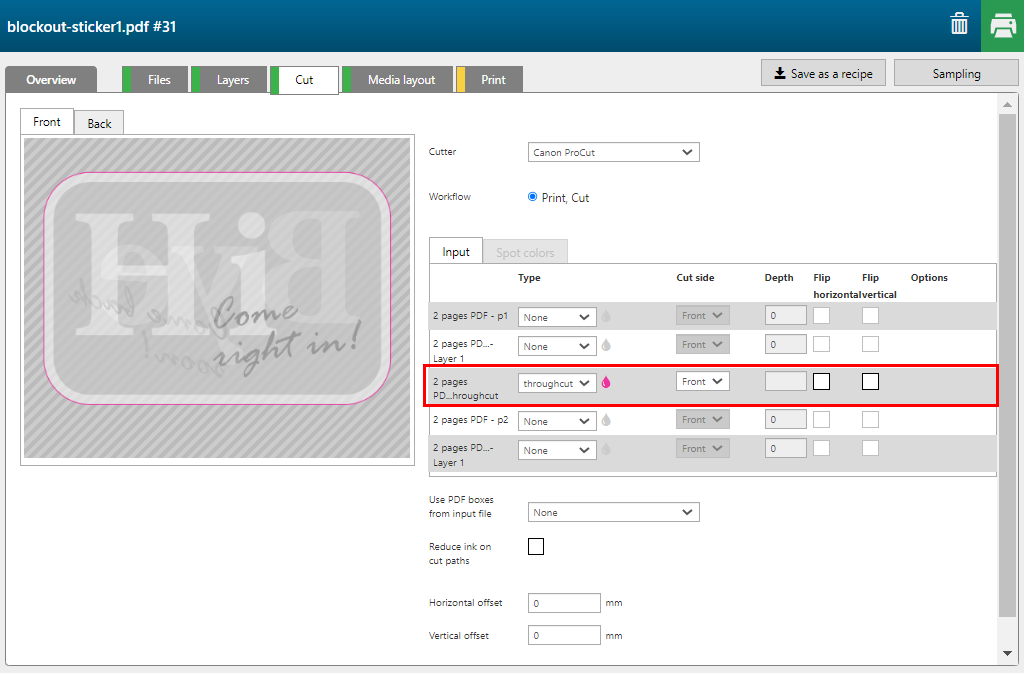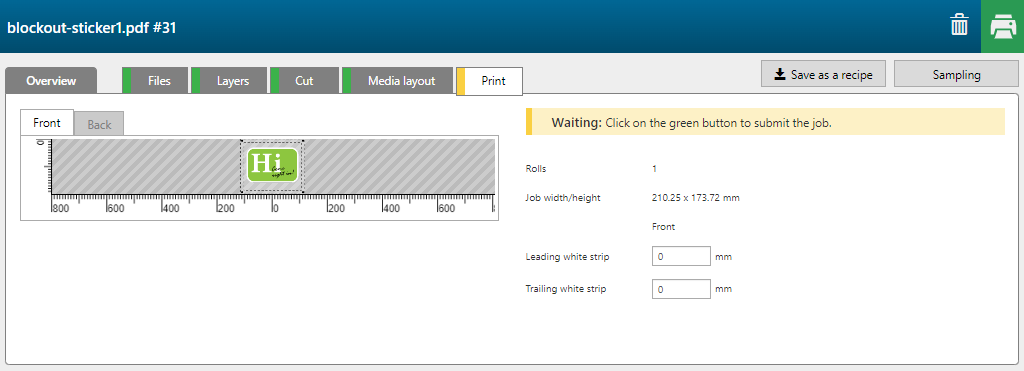With the [Block out sticker] recipe you can create a window sticker with text readable on both sides. White is used to make sure that the other side does not shine through.
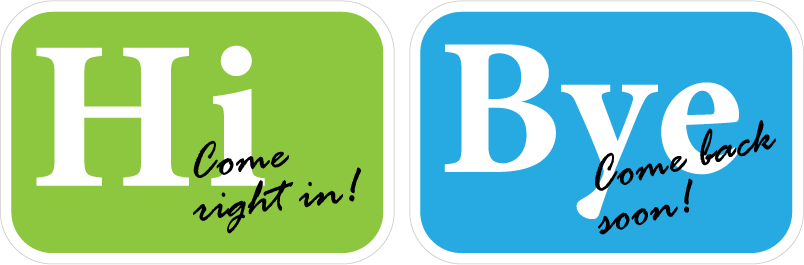
Your PDF must have two pages, one for the front image, one for the back image. Also a layer named: 'Throughcut', with a cut path, must be present.
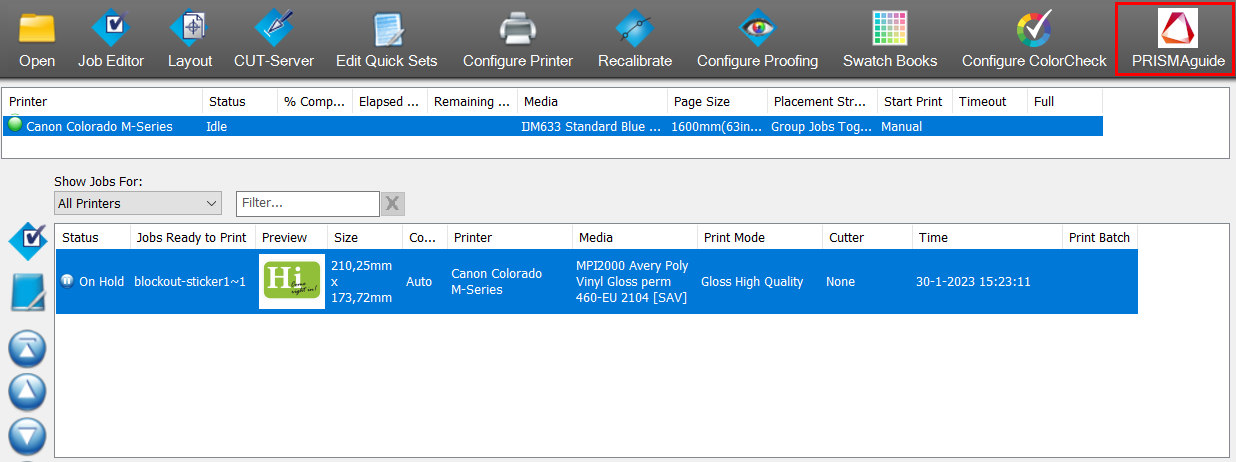
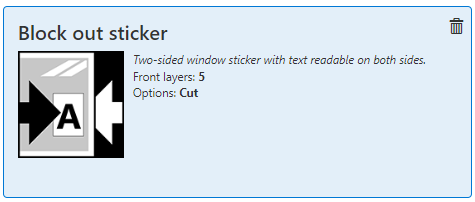
The [Overview] tab opens.
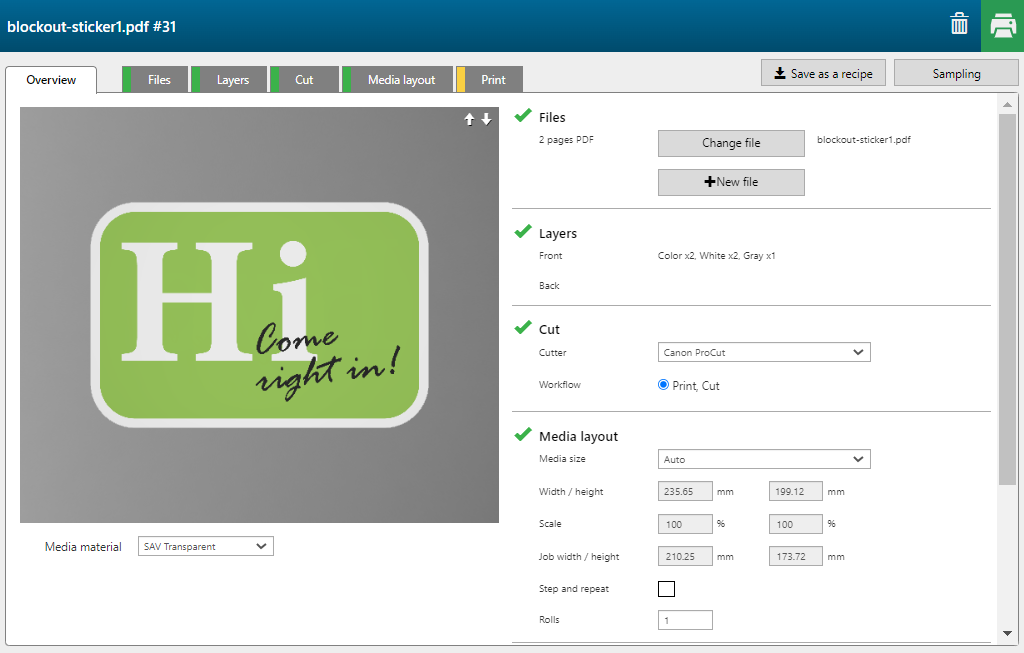
The recipe automatically assigns the settings per layer.
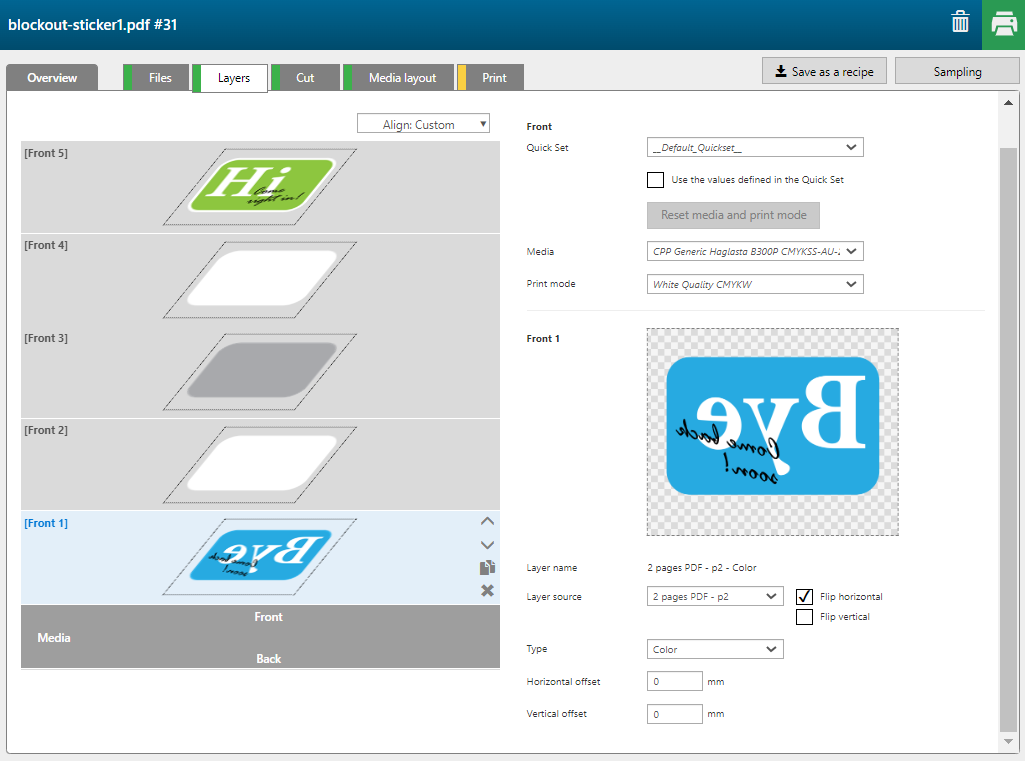
|
Layer |
[Layer source] |
[Type] |
Remark |
|---|---|---|---|
|
[Front] 5 |
2 pages PDF - p1 |
[Color] |
The image is printed in CMYK. |
|
[Front] 4 |
2 pages PDF - p1 |
[Image area mask] [Color]: [White] |
The complete shape of the image is printed in white. |
|
[Front] 3 |
2 pages PDF - p1 |
[Image area mask] [Color]: [Block-out (black)] |
The complete shape of the image is printed in black (block out area). |
|
[Front] 2 |
2 pages PDF - p1 |
[Image area mask] [Color]: [White] |
The complete shape of the image is printed in white. |
|
[Front] 1 |
2 pages PDF - p2 |
[Color] |
The image is printed in CMYK. [Flip horizontal] |
The layer Throughcut in de PDF is defined as [throughcut] path.