

In this exercise, you print the double-sided pages of an A5 document on SRA3 media efficiently. After offline cutting, the four stacks can be put on top of each other to form the complete book with a correct order of the pages.
Open the file SherlockHolmes_A5.pdf.
In the left pane, select the [Document] workspace.
From the menu, click to select all pages.
Click the [From media catalogue] button. The media catalogue opens.
Select a media of size SRA3 and click [Assign].
The [Page size] dialogue opens.
A larger media than the page size is assigned. In this case the page size must be kept.
Select [Keep page size] and click [OK].
Go to the [Production] workspace.
Select a physical printing device, e.g. a imagePRESS series or varioPRINT series printer. If not available, select the PRISMAprepare print to PDF printer.
In the [Layout] section, do:
Select [Cut and stack - 4 stacks] from the [Imposition template] pull down menu.
The preview changes and displays the number of the pages.
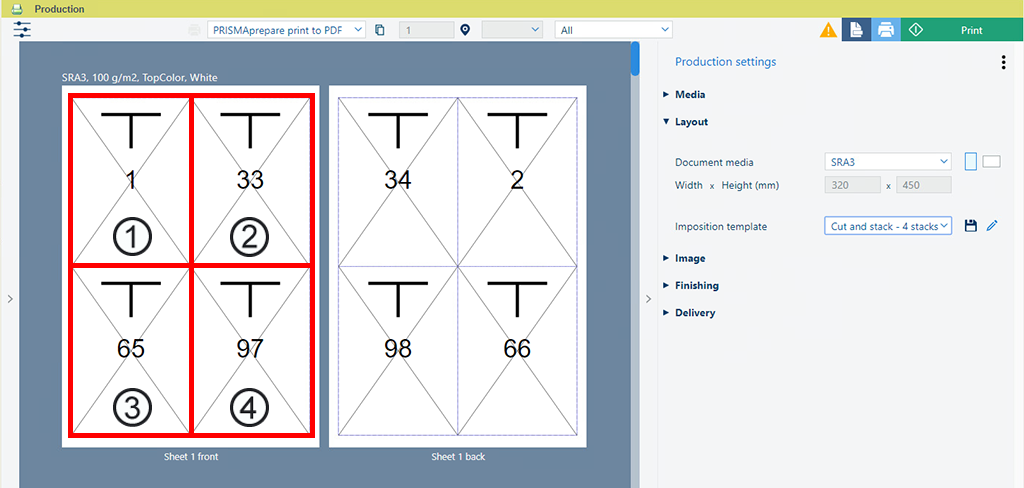
Sheet 1..32
Sheet 33..64
Sheet 65..96
Sheet 97..128
In [Imposition template] settings, select [Gutters and alignment]. Modify the gutter to 5 mm for both [Horizontal] and [Vertical]. The space between the pages increases.
In [Print marks] settings, enable option [Corner trim marks].
Enlarge the sheet preview to 150% and look for the corner trim marks.
Save the file in the 'Participants' folder on the desktop with the name Scenario_41.pdf.