

Media optimization parameters determine how the printer handles and prints the media.
Most media optimization parameters are not editable. This topic describes how you can adjust the [General parameters] settings. How you can adjust the [Registration parameters] settings, see section 'More information'.
Open the Settings Editor and go to: .
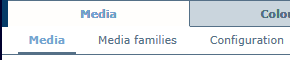 [Media] tab
[Media] tabTo find media, enter a search string. You can also use the filters.
 Search and filter in the media catalog
Search and filter in the media catalogSelect the media.
Click [Optimize].
 [Media catalog] menu
[Media catalog] menuDefine the media optimization parameters.
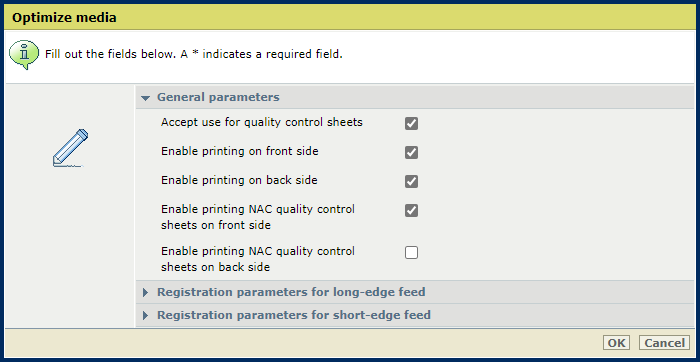
|
Media optimization parameters |
Description |
|---|---|
|
[Accept use for quality control sheets] |
Indicate if the media can be used for quality control sheets. You must also enable [Enable printing NAC quality control sheets on front side] and [Enable printing NAC quality control sheets on back side] settings to activate the print quality control mechanism. Cyclic, colored, very lightweight, expensive, and pre-punched media are not recommended for quality control sheets. Define alternative media to print quality control sheets. To define alternative media for quality control sheets, open the Settings Editor and go to: . |
|
Indicate if the front and back sides of the media are suitable for printing. When you disable one or both functions, you prevent that ink drops come on one or both sides of the media sheet. These parameters also determine if the media sides are appropriate for refresh dots or refresh lines. |
|
Indicate if the front and back sides of the media are suitable for nozzle activity control. Nozzle activity control can be performed by either printing nozzle activity control sheets or NAC markers.
If a media side is not suitable for nozzle activity control, the printer does not apply nozzle activity control on this side. If both sides of the media are not suitable for nozzle activity control, alternative media for quality control sheets is used (when configured). |
Click [OK].