

You can download the job that caused a printer error. You can send the file to the Service organization to analyze the problem.
Open the Settings Editor and go to: .
 [Troubleshooting] tab
[Troubleshooting] tabIn the [Logging and reports] option group, click [Download job that caused printer error].
In the [Download job that caused printer error] dialog box, click [Download job that caused printer error].
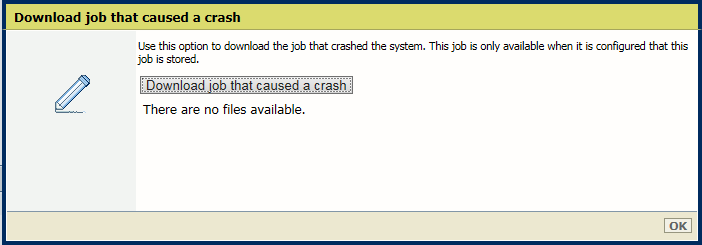 Download job that caused a crash
Download job that caused a crashSelect the file that contains the crashed job.
Save the file on an external location.
Click [OK].