

You can configure the price estimation settings for each web shop. When the price estimation workflow is enabled, the customer is always presented with an estimation of the job cost.
This topic describes the complete configuration of the price estimation workflow.
You have to configure the products in the [Product and order editor] workspace:
Select a price estimation formula per product
Go to the [Product and order editor] workspace and select a product. You can select one price estimation formula per product. The product settings overrule the user group and the web shop settings.
You have to configure the price estimation settings in the [Configuration] workspace:
Configure the default price estimation settings per web shop
Optionally, you can customize the price estimation settings per user group
The custom settings overrule the web shop settings for the user group. The custom settings are used in all web shops for the corresponding user group.
The application uses the following price settings and formulas to estimate a price:
If a formula is assigned to the product, then this formula is used.
Otherwise, the formula and price settings assigned to the user group are used.
If no formulas are assigned to the product or user group, then the formulas and price settings assigned to the web shop are used.
Open the [Product and order editor] and click [Products].
Select a product for which you want to use a price estimation formula.
Click the pane [Detailed product settings].
Select a quotation formula in section [Price settings] in the view [Web shop].
You can select [[Default price settings]]. In this case, the jobs created with this product will use the settings and formulas as defined in the web shop.
Click [Update].
Repeat this procedure for all products for which you want to use a price estimation formula.
Click the [Publish] icon in the tab of workspace [Product and order editor] or [Web shop editor].
Publishing the changes to the PRISMAdirect server could take some time. The status bar indicates the progress.
Click [Web shop] - <web shop> - [Pricing] - [Price estimation].
You can define the default price estimation settings for the selected web shop.
|
Setting |
Value |
|---|---|
|
[Price estimation] |
|
|
[Formulas for price estimation] |
Drag and drop the available formulas to the active formulas. Do this for both the jobs and the orders. |
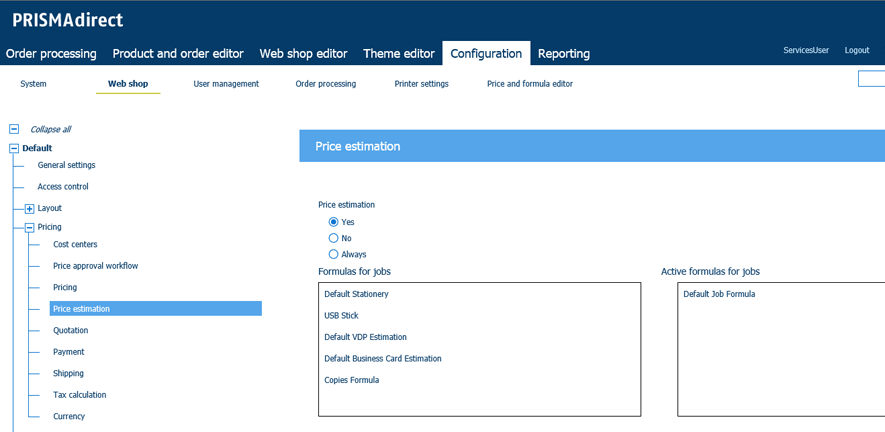
Click [Save].
Click [User management] - [User groups] - [User group settings].
Scroll to section [Price estimation].
A customer can be part of a user group. The settings of the user group overwrite the price estimation settings of each web shop.
Web shop
The user group uses the price estimation settings as defined for each web shop.
Custom
You can define custom price estimation settings for each web shop for the concerning user group.
|
Setting |
Value |
|---|---|
|
[Enabled] |
|
|
[Select formulas] |
Drag and drop the available formulas to the active formulas. Do this for both the jobs and the orders. |
In the [Product and order editor], the system administrator can select a price estimation formula for each product. The formulas in the product overrule the formulas assigned to the user group in this dialog.
Click [Save].