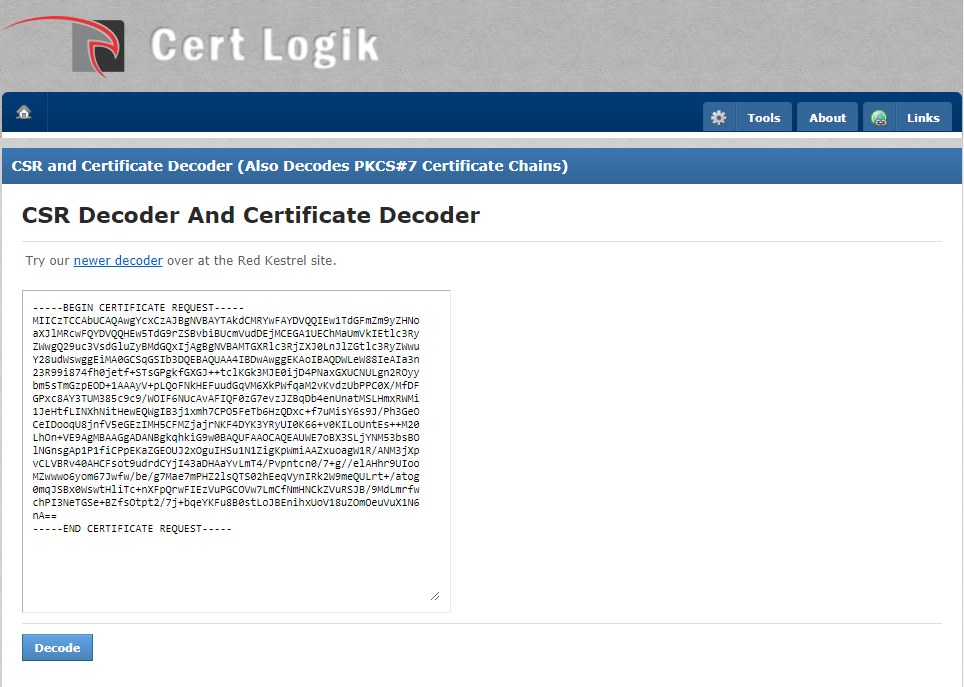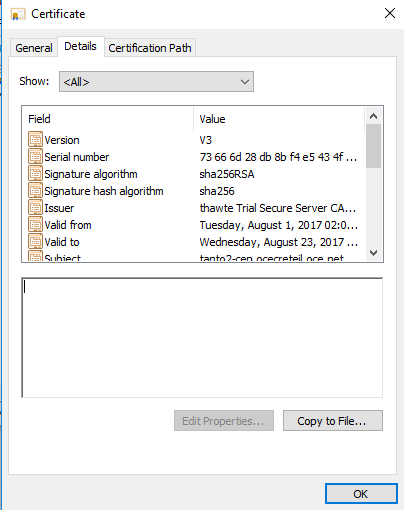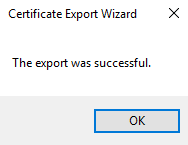Introduction
When enabling the use of HTTPS fails, it can be caused by a PKCS7 certificate which is not supported by the printer. When you want to solve this problem:
-
First check if the valid certificate you are using is a PKCS7 certificate.
-
If so, follow the workaround to troubleshoot the problem and enable the use of HTTPS.
Procedure
-
Open https://certlogik.com/decoder/
-
Copy the text of the valid certificate. You got the valid certificate when you tried to enable the use of HTTPS before, for more information see Enable the use of HTTPS.
-
Paste the text in the decoder field.
-
Click on [Decode].
-
Check in the [Check] field if it is a valid PKCS7 certificate.
-
In case of a valid PKCS7 certificate, select the certificate on your computer and rename the extension to '.p7b'.
-
Doubleclick on the certificate. The 'certmgr' application opens.
-
Doubleclick on your certificate. A new window opens.
-
Click on . A wizard opens.
-
Click on [Next].
-
Select [Base-64 encoded X.509 (.CER)] and click on [Next].
-
Click on [Finish] and check that the export is successful.
-
Continue the new valid certificate installation at step 12 of Enable the use of HTTPS.